Get an Advanced Salesforce Search Now
Get an advanced map search tool to maximize your Salesforce efficiency. Request a Demo
Ascendix Search Release Update 18 is now available!
OpenStreetMap is our default map provider, we’ve improved our report writing tool Composer, added a new search criterion “Starts with” for text fields, and now let you view all notes as a tab in the record detail area.
Watch the video to see a summary of the major updates:
In this Update:
With Google changing billing requirements for map keys, we have changed our default map provider to use OpenStreetMap via the Leaflet JavaScript library. It is free to use, doesn’t require any additional setup, and the library adds better shape management features improving the user experience:
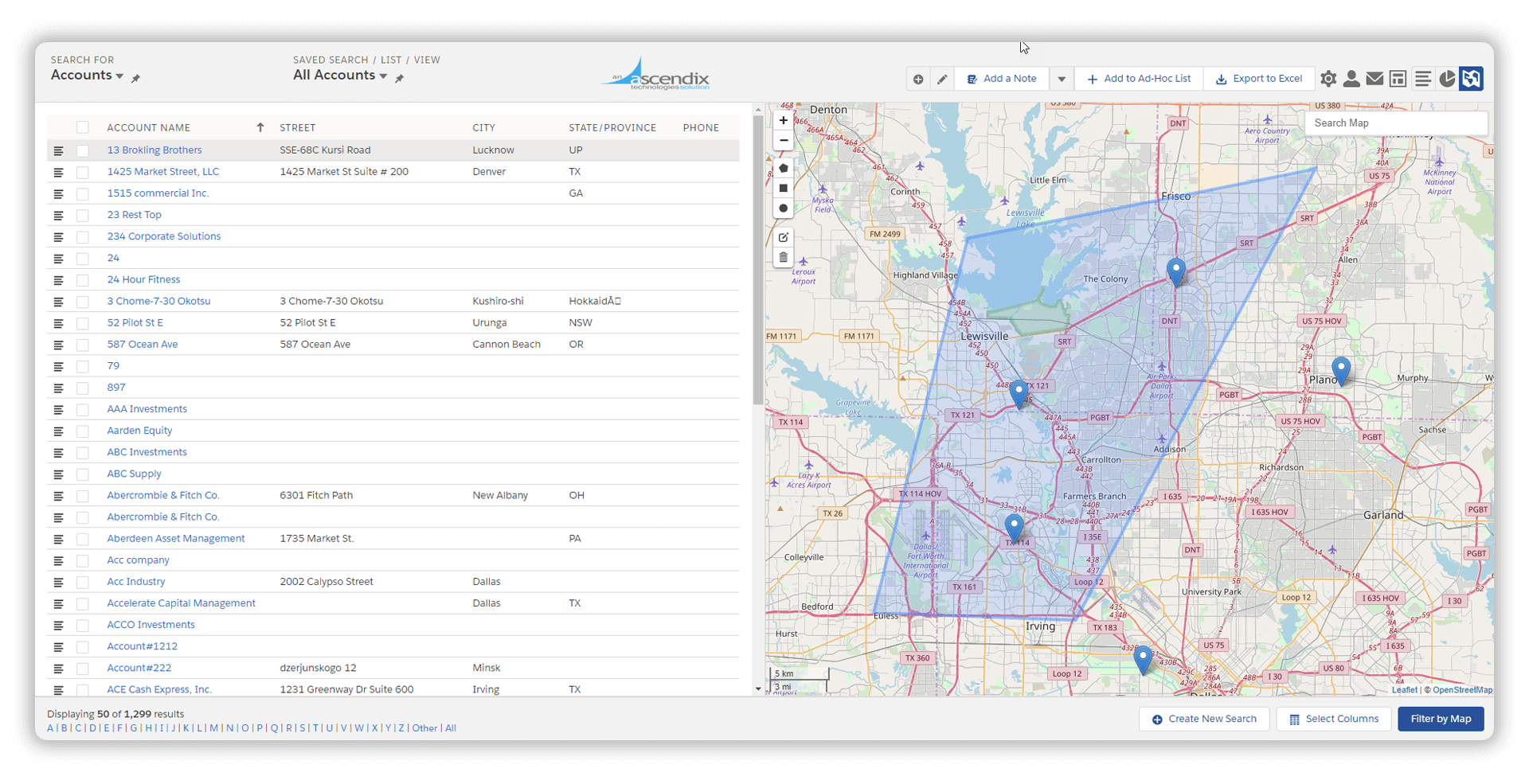
OpenStreetMaps Interface
How to search Salesforce data with OpenStreet maps:
For rectangles, any edge can be grabbed to increase/decrease the width/height.
For polygons, any point can be grabbed to change the shape.
OpenStreetMap is easy, powerful, and free. Try it now!
Can I Keep Using Google Maps?
Sure! You can keep using Google Maps (requires a key).
Salesforce Admins can switch to Google Maps/OpenStreetMap whenever they wish:
Navigate to Settings > Mapping > Select Map Provider
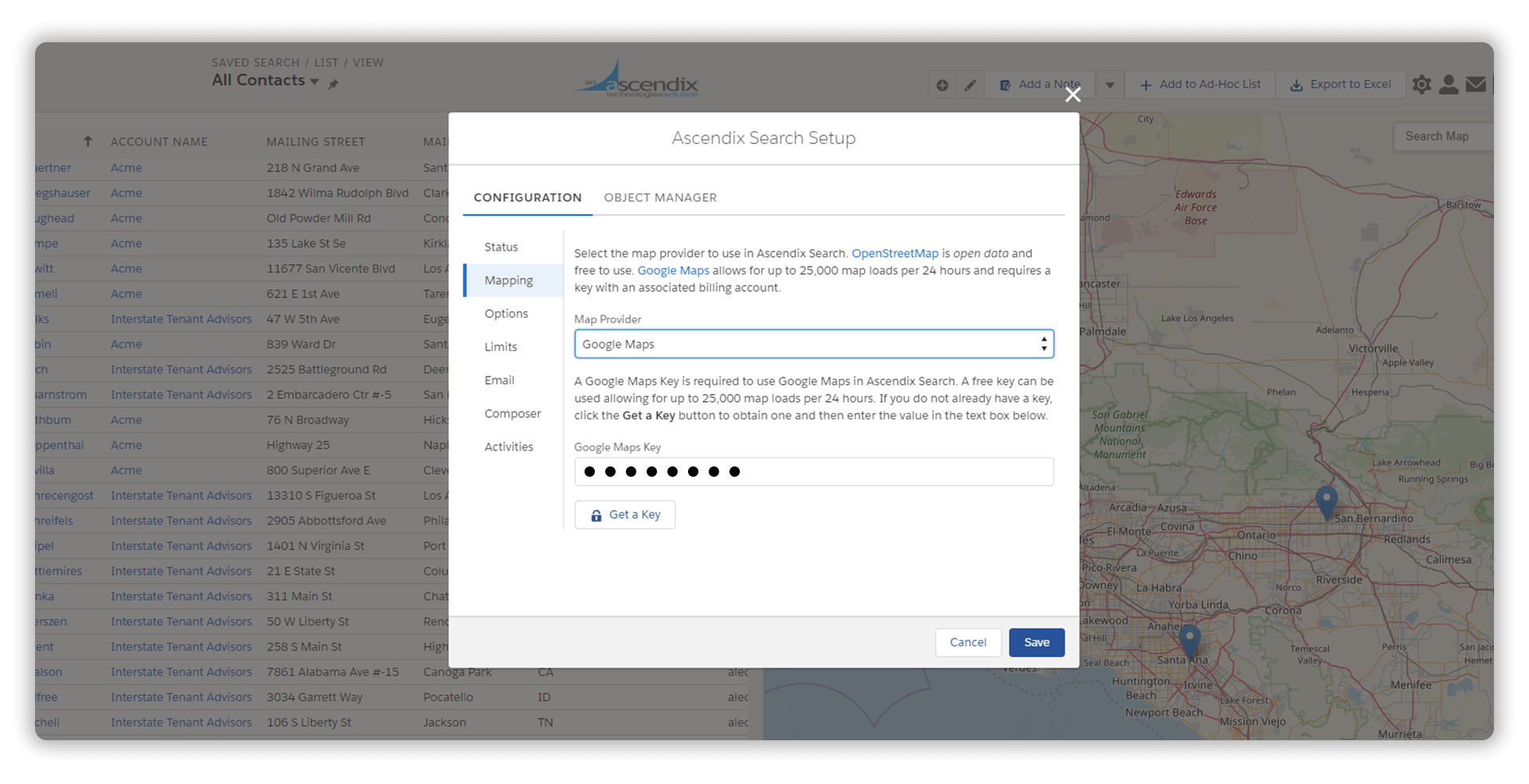
Selecting a Map Provider in Ascendix Search
Beginning on June 11, 2018, you’ll need to enable billing with a credit card and have a valid API key to keep using Google Maps. With this new plan, you will receive the first $200 of monthly usage for free. According to Google, it should be enough for most users. You can also set daily quotas to protect against unexpected increases.
Сheck out a guide for existing users here and learn more about Google Maps pricing here.
Get an advanced map search tool to maximize your Salesforce efficiency. Request a Demo
Composer, our Report Writing Tool for Salesforce, has new helpful features and is ready to handle peak loads without performance issues for end-users.
To add a new reporting template, go to Settings > Composer > Templates. Upload or drop files and click Save when the download is finished.
Before this release, users couldn’t view existing notes within Ascendix Search. We added a new tab ‘Notes’ to solve this! Now notes can be viewed and updated from within the detail area for the selected record.
Create notes by clicking the New button in the Note tabs.
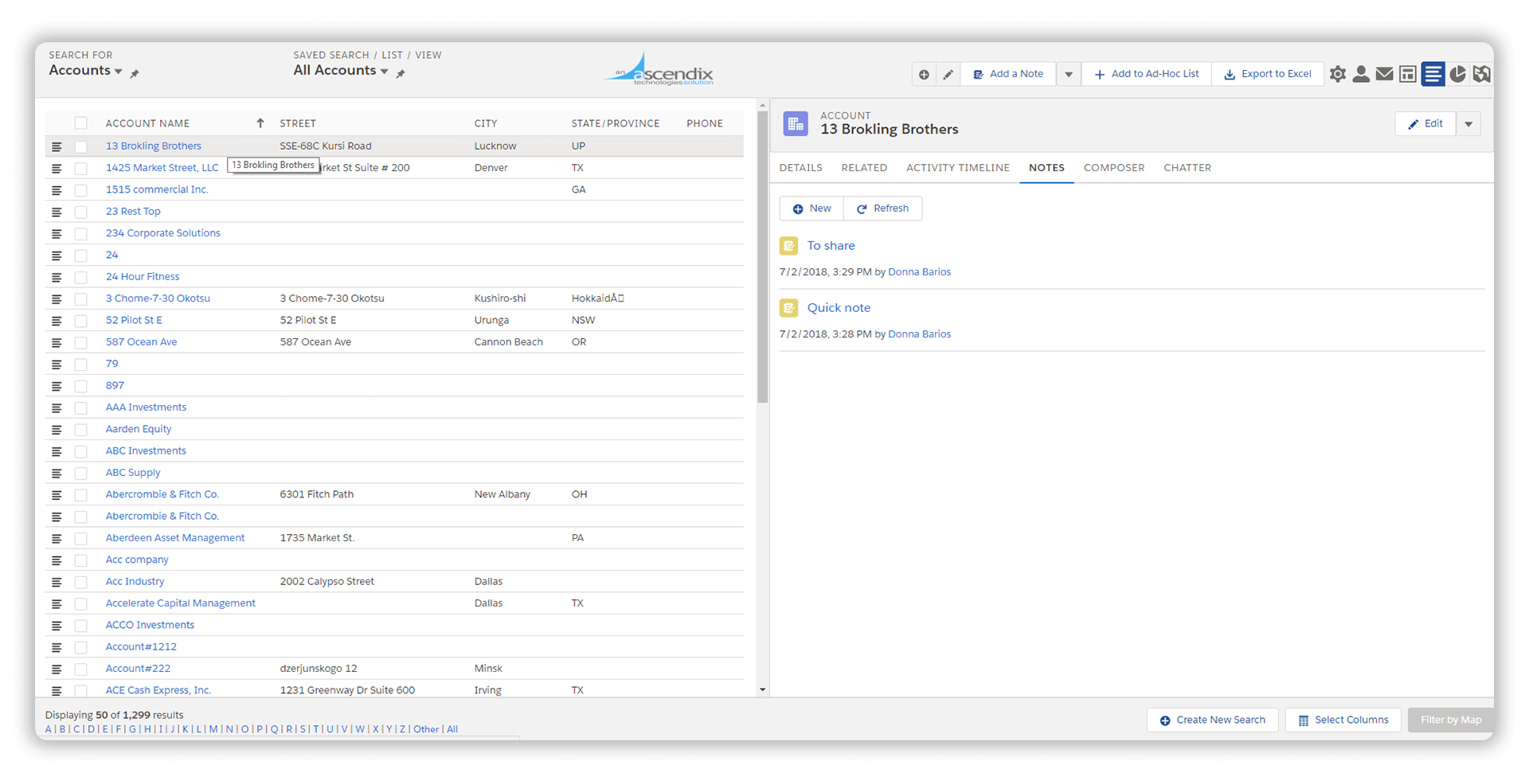
View Notes as a Tab in the Record Detail Area Ascendix Search
Want to add the same note to multiple records? Select records you need or type their names in the Related to the field.
Click Save, and you are done!
Easily find records starting with the inputted value with “Starts with.”
That’s it for today. We are working on some great features so stay tuned!
Happy Searching!
We are a team of CRM consultants, developers, data analysts from the United States and Europe. Since 1996, we've been helping companies make the most out of CRM software and improve their software systems.
Search for Salesforce records from multiple locations by drawing geometric shapes on a map and convert Salesforce lists to a map easily with Ascendix Search!