Transform Dynamics CRM to Meet the Needs of Your Business with Our Help
Get your own modules and apps, custom objects to take the most out of Microsoft products.
If you’ve faced the challenge of email configuration in Dynamics 365 CRM and, for example, want to associate your Contact’s or Account’s email address with Outlook instead of the default email dialog, then you are at the right place.
Senior Dynamics 365 App Developer, Valentin Gasenko will show how to set up the necessary Dynamics CRM email configuration and avoid possible roadblocks.
To get the most out of Dynamics 365 and to improve engagement with your leads, opportunities, and customers, it’s important to keep track of all your customer interactions, and email communication is the key.
By creating a central repository of your communication, collecting, and tracking key data you can analyze and prioritize processes. And as a result, it can positively reflect on your productivity and business success in the long run.
But what if standard email tools available in Dynamics 365 can’t totally meet your requirements and easy-to-set-up plugins have their limitations?
You have two options either to hire a developer specializing in Microsoft Dynamics CRM customizations and configurations or to use your internal IT resources to do the necessary CRM customizations.
If you choose the DIY approach, then following our guide directly from our Microsoft Dynamics 365 expert will be the best option.
Outlook is the third most popular email provider worldwide based on 1.15 billion emails opens in March 2021.
But, if it’s not your default mail provider, it can be quite difficult to link it with your Dynamics 365 CRM contact cards, where you would like to associate Accounts’ emails with the corresponding webmail provider.
Let’s consider the following possible scenarios why you may want certain email configurations in your CRM system.
The main difficulty is that if you click an email address link on the Account’s or Contact’s card, it won’t open a program that allows you to send an email to that email address. It will open your default mail provider instead.
For example, if you have Windows installed, it will open a standard Windows Mail client by default that may not the best email service to work with.
The good news is that, technically, all popular providers have URLs that can open a compose email message in their system along with the classic mailto: link URI (Uniform Resource Identifier) scheme on the client.
That link is designed to open the default email client installed on the computer and open a compose new email window and populate the email address with the address from the link.
Many websites have already enabled adding links to the “send email” dropdown with webmail clients like Gmail and Hotmail.
But it is not an easy way to do it with a single link, for example, to Outlook Web App because that would involve a level of access to the computer which can cause a considerable security issue risk with allowing access to the installed software list and browser list.
Moreover, in Windows 7 and later the mailto association is no longer set system-wide and can be different for each user.
For the users that actively use Google Chrome browser, we can suggest installing Gmail mailto extension to their browser to divert the mailto link to webmail.
For example, for computers without Outlook installed you can associate mailto with Outlook Web Access (OWA) in Chrome. But it can be not the best option for those who don’t use Chrome browser as their default one.
What’s more, the Chrome mailto plugin opens OWA but do not start composing a message. OWA supports passing an email address with the URL to open a compose window directly, but unfortunately, Chrome passes the “mailto:” part of the link as well as the email address, which gets put into and prevents sending the message until you delete it.
One more reason, why you need to associate Dynamics 365 with, for example, Outlook Web App is because you’ll be able to browse all your email history in one place.
It’s much easier to manage your communication if you can segment all the emails and contacts by source and choose an appropriate course of actions.
Cloud systems help access your data from any place you have an Internet connection and manage your communication on the go.
Associating your CRM system with web email services like Outlook Web App allows you to easily synchronize with Cloud systems via available plugins.
Get your own modules and apps, custom objects to take the most out of Microsoft products.
An excellent Dynamics 365 CRM has several advantages that enable us to perform the necessary configurations, and unfortunately, the number of disadvantages that we must improve at our own expense.
We faced a seemingly elementary task: to implement the transition from the standard dialog of the mail client in the Email data type field to Outlook 365 (web version) instead.
A Standard Contact Card in Dynamics 365 with an Email Icon
However, research has shown that setting up this thing is not easy.
The field with the Email property in CRM invokes the mailto scheme on the client. It defines the schema for email addresses in SMTP (Simple Mail Transfer Protocol).
The mechanism that activates the mail link requires a default mail client to be configured on the user’s computer.
Thus, everything rests on local client settings, which developers, based on various forums on the Internet, try to edit in completely different ways.
Here is what posters on Webmasters.stackexchange.com,
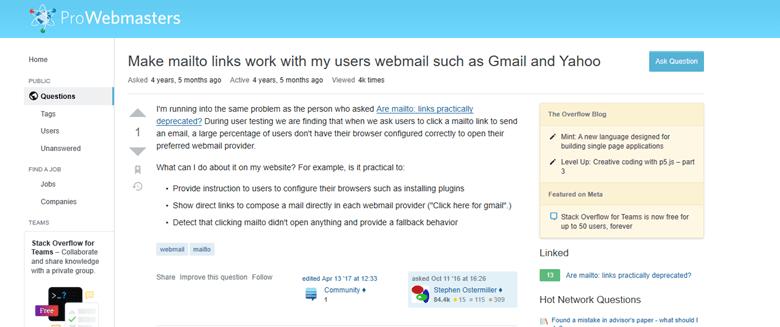
How to Link Mailto with Webmail Services like Gmail and Yahoo Question on ProWebmasters
on Apple.stackexchange.com,
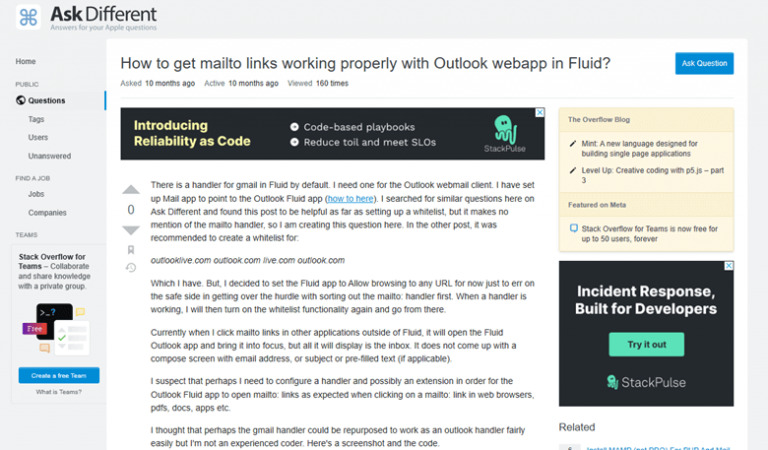
How to Get Mailto Links Work with Outlook Web App Question on AskDifferent
and on Credera.com have to say about this.
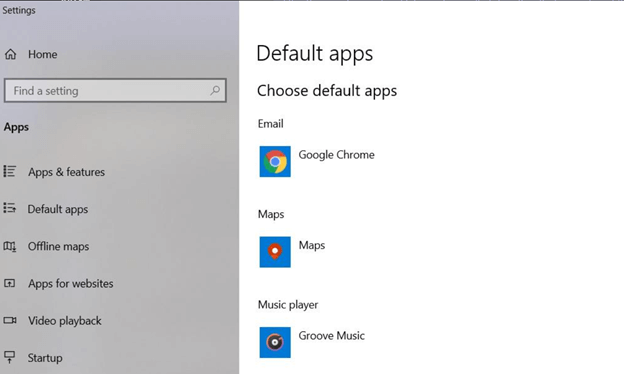
How to Change Default Apps like a Mail Client in Windows
So, the catch is in the call to Outlook Web App. This is not a physical application, and, therefore, special plugins or separate call commands are needed exactly from this link.
Also, Dynamics 365 CRM does not provide functionality for tracking the OnClick event by field. And this is another pain.
navigator.registerProtocolHandler(“mailto”,”https://outlook.office.com/mail/deeplink/compose/?mailtouri=%s”,”Outlook”);
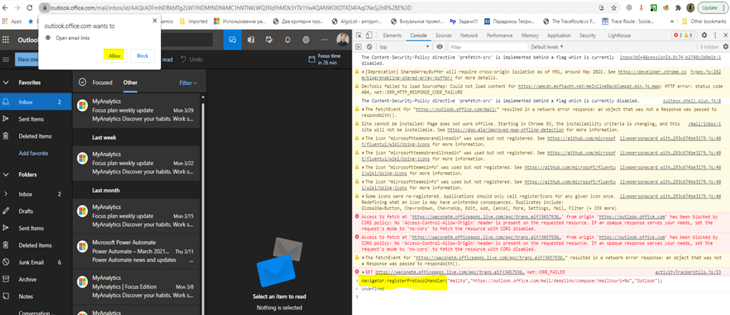
How to Add a Handler to Google Chrome
But this approach has two drawbacks.
First, it obliges the user to use Google Chrome as the default web client. Many people don’t like this browser, and, what’s more, Apple users will certainly not benefit from this approach.
Second, it’s still a client-place edit. And if we need to add such instruction for hundreds, for thousands of users?
We would like to have a simple, unified approach.
Well, we made the decision to go the other way and write our own control (yeah, PCF (PowerApps Component Framework)), with blackjack and … own onClick-event and transitions.
It was much easier and cheaper to write all the necessary actions and transitions right in the custom control code, but we don’t take the easy ways out. We decided that there will be a separate functionality (web resource) with a transition option, and another functionality (custom control) will call the web resource we need.

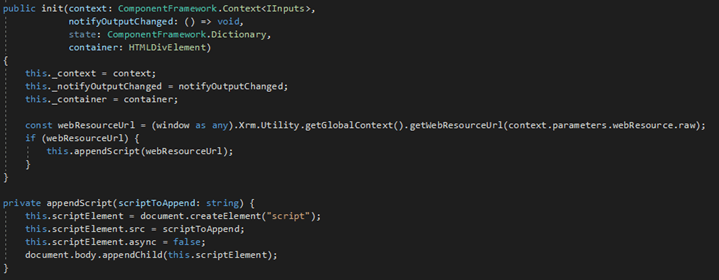
PCF Control Code Abstract for Dynamics CRM Email Configuration
Since we have used React, this helps us to install all the necessary components and events, including reacting to OnClick across the field what we think is correct.
We create a web page from which the desired transition will be made (to a desktop client, to a web application, or simply to open an Email card in Microsoft Dynamics CRM):
let email = Xrm.Page.getAttribute(“emailaddress2”).getValue();
let lastname = Xrm.Page.getAttribute(“firstname”).getValue();
// Web app:
let url = “https://outlook.office.com/?path=/mail/action/compose&to=” + email + “&subject=Test Email&body=Dear ” + firstname;
// Desktop app:
let url = “mailto:” + email + “?subject=Test Email&body=Dear ” + firstname;
// Email CRM
Xrm.Navigation.navigateTo(
{
pageType: “entityrecord”,
entityName: “email”,
createFromEntity: Xrm.Page.data.entity.getEntityReference()
}
We set our control on the form:
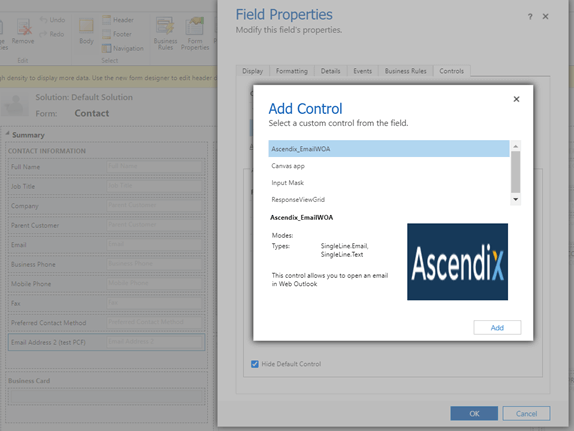
How to Put a Control on the Dynamics 365 Form
We register the necessary attributes (the name of the web resource and the method that will be called). Save, publish, and check:
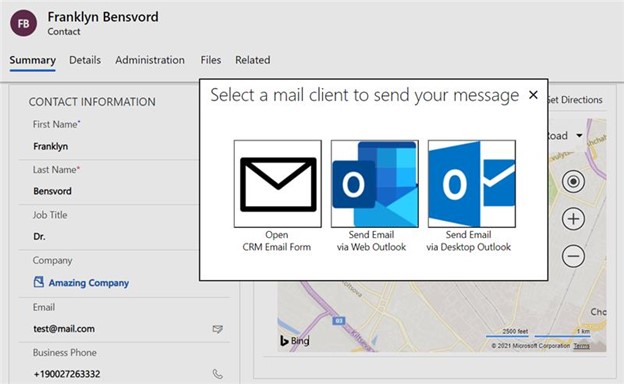
How to Check the Email Configuration Changes in Dynamics 365 CRM
When you click on the mail icon, we draw a custom web resource (form) with three suggestions on how to proceed, so, now you can choose the most preferable email server.
With the help of child attributes, you can send any parameters of the contact card (or account, lead, etc. – no matter what entity you place this functionality on) to call mail.
To sum up, this email configuration has two major advantages. The first is that OnClick event enables us to call almost any web source, window, or perform any activity and to be more flexible in terms of email configuration and customization.
The second is that this email configuration offers a new level of agility and versatility. Due to them, you can elevate your customer journey tracking and management to a new level offering a more tailor-made customer serving approach.
10 Microsoft Dynamics Case Studies: How Companies Use Dynamics 365
Despite its undoubtful benefits, Microsoft Dynamics 365 still has areas to improve and adjust to exact business needs like Dynamics CRM email configuration. Some of them can be easily tailored by slight configurations that don’t require deep technical and system knowledge whereas others need custom coding and innovative decisions.
Our Dynamics 365 CRM developers are ready to take any technology challenge and make your system the most comprehensive and user-friendly solution you ever had a chance to own.
Contact us to discuss all intricacies of your Microsoft Dynamics project and find the perfect digital solution.
Valentin is one of leading Dynamics 365 app development experts, Microsoft Evangelist with experience in CRM Dynamics, PowerAutomate, .Net, SQL, and JS. Having worked at product companies with non-standard tasks brought Valentin significant experience and knowledge, which he continues to multiply, implement, and share.
We handle projects of any size from small configuration & customization requests to enterprise-level deployments. Leverage the power of Dynamics 365 CRM with our help.