Want to Maximize your Salesforce Investment?
We will teach you how to use CRM software to the fullest without overpaying for unnecessary functionality.
Salesforce, powered by the expert guidance of CRM consultants, can easily automate sending mass email process for you, so you’ll be able to send up to 5,000 emails in a few minutes instead of spending on it the whole day.
Our blog post delves into the nuances of sending Salesforce’s mass email in Lightning environment, outlines the existing mass email limits, and evaluates alternative bulk email tools such as:
Additionally, we’ll offer strategic insights to optimize your Salesforce mass email campaigns, a cornerstone of any robust sales and marketing framework.
But before planning your first mass email campaigns in Salesforce, let’s see how it is done here and what limitations you should expect.
Begin by noting that the feature formerly known as ‘Salesforce mass email‘ has been updated to ‘Salesforce List Email’. So, how do you send them in Lightning?
Step 1. Navigate to the ‘Contacts‘ section to access your contact list. Ensure you select ‘All Contacts’ rather than the default ‘Recently Viewed‘ to view the full list.

Click Contacts to See Your Available List of Contacts to Send Mass Email Salesforce
Step 2. When you’ve selected all the recipients, you’re ready to send the list email. Click the arrow box in the right corner to see the drop-down menu and choose “Send List Email”.
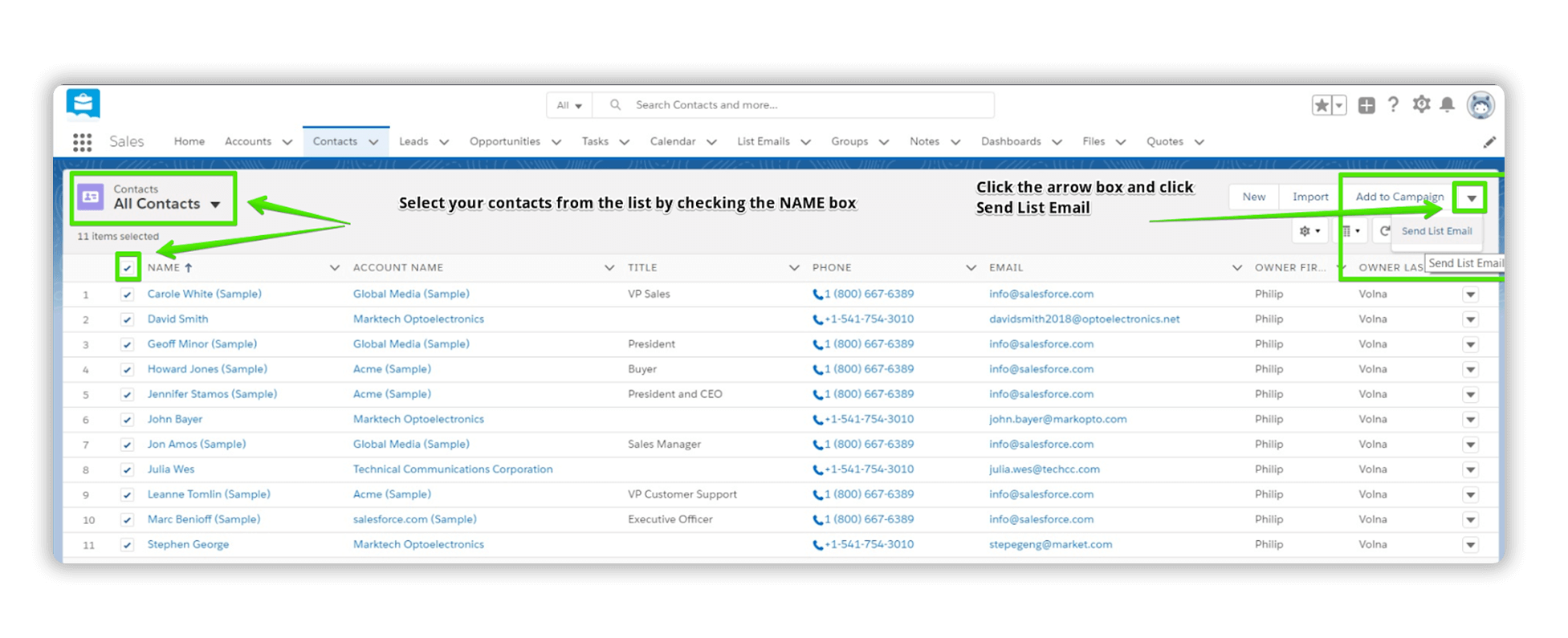
Select Your Contacts from the List by Checking the Name Box
Step 3. In the classic email editor, attach any necessary files to your message. Once ready, click ‘Send‘ to dispatch your email.
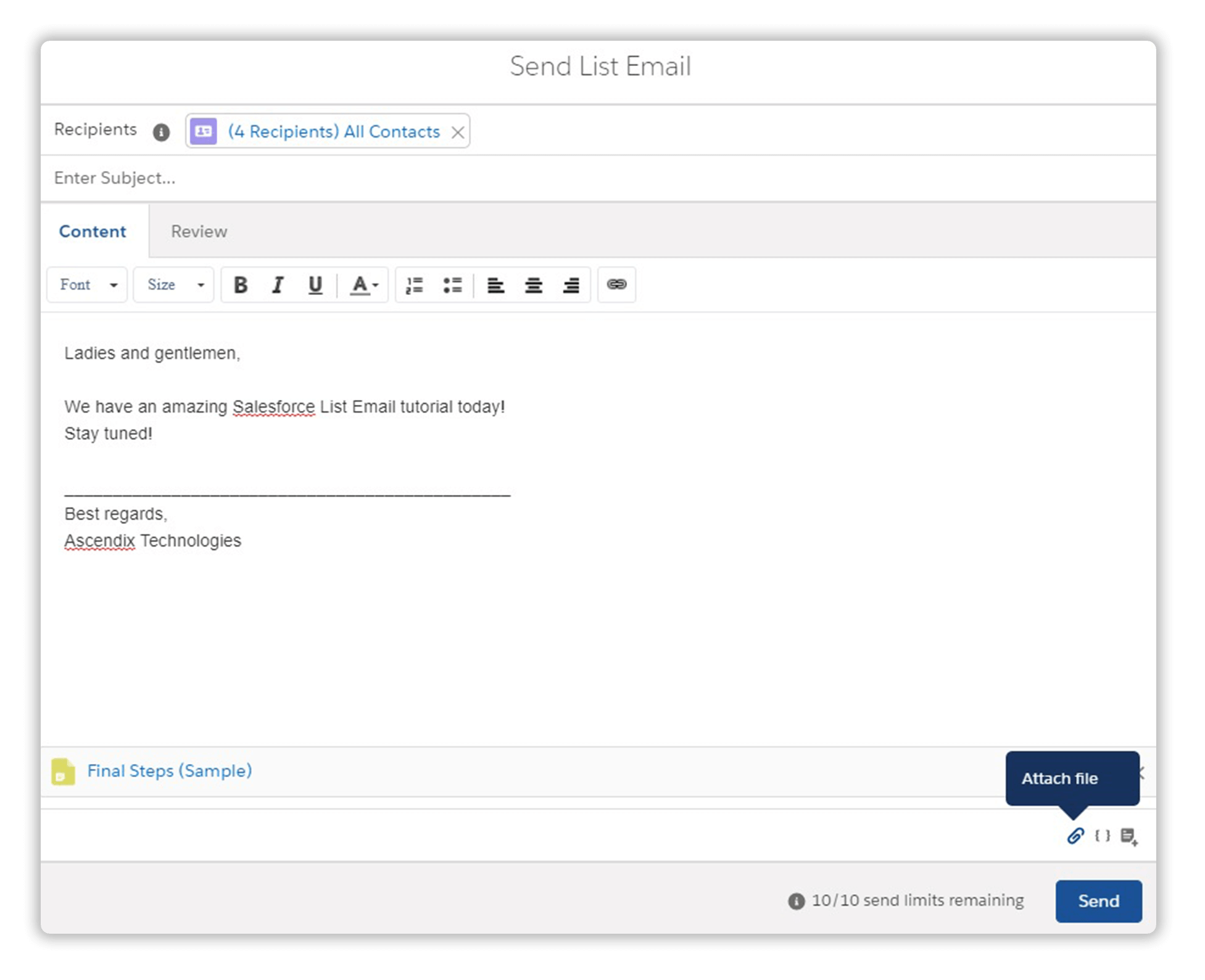
A Classic Email Editor
We will teach you how to use CRM software to the fullest without overpaying for unnecessary functionality.
If you need to exclude certain recipients from your email, go back to step 2. Prior to selecting “Send List Email” from the arrow box, filter your contacts to include only those you intend to email. For lists with 10-20 contacts, you can deselect them manually. For larger groups, such as 100 contacts, consider using a more advanced filtering method to streamline the selection process.
Step 1. Ensure you have “All Contacts” selected. Check the right upper corner to see the ‘Settings’ button. Click ‘Settings’ and choose “Edit List Filters”.
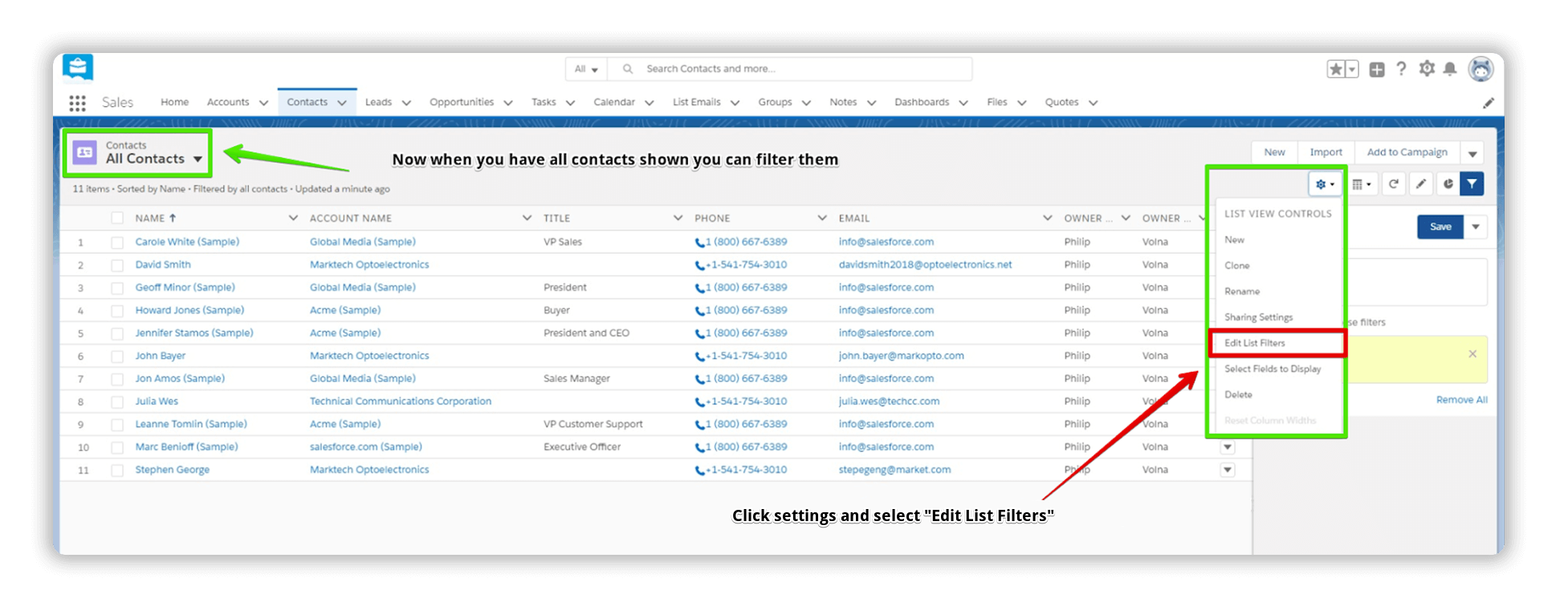
How to Edit List Filters to Send Mass Email Salesforce
Step 2. Initially, a single filter is available; however, you can add more filters by selecting “Add Filter”. Utilize the drop-down menu to apply a desired filter, such as “Campaign Member Status”, specifically for your list email.
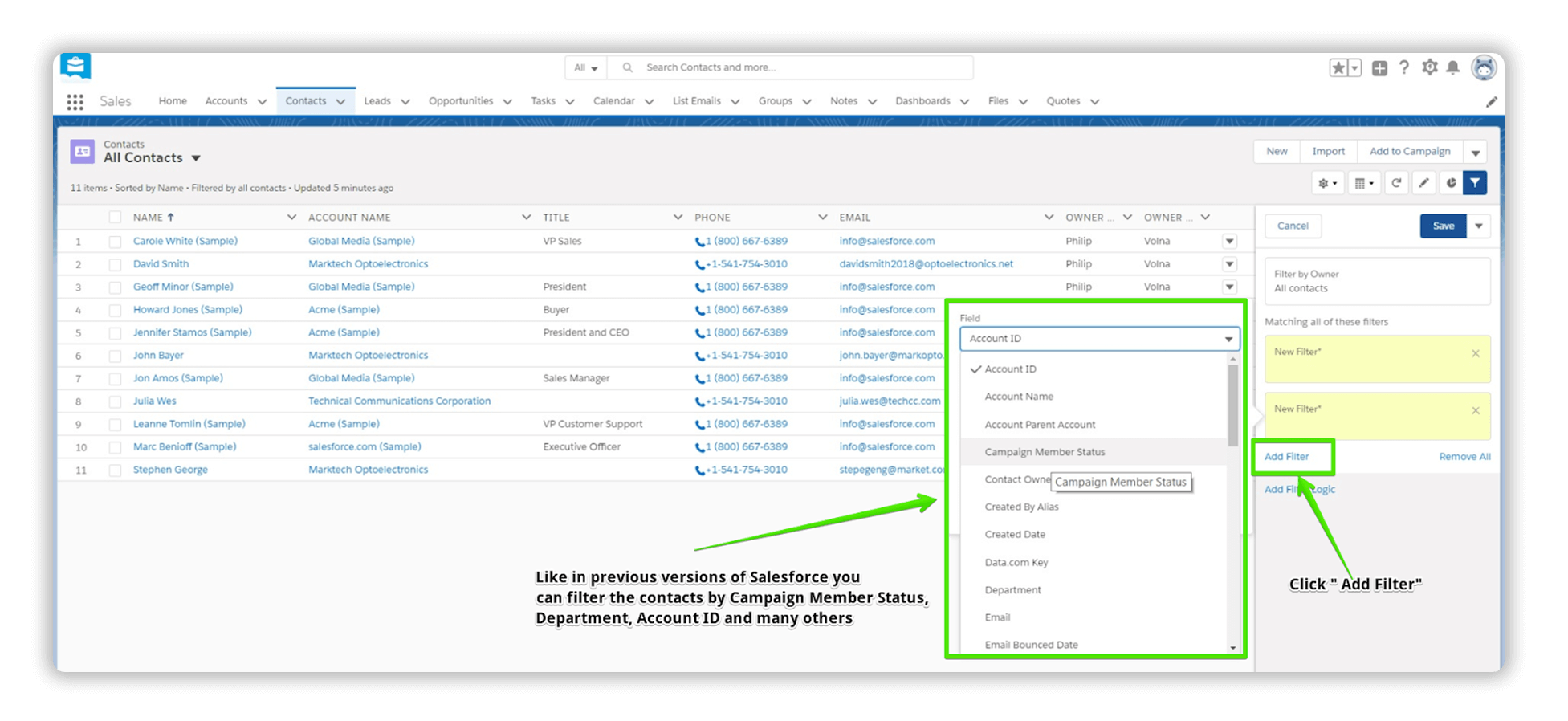
How to Add More Filters to Send Mass Email Salesforce
Step 3. When you’ve filtered the contacts, you can now compile a new list email. Click the arrow box and choose “Send List Email”.
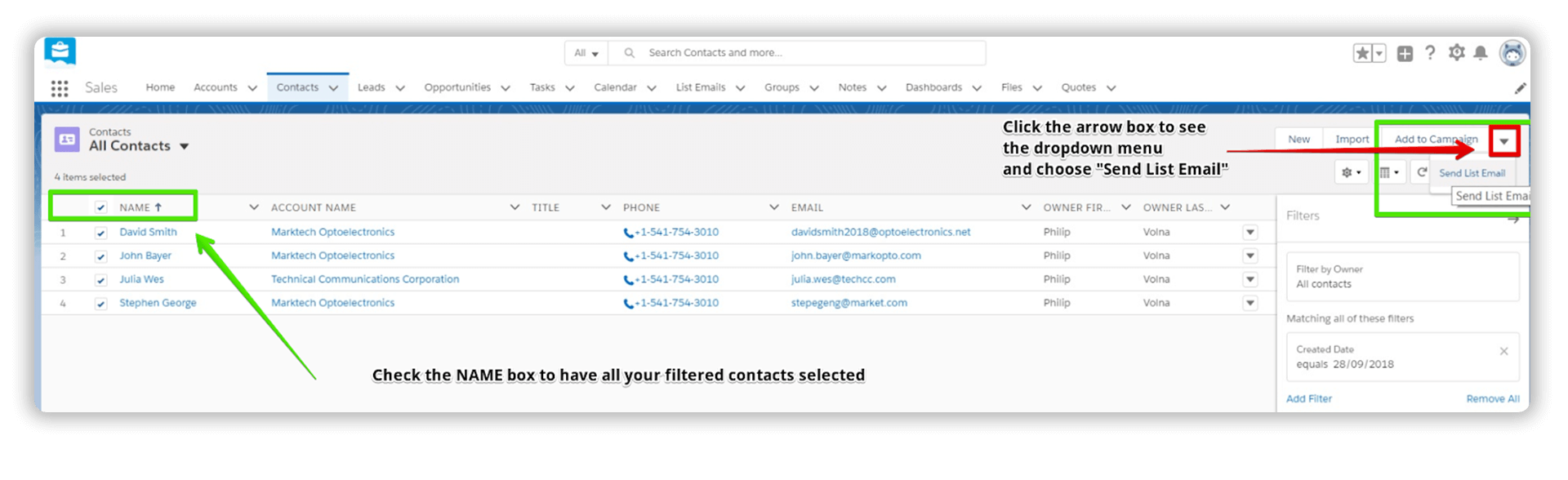
How to Compile a New List Email
Step 4. Select or create an email template in Salesforce.
To tailor your communication, select an existing Salesforce email template that aligns with your objectives, or integrate personalized details from contact records using merge fields.
You can access templates by clicking ‘Insert Email Template’ located above the ‘Send‘ button.
If suitable templates are unavailable, you have the option to create a custom email template directly within Salesforce.
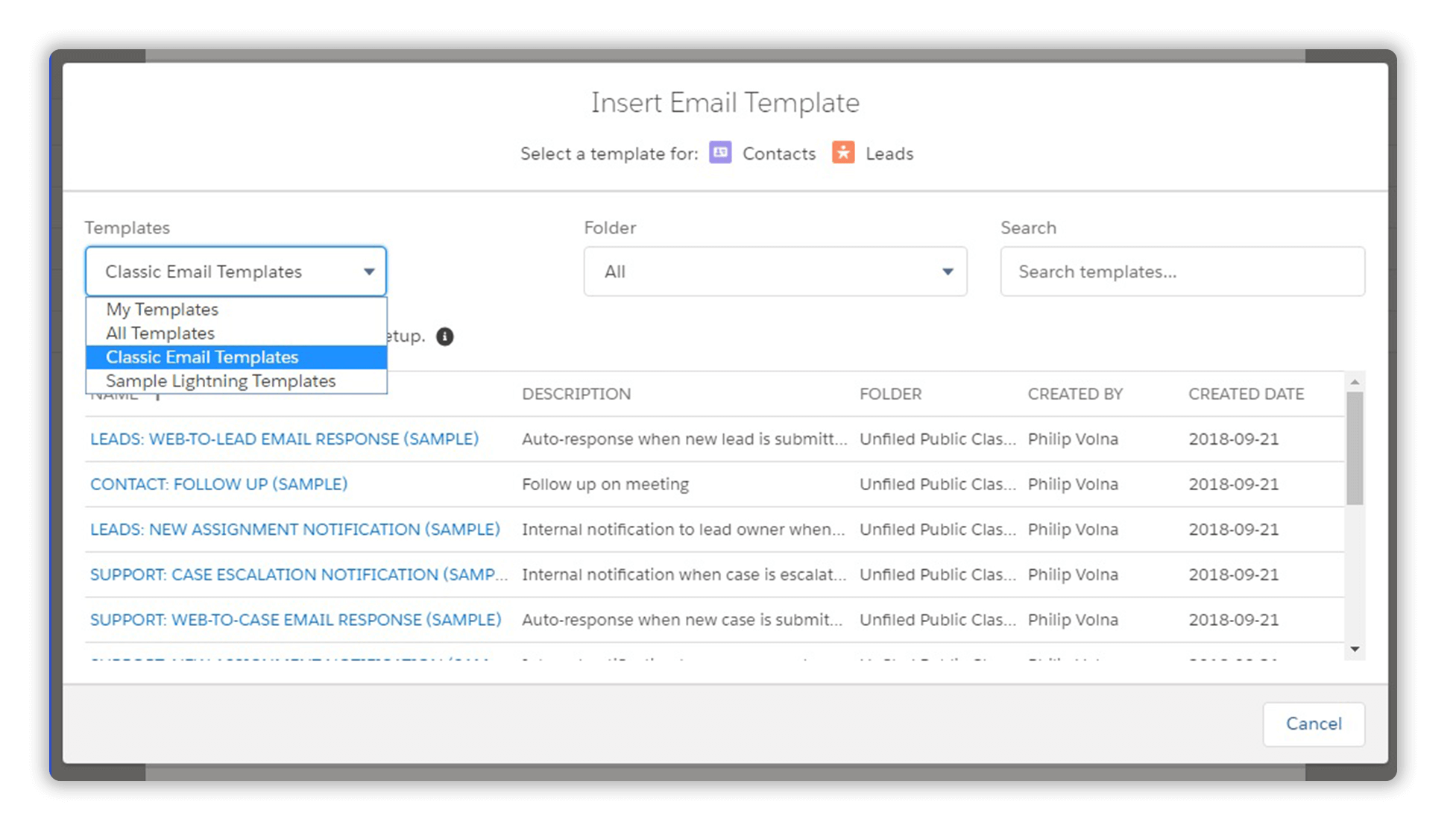
How to Create an Email Template to Send Mass Email Salesforce
You can also insert “Merge Fields” if you want. Choose what you need and click insert. When the email is ready, click ‘Send’.
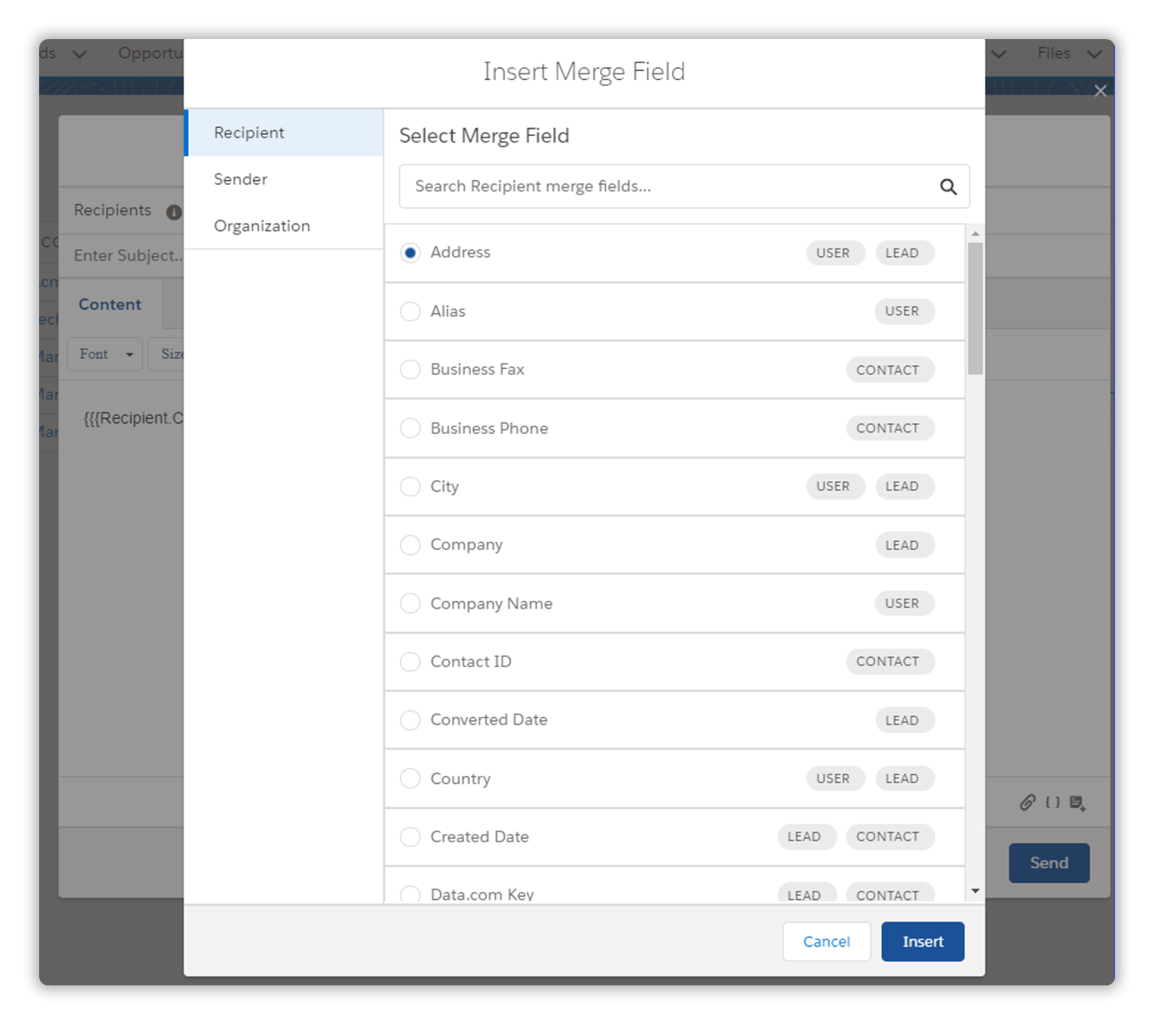
How to Merge Fields to Send Mass Email in Salesforce
Step 5. You’ll receive an email notification when your Salesforce email is sent. Done.
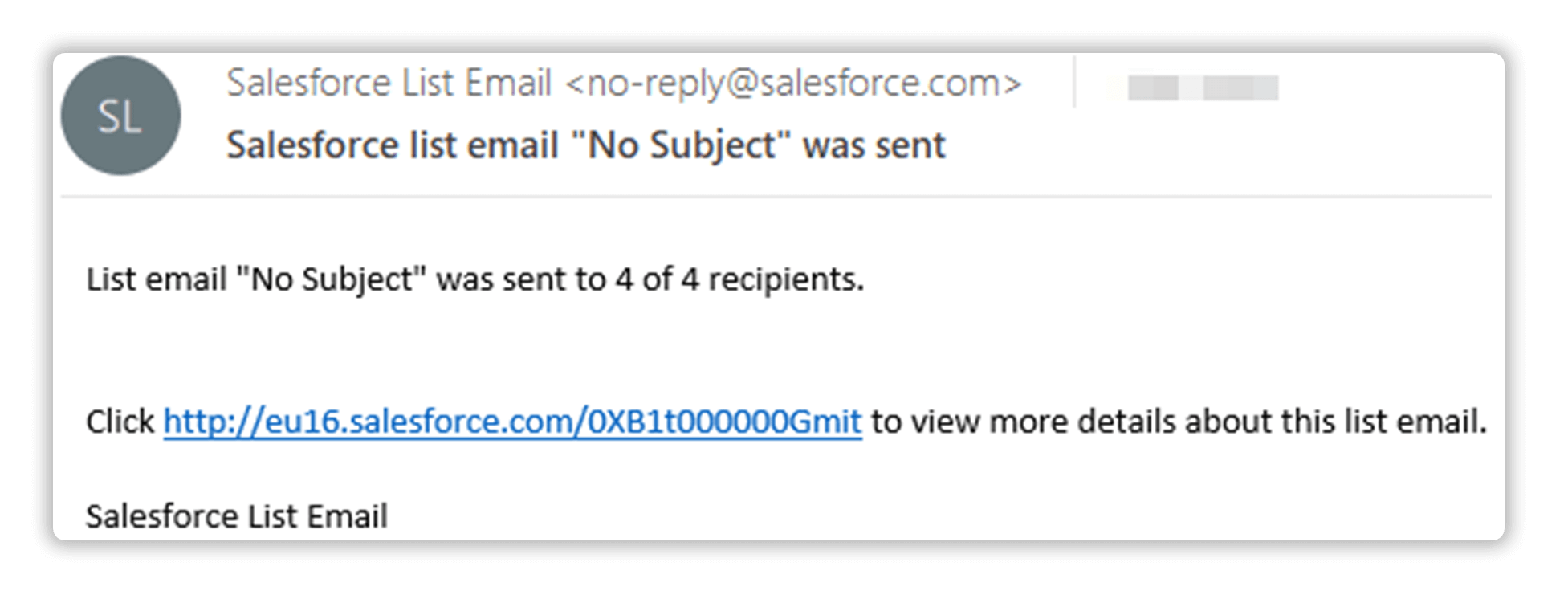
An Email Notification When Your Salesforce Email is Sent
Watch the video below to see all these steps in action. (Notably, AscendixRE—a CRM designed for commercial real estate—leverages Salesforce’s mass email functionality.
Salesforce email campaigns can encounter deliverability issues when emails are mistakenly marked as spam. Utilizing Email Relay can prevent your emails from being blacklisted, offering a reliable pathway to your recipients’ inboxes.
Email Relay provides several advantages within Salesforce, including automatic logging of every sent email, which is beneficial for regulatory compliance and record-keeping. Crucially, it enhances deliverability by reducing spam filter triggers, enforces content filters for corporate compliance, and integrates outbound email scanning with antivirus software.
Available in the Professional, Enterprise, Performance, Unlimited, and Developer Editions of Salesforce, Email Relay can be activated upon request through Salesforce customer support.
For detailed setup instructions and requirements, refer to the “Enable Email Relay” article.
Now, when you know how to send mass emails in Salesforce, it’s wise to review current Salesforce limitations. Right now, the current Salesforce mass email limit is 5,000 emails per org per day sent to external email addresses. As to internal users, you can send an unlimited number of emails.
However, the best way to know the exact Salesforce mass email limitations is to contact their support.
Beyond the email quantity restrictions, Salesforce imposes several other notable limitations:
We, however, will stick to the Salesforce docs and we believe that the best way to know the exact Salesforce pricing or limitations is to contact their support. The prices vary from $25 per user to $330, billed annually.
Apart from the amount of email limits, other limitations are also worth mentioning:
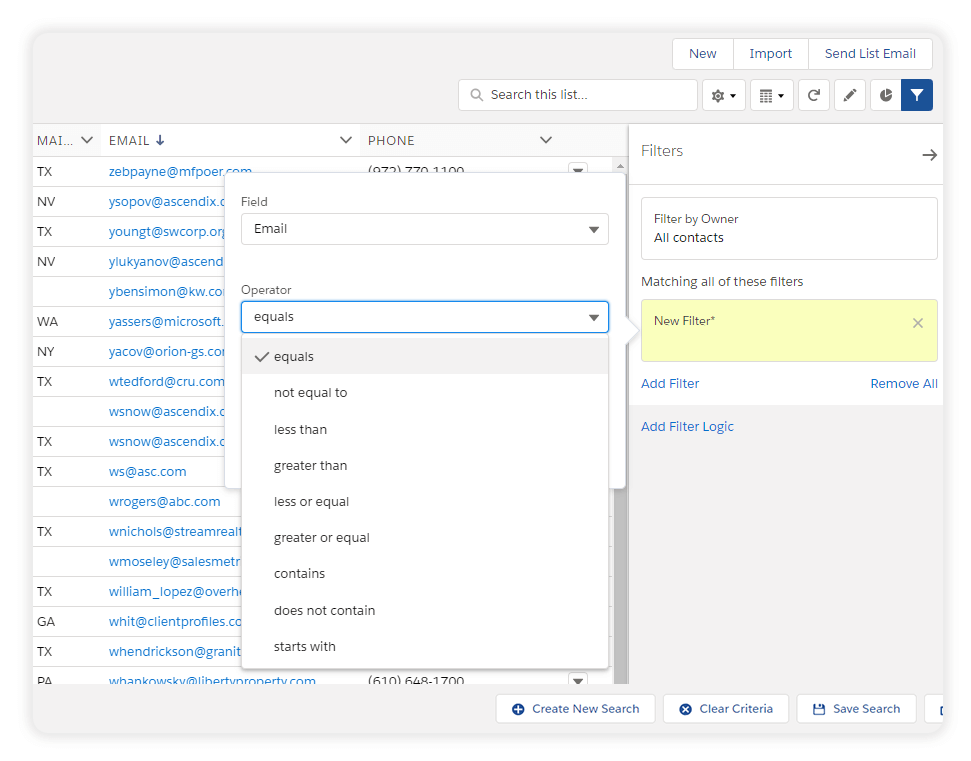
Salesforce Available Filters for the Field ‘Email’
Facing all those Salesforce limitations, you may sooner or later ask yourself is there any applications that can extend that lacking functionality?
We offer all types of Salesforce consulting services such as implementation, integration, customization, administration, AppExchange app development.
Ascendix Search wasn’t built to send newsletters, yet, it allows sending text emails with images or files.
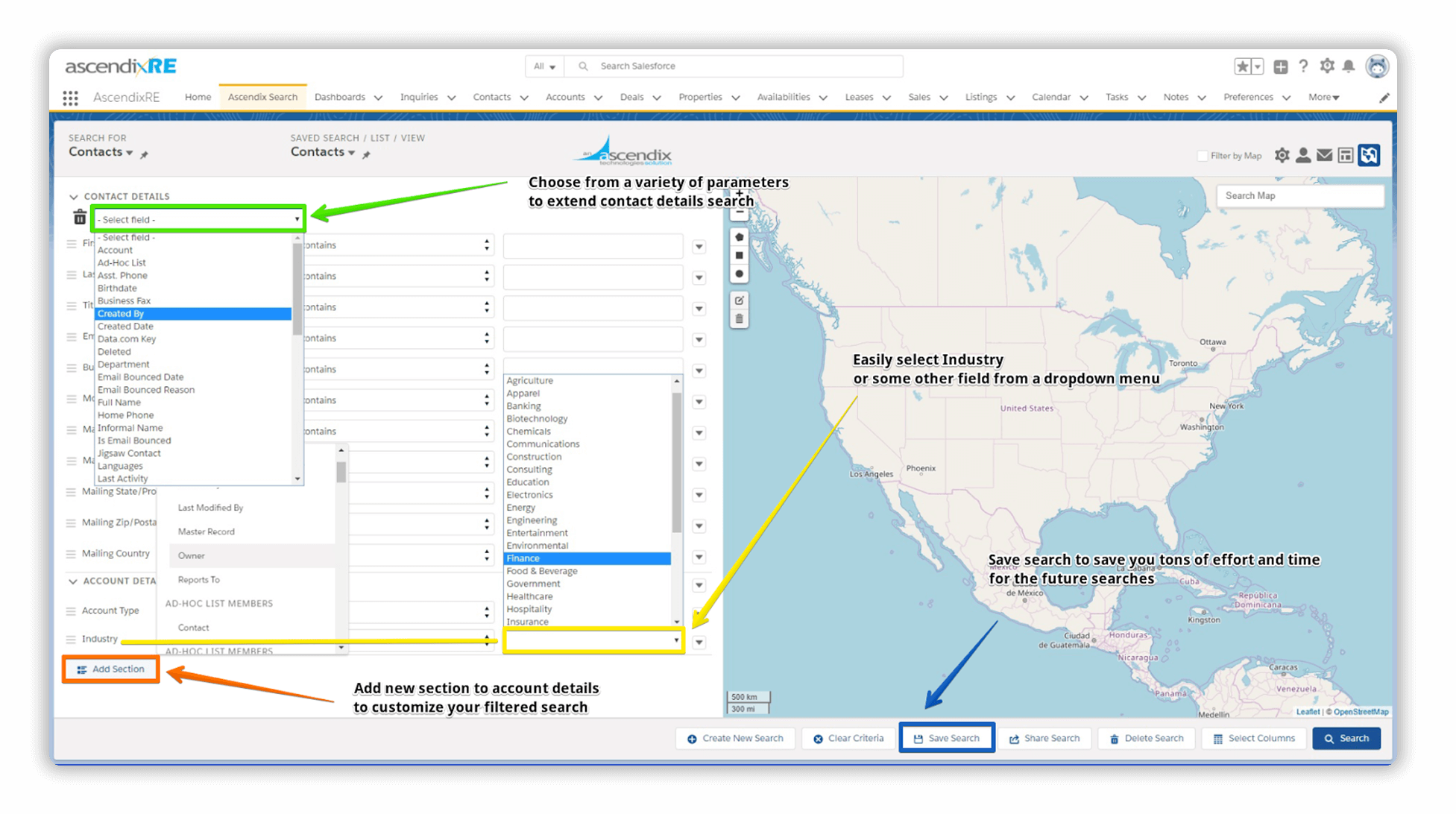
Ascendix Search Interface
Ascendix Search enhances the efficiency of creating targeted email lists for bulk email campaigns with these features:
Check out the video to see sending mass emails with Ascendix Search in action:
Note, that while Ascendix Search operates as an application within Salesforce, it does not increase Salesforce’s inherent email sending limits. However, it does enable the creation of sophisticated mass email lists, which can then be exported for use with alternative marketing tools.
Ascendix Search is transparently priced at $15 per user per month and for additional fees, you can enhance your subscription with Composer, a reporting tool that enables the creation of tailored reports that can be a great option combined with Ascendix Search.
Filter and search Salesforce data fast using various filtering criteria that are not available out-of-the box. Request a demo.
Ascendix Search provides two methods for emailing leads, clients, and partners:
Option 1. Create Mailing Lists
Let’s imagine that we need to send a message to our contacts from Texas who have not been yet contacted and those who are in the finance industry.
Step 1. Create a mailing list
Open Ascendix Search, select ‘Contacts’ in the “Search For’ and fill in the required fields. Click ‘Save’ if you want to save this search for future updates. Click “Search”.
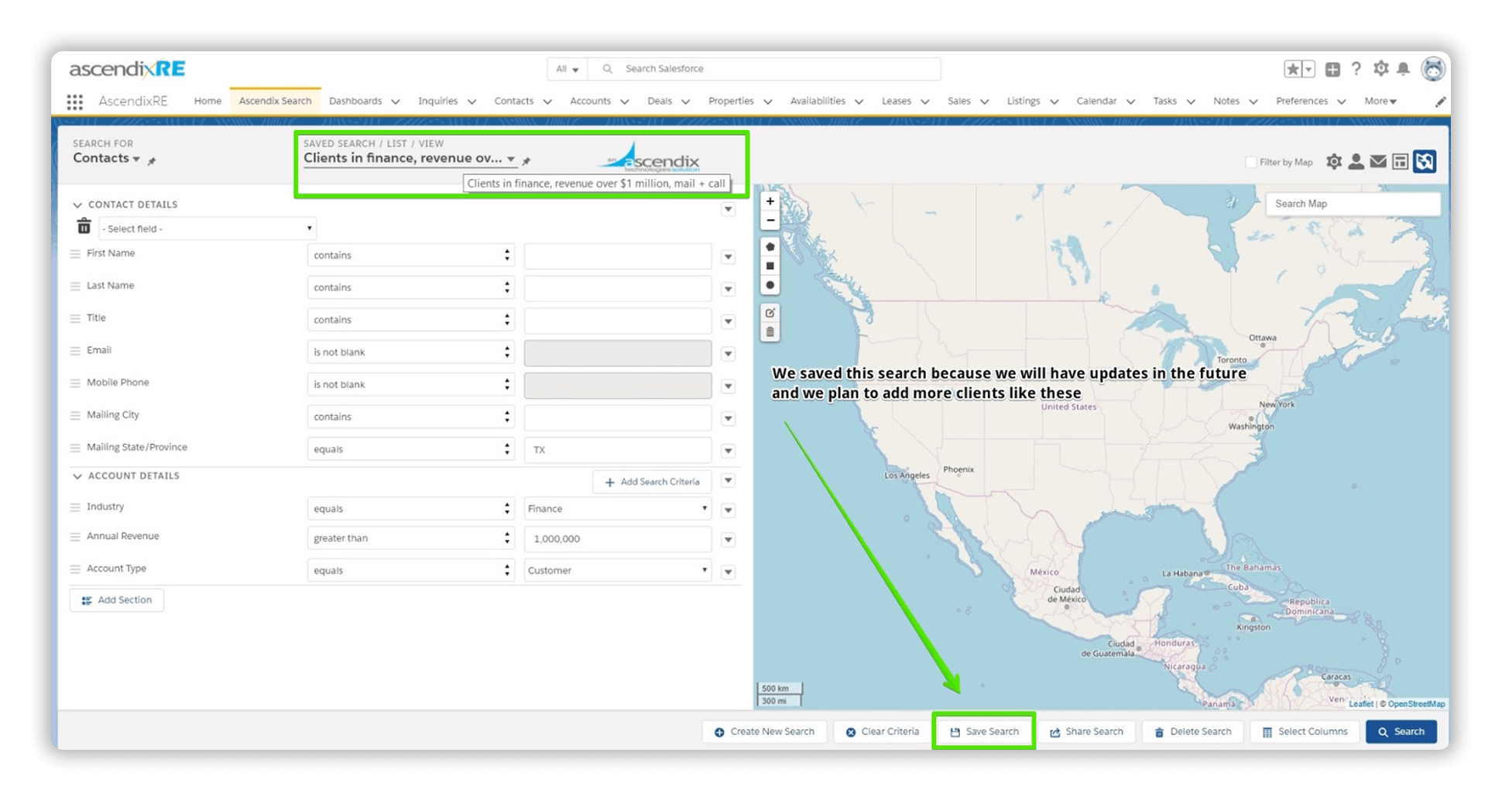
Ascendix Search: Creating a List View. Notice that Email Shouldn’t Be Blank According to Our Filters
Step 2. In our example, no records matched our specified criteria. This presents an excellent chance to demonstrate Salesforce’s mass editing feature, where we can add new parameters in bulk to chosen contacts from the unfiltered list.
Note: Make sure you have selected “Accounts” for the “Search For” field. Revenue and industry parameters are applied to accounts and not contacts.

Select Contacts and click “Edit”
In the opened form edit the necessary fields and click save.
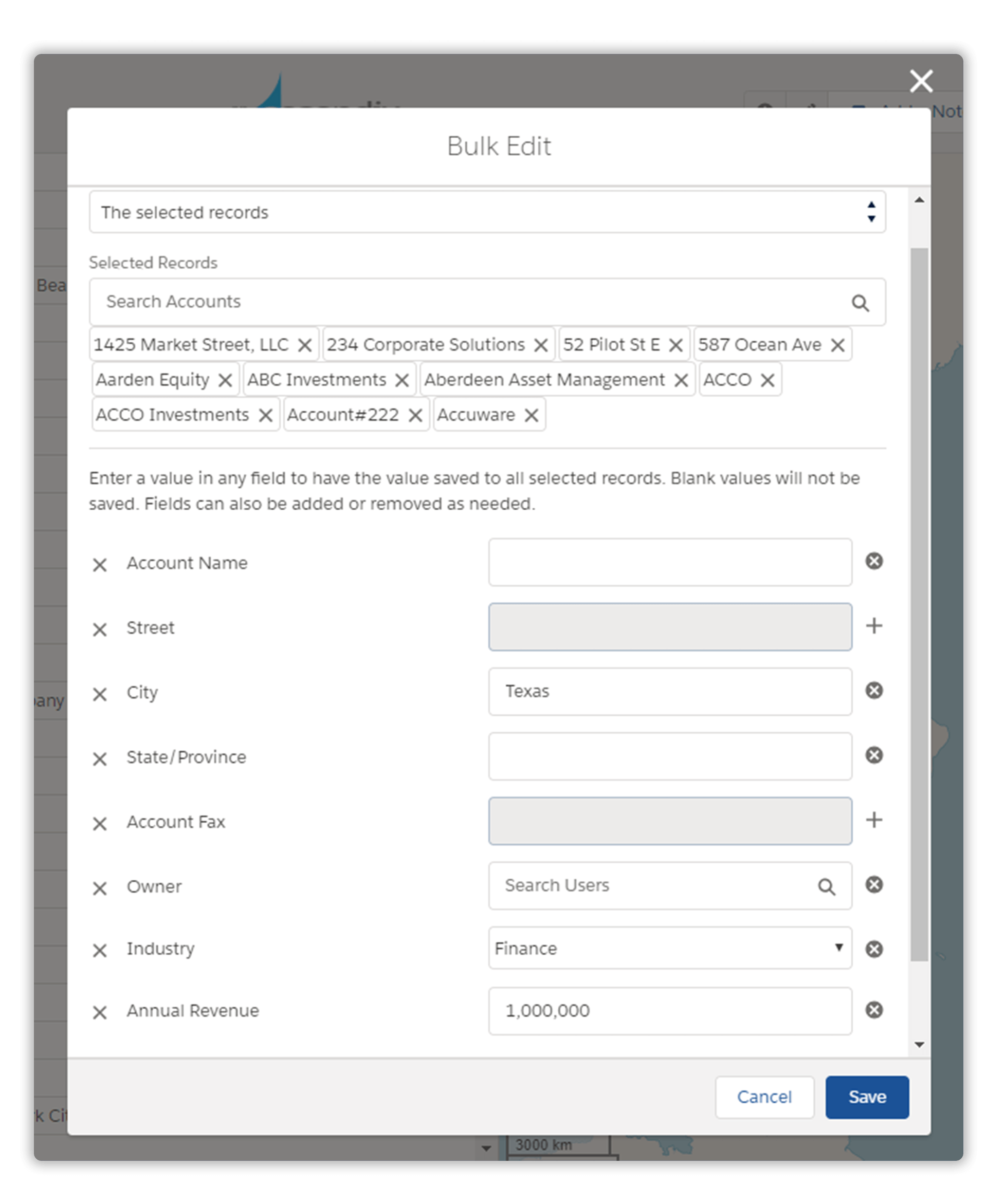
Ascendix Search: Mass Edit of Salesforce Contacts
Step 3. Having updated our records, we can revisit our contact list and apply the saved search filters. With the contacts now properly segmented, we’re ready to initiate our first mass email campaign.
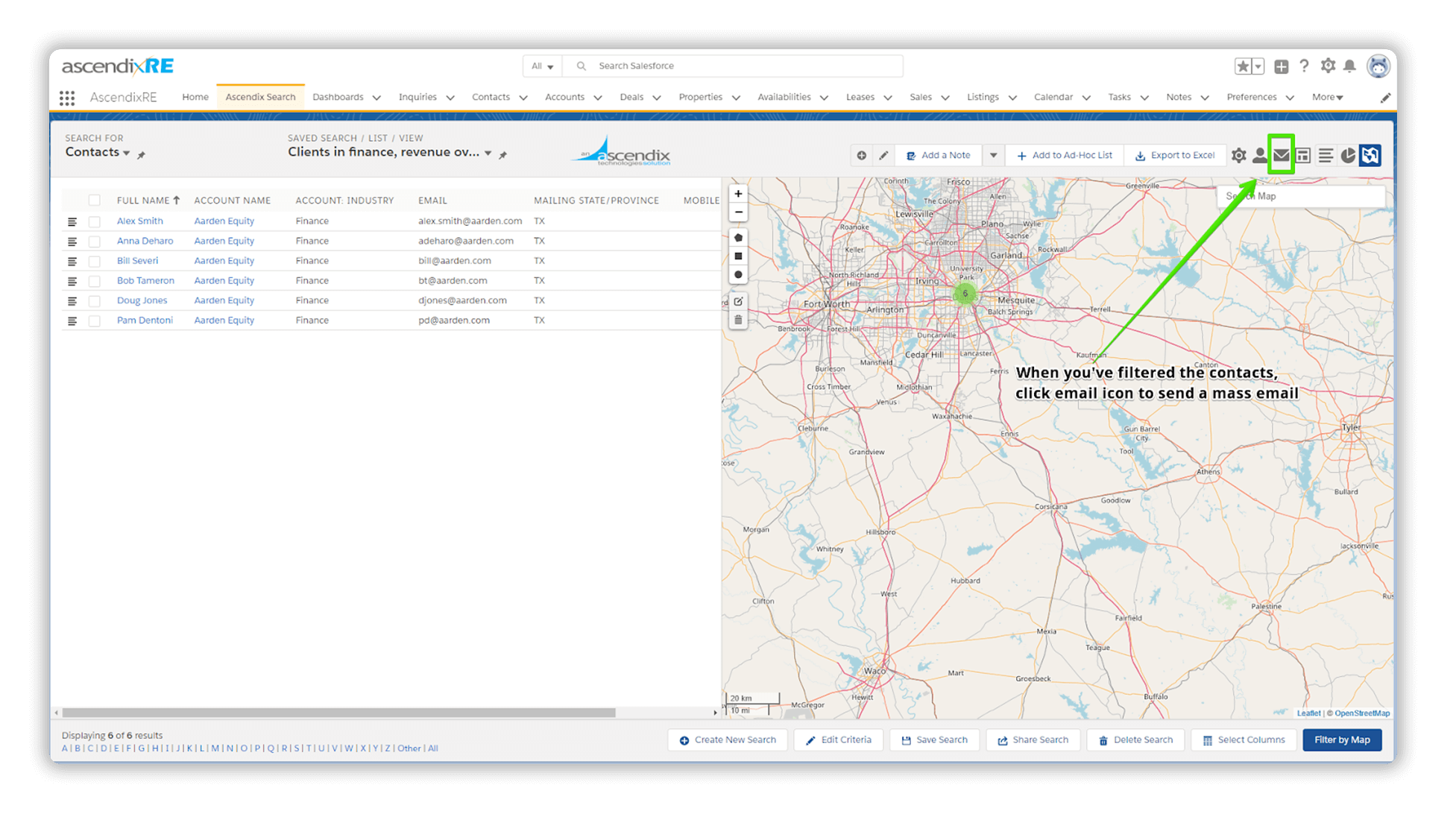
How to Send Your Mass Emails to Your Filtered Contacts
Step 4. Click on the email icon to send a Salesforce mass email to the selected contacts.
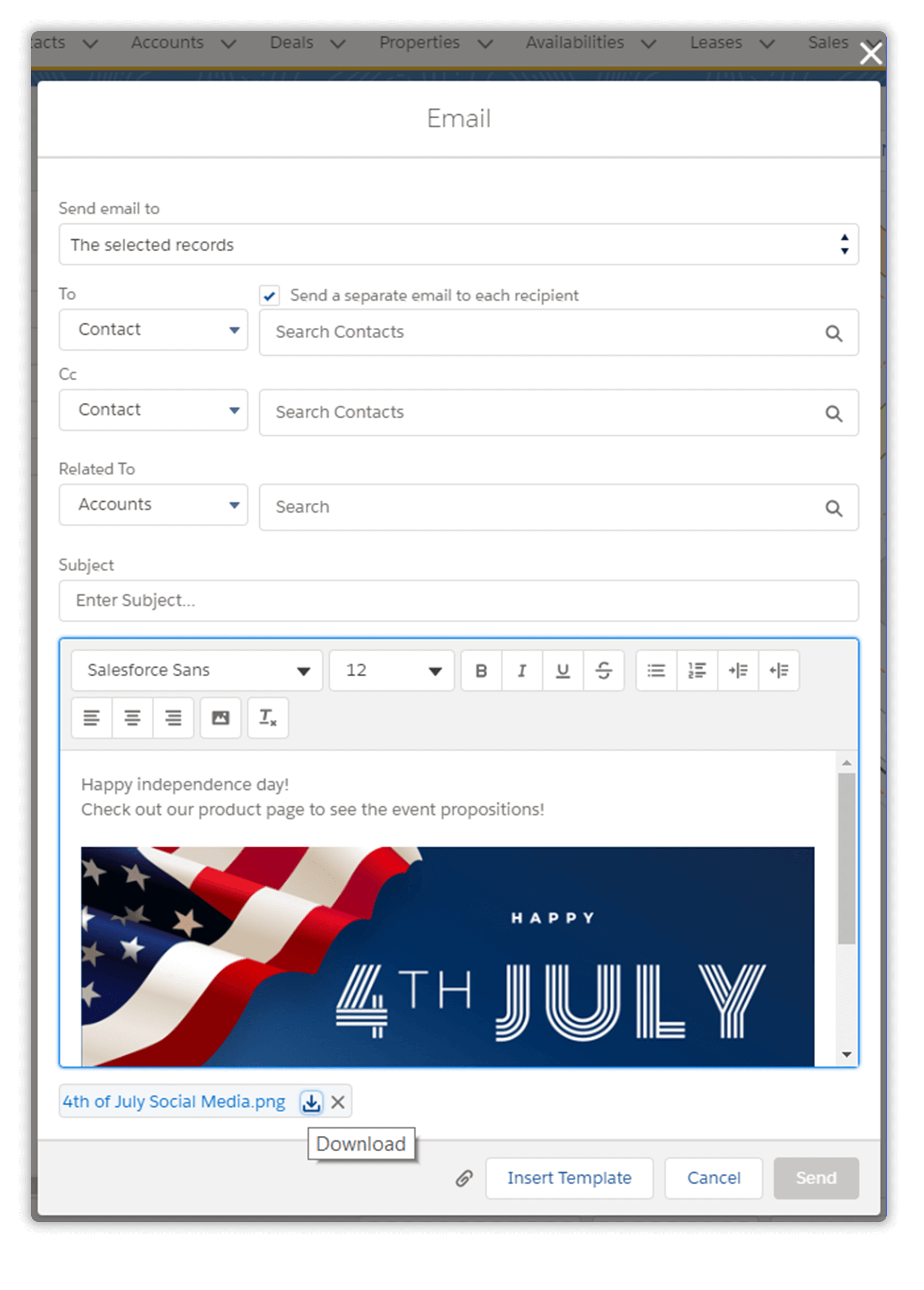
Send an Email to the Selected Records
Here you can add images, PDFs, DOCs, reports, and other files that your customers, leads, tenants, and others can easily download. You can also add images within the text.
Step 6. Upload your files, enter the message, and click “Send”. Done.
Option 2. Use Integration with Mailchimp
Enhanced integration with Mailchimp is now available in AscendixRE for xRE Enterprise and xRE Unlimited licensees.
This robust integration provides real estate professionals with enhanced capabilities:
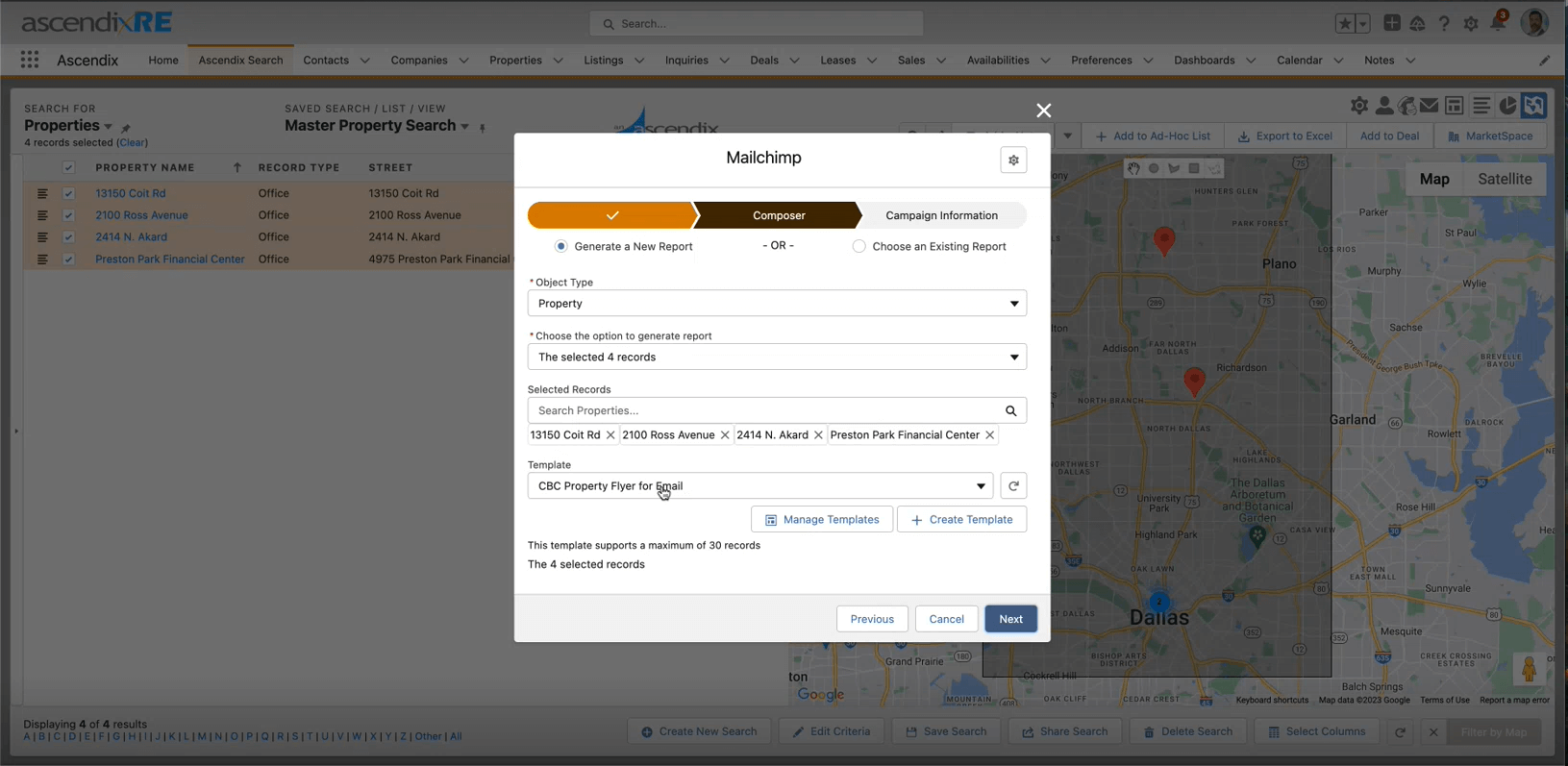
How to Send Properties to Target Audience Using Mailchimp + AscendixRE Integration
Using this app, you don’t need to ask your Salesforce administrator or somebody else to create an email list for you or to export the records you need to mass email. Instead, you can do it with a few clicks and save lots of time. Ascendix Search has other features that simplify everyday Salesforce usage, so go to AppExchange and try it for free for 30 days.
Pardot (AKA Marketing Cloud Account Engagement) is a Salesforce product, a B2B marketing automation software that may dramatically increase your sales and marketing performance and help you close more deals and get more ROI.
Pardot platform helps you build an incredibly customizable customer journey and determine the behavioral patterns, and what’s more, is to follow up those micro-interactions along the way.
Marketing Cloud Account Engagement is available in four tiers: Growth, Plus, Advanced, and Premium. The pricing for these plans ranges from $1,250 to $15,000, detailed on their pricing page. The first three tiers cover up to 10,000 contacts annually, while the Premium tier accommodates up to 75,000 contacts.
* Please note: Quantity of Contacts is not limited by edition. You can purchase additional ones at any moment. And depending on your need you can expect discounts from Salesforce.
Pardot’s Growth edition provides essential tools for those beginning their marketing journey, featuring CRM integration, detailed tracking, lead management, email marketing, and reporting.
The Plus edition builds upon the Growth package by adding B2B Marketing Analytics, perfect for marketers seeking deeper insights into performance.
Pardot also includes a variety of dashboard options, enhanced dynamic content, and Google AdWords integration.
The Advanced edition introduces AI-driven functionalities such as Einstein Attribution and Predictive Lead Scoring, along with increased customization and API capabilities for more sophisticated marketing strategies.
For large-scale marketing operations, the Premium edition delivers advanced solutions including Pardot Business Units and B2B Marketing Analytics Plus, catering to the needs of enterprise-level teams.
For those new to Pardot, not fully utilizing it, or facing issues with its implementation, we provide expert assistance as a certified Pardot consulting partner. Our services span Pardot-Salesforce integration, security and user roles setup, email scheduling, custom field and page creation, and campaign setup.
We will help you to implement MC Account Engagement in your organization, train your team, and ensure they adopt it. Request a consultation.
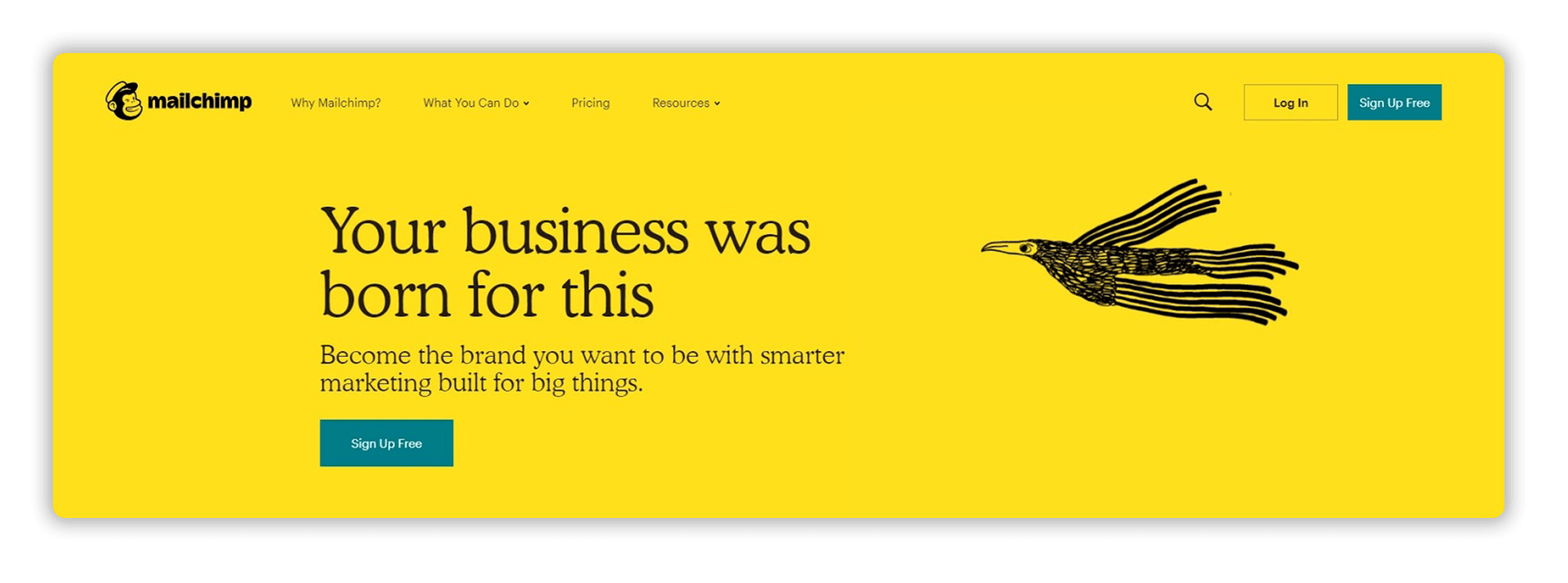
Mailchimp Homepage
Integrate Salesforce with Mailchimp to start sending mass emails. Mailchimp offers a straightforward and robust platform for unlimited email campaigns, with pricing that scales with your sending volume.
Take advantage of Mailchimp’s free tier, which allows for 500 contacts and 1,000 monthly emails, ideal for testing your bulk email approach before moving to a more comprehensive plan.
Limitations in Mailchimp mostly concern high-volume email list upload, it may require a developer to upload a list of a few hundred thousand subscribers through API. Working with an extremely large email list may cause a slow load of statistics and other list pages. Mailchimp’s bulk actions limit touches three major points: list combining, subscriber moving, and list deleting.
Mailchimp’s pricing plans range from free to $800, depending on the number of supported contacts (500 to 200,000 contacts). These plans are tailored with a variety of features, including segmentation, predicted demographics, purchase likelihood, address finder, and custom-coded templates.
For a plan that aligns with your specific needs, visit Mailchimp’s website to make an informed selection.
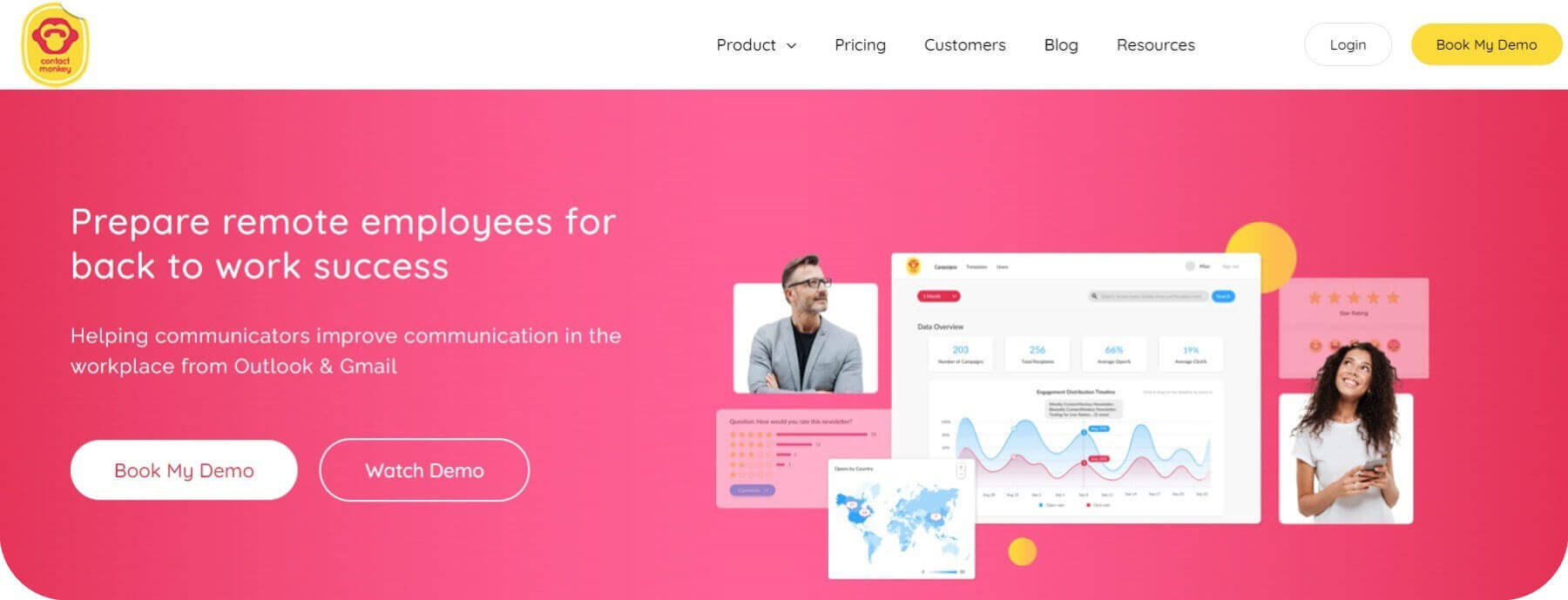
ContactMonkey Home Page
ContactMonkey streamlines email marketing with a sophisticated platform that integrates seamlessly with Salesforce, Outlook, and Gmail, allowing for efficient email automation directly from your inbox.
This platform simplifies the process of sending follow-ups, alerts, and invites to your Salesforce contacts or leads, with updates to lead and contact information occurring automatically, removing the need for manual entry.
Beyond its bulk emailing capabilities, ContactMonkey provides comprehensive email tracking insights, including open rates, timing, frequency, and device usage, enhancing your email strategy with valuable engagement data.
More information about ContactMonkey and its price can be found here.
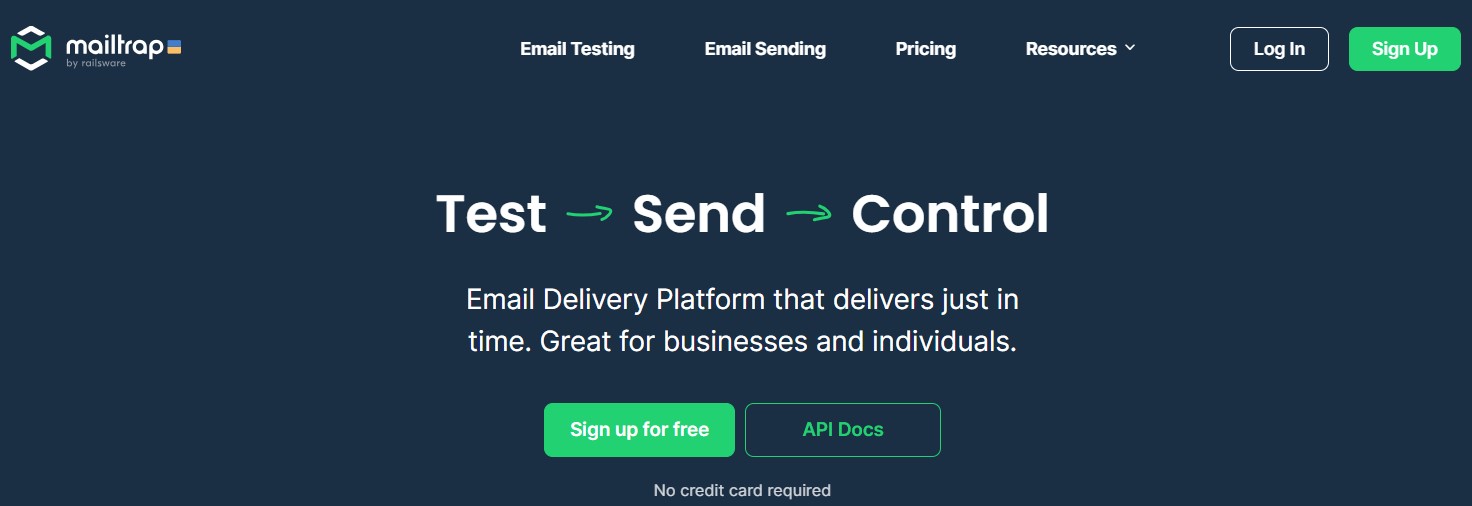
Mailtrap | Home Page
Mailtrap Email Testing, a component of the Mailtrap Email Delivery Platform, enhances email deliverability and prevents emails from being marked as spam. It offers a secure environment for testing and debugging emails without accidentally sending test messages to actual users.
It enables developers, QA teams, and product managers to:
Mailtrap integrates with CI/CD workflows, supports over 20 programming languages, and provides SDKs for NodeJS, PHP, Ruby, Python, and Elixir.
To use Mailtrap for testing emails in Salesforce:
In just three steps, this is how to test emails in Salesforce with Mailtrap, and there’s a comprehensive guide on it, again with ready-made code snippets.
If you only want to test it out, Mailtrap offers a Free plan, which is suitable for one user working on one small project.
Paid plans start at $14.99, with a much higher throughput as well as email testing and email size limit. Starting from the Team plan for $34,99, you can also add 20 or more team members.
When using Salesforce for mass emailing, it’s vital to follow best practices for effective engagement and deliverability:
With Salesforce’s mass email features and email automation tools like Ascendix Search, professionals can reach wider audiences with personalized communication, streamline their outreach efforts, and ensure timely follow-ups.
Whether you are a solo sales representative or a part of a larger company, the strategic use of Salesforce’s mass email capabilities can lead to greater efficiency, stronger customer relationships, and ultimately, a significant impact on your bottom line.
If you require assistance with Salesforce email marketing, such as custom template creation, email tracking, or navigating email sending limits, our consultants will address your technological needs.
We offer custom solutions tailored to your unique project requirements including Salesforce customization and Pardot setup and its integration with Salesforce.
Book a free Salesforce consultation to enhance your sales and marketing efforts.
Yes, Salesforce enables mass email sending directly through its platform, with in-built tools and various apps like Ascendix Search, Pardot, or Mailchimp to assist in managing campaigns and tracking engagement.
Salesforce allows sending mass emails to up to 5,000 external addresses daily for each licensed organization, based on Greenwich Mean Time (GMT).
Anzhelika is a seasoned B2B content marketing strategist with extensive experience in elevating corporate profiles through compelling content. At Ascendix, she offers a wealth of knowledge in Salesforce consulting, providing valuable tips, tricks, and comprehensive guides. Additionally, Anzhelika stays at the forefront of the industry, delivering expert analysis on the latest Salesforce tools and emerging technology trends.
Follow us and get expert insights and guides right to your inbox.