See How Ascendix Search App Can Enhance Your Salesforce
Filter and search Salesforce data fast using various filtering criteria that are not available out-of-the box. Request a demo.
Ascendix Search Release Update 17 is now available! We are ready for the Salesforce Summer’18 release and have improved mass email functionality to let you send mass emails even easier from your Salesforce. Send emails to selected records, saved lists, or all records that match your search criteria. All is done in a few clicks!
Watch the video to see a summary of the major updates:
In this Update:
Filter and search Salesforce data fast using various filtering criteria that are not available out-of-the box. Request a demo.
This feature allows users to set the recipient list for an outgoing email to the members of an Ad-Hoc List or the results of a previously saved search.
When the user selects the list or saved a search, they will see how many recipients will be included in the email:
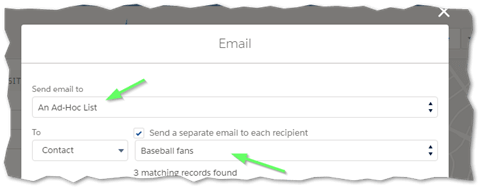
Ascendix Search: Sending bulk emails to the members of an Ad-Hoc List
Users will now be able to attach documents from Salesforce, upload files, or attach the output from Composer to an outgoing email.
If they choose Composer, they can also generate a new report from within the email workflow:
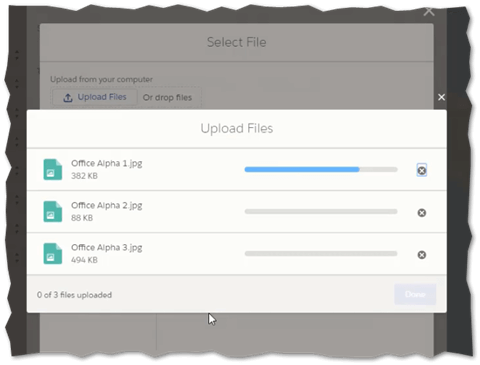
Ascendix Search: Attach files to email messages
Previously users could only send a report to a single email address.
With this update if the user chooses to send an email after rendering, they will be redirected to our email dialog with the Composer report already attached, where they can select recipients, use an email template, or type the email body themselves:
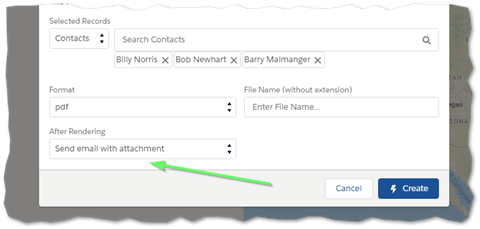
Ascendix Search: Improved Email Workflow from the Composer Dialogue
With the new release, you can send mass emails to your Salesforce contacts, leads, inquiries or any other custom objects with email fields using Ascendix Search.
You can send emails to:
To send mass emails:
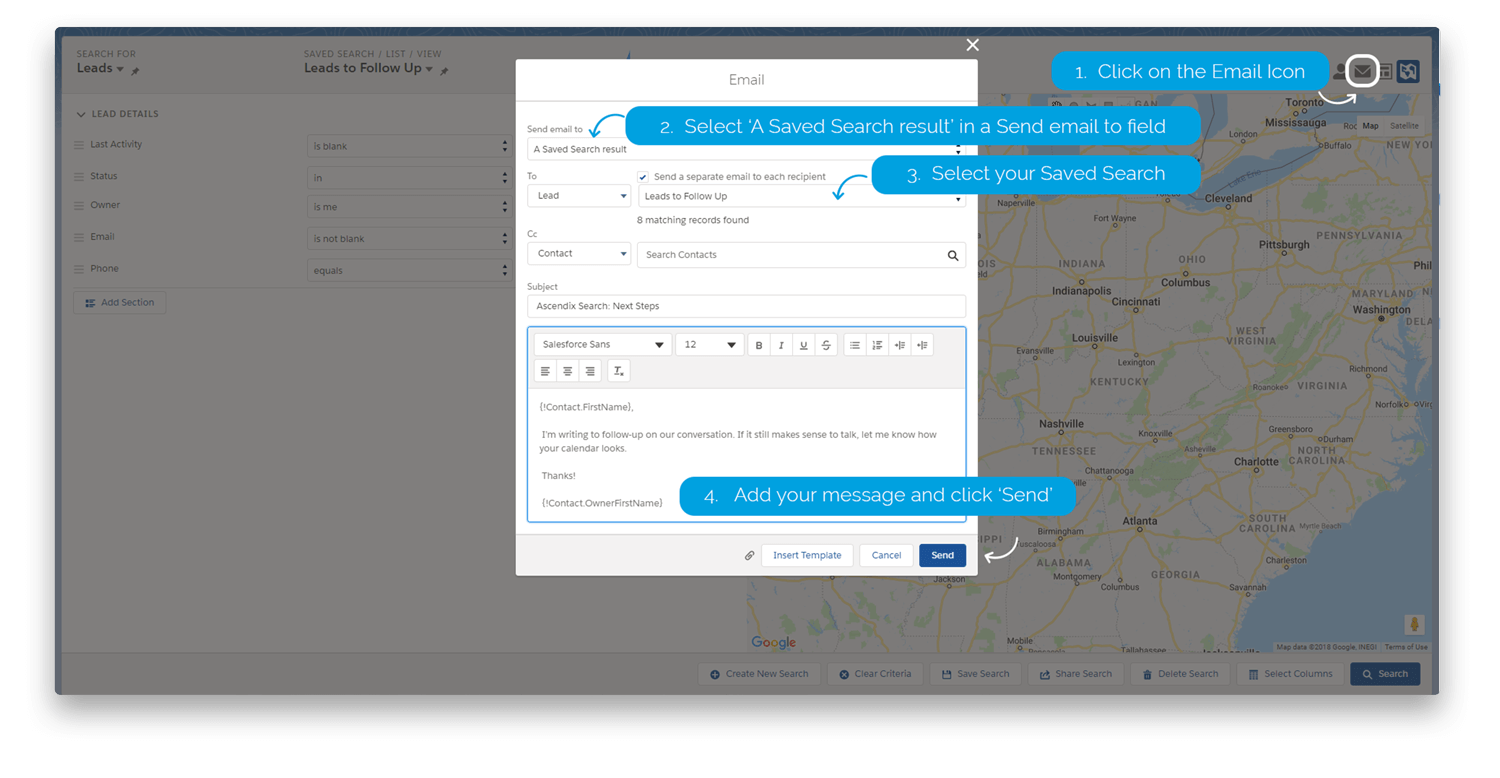
Sending Mass Emails Right from Salesforce
Super easy!
There are plenty of cases when you want to send a custom email to the selected people.
Let’s imagine, you have three baseball tickets to the next Texas Rangers game, and you know that some of your contacts love baseball (that’s why you added them to the Ad-Hoc list ‘Baseball Fans’ to be able to find them quickly).
Let’s find them quickly and send them an email:
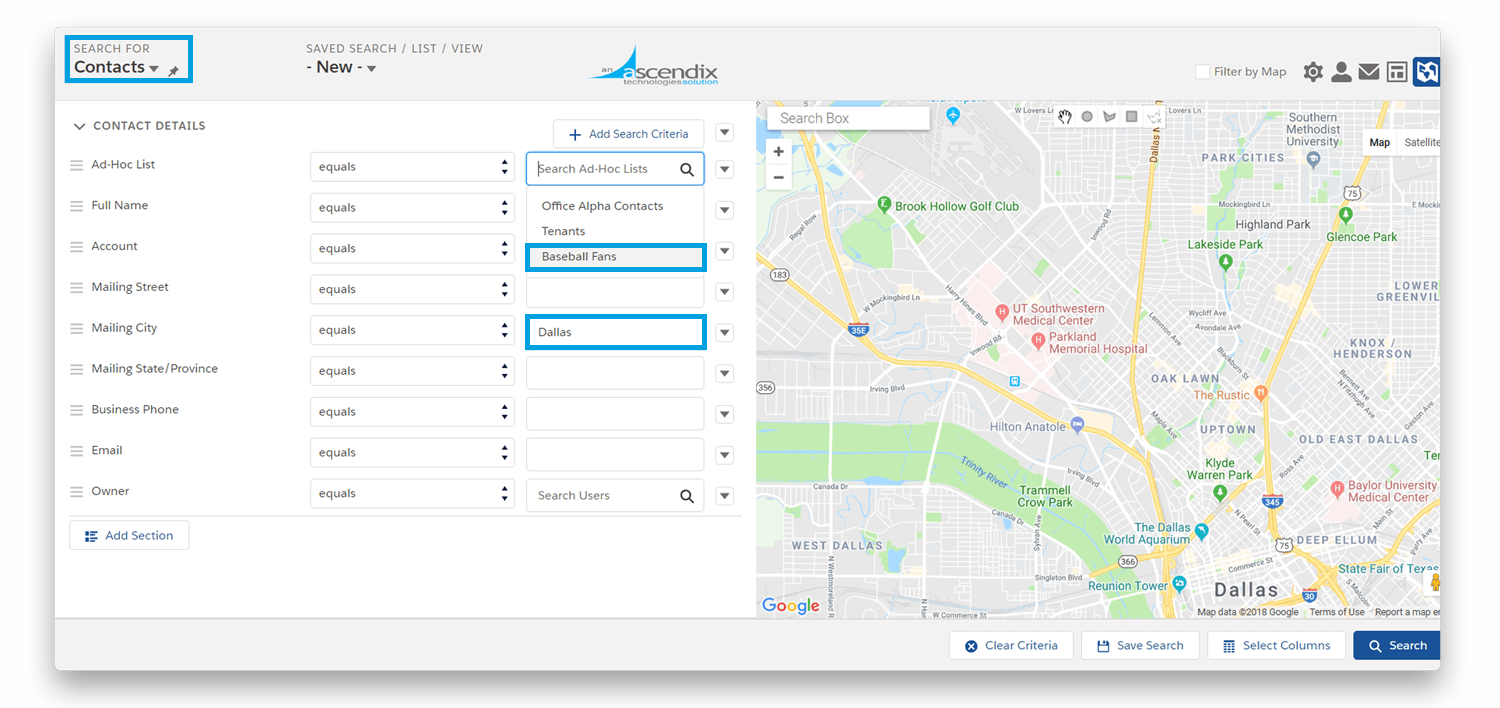
Ascendix Search: Looking for baseball fans in Dallas by using a pre-built Ad-Hoc list
In our case, we have two people matching our criteria so no need to select. In other cases, you can pick certain records and send an email to them.
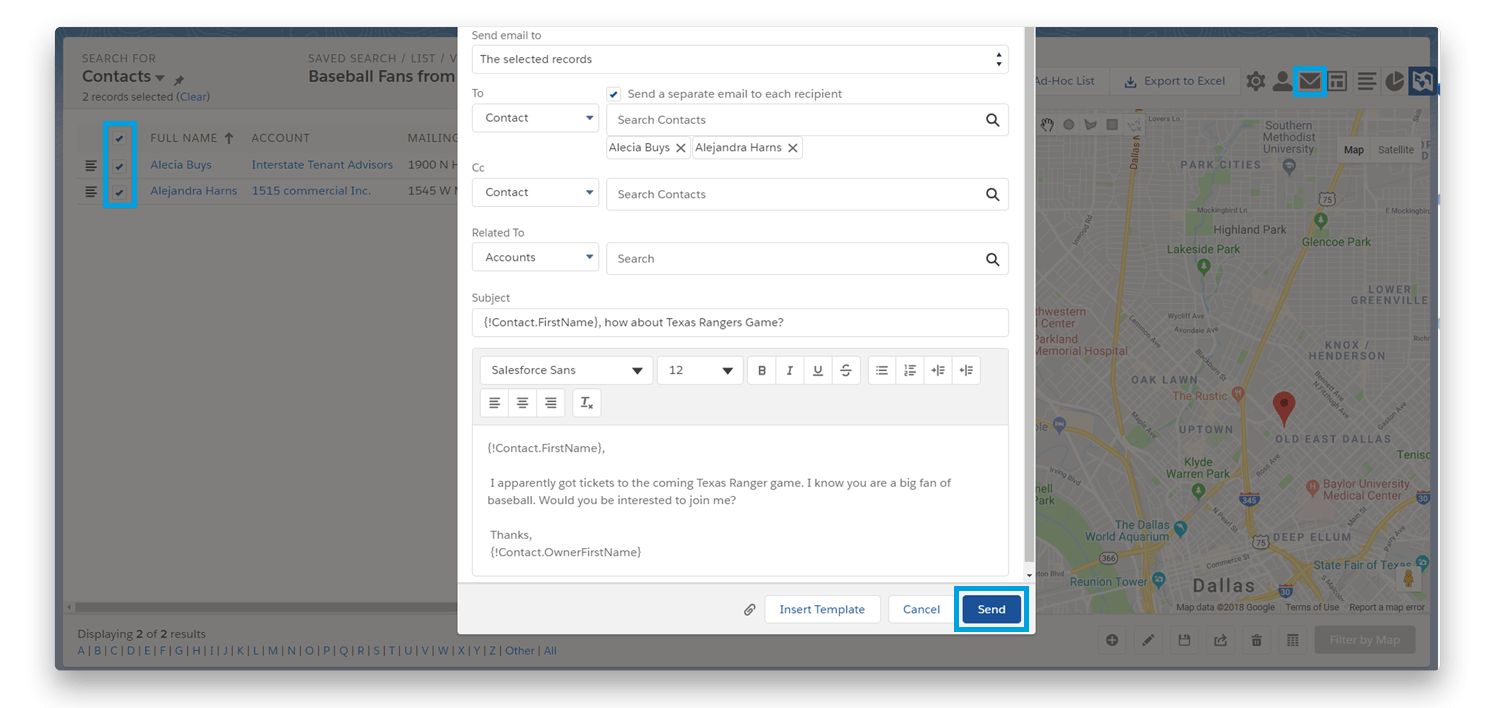
Ascendix Search: Sending Mass Emails from Salesforce
3. Our email was sent and added to the activities of each email recipient in the list.
To check this, click on the contact and navigate to Activity Timeline.
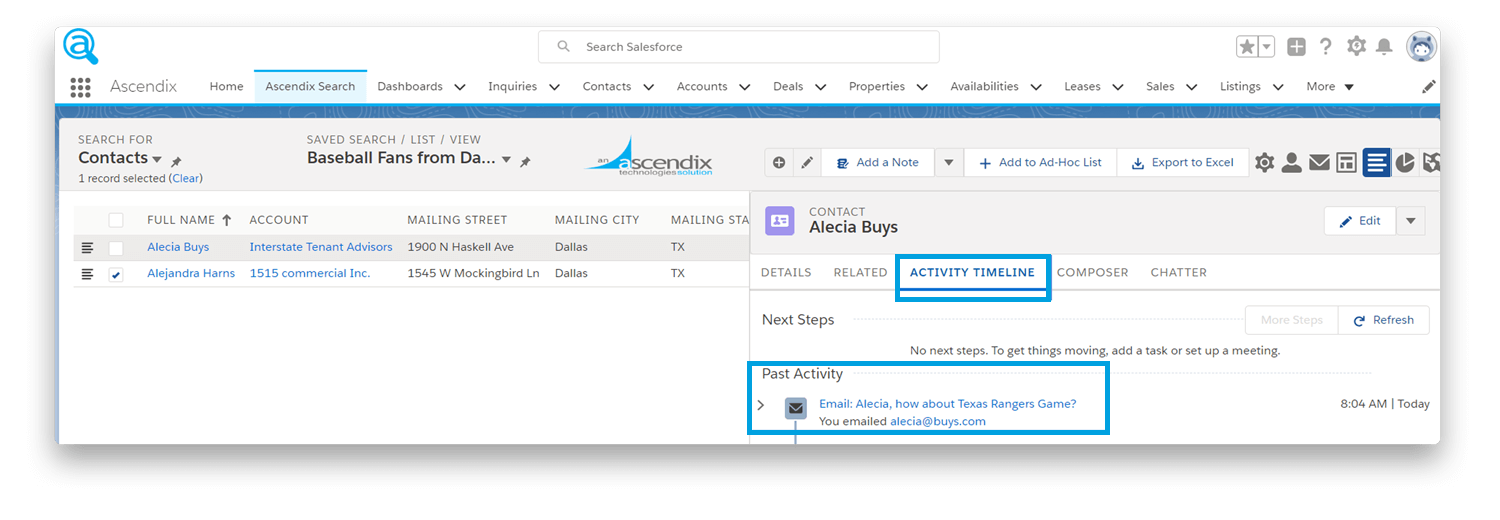
Ascendix Search: Activity Timeline
That’s it for today. We are working on some great features so stay tuned!
Happy Searching!
We are a team of CRM consultants, developers, data analysts from the United States and Europe. Since 1996, we've been helping companies make the most out of CRM software and improve their software systems.
Search for Salesforce records from multiple locations by drawing geometric shapes on a map and convert Salesforce lists to a map easily with Ascendix Search!