Looking For the Secret Weapon of CRE Marketing Tools?
Learn how to grow your business with AscendixRE – an advanced CRM for commercial real estate brokers on top of Salesforce.
Learn more about different real estate commission types, commissions payout order, procedure on how to calculate and track real estate commissions split on a deal. Find real estate agent commissions calculator examples and four real-live commissions calculations scenarios. Also, watch a video included into this post below on how to track real estate commissions in your AscendixRE CRM system.
AscendixRE supports a feature of real estate commission tracking software like commission calculations for multiple real estate roles:
Analyst − an Account or Contact acting as an Analyst for the Deal.
Co-Broker − an Account or Contact for a broker outside of your company that worked on the Deal and will receive a portion of the commission.
Expense − expenses related to closing the Deal such as marketing expenses, referral fees, etc.
Inside Broker − a User within your company that worked on the Deal and will receive a portion of the commission.
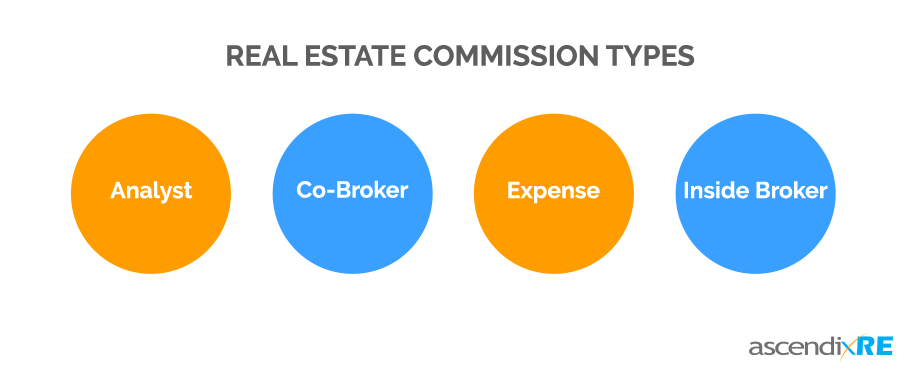
Real Estate Commission Types
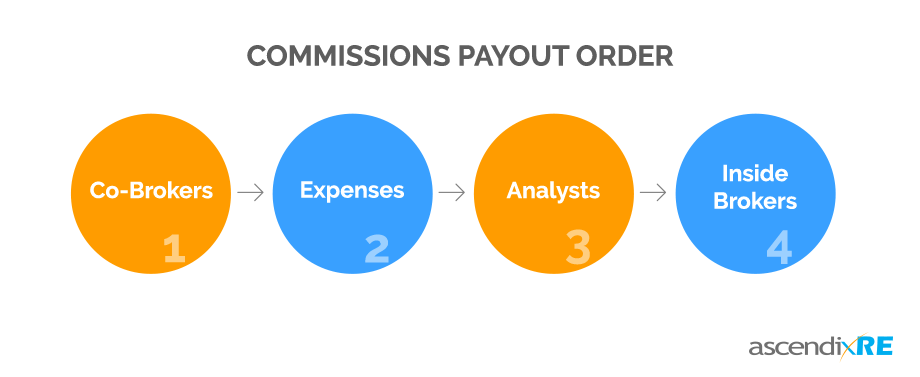
Real Estate Commissions Payout Order
If Inside Brokers have expenses, they will be subtracted from their total commission.
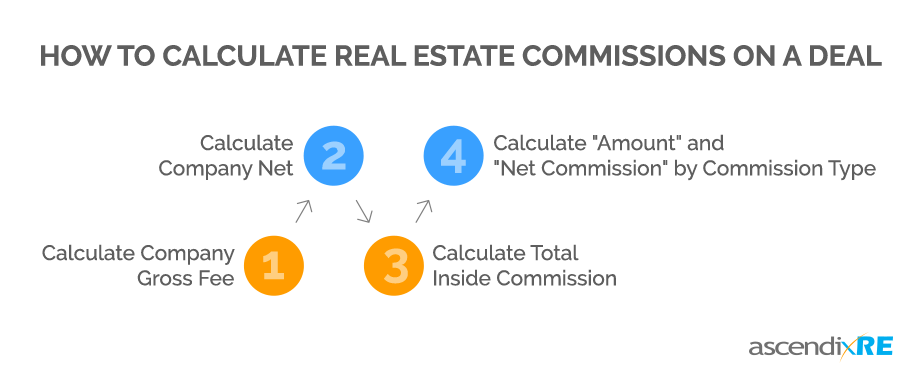
How to Calculate Real Estate Commissions on a Deal
The Company Gross Fee calculation gets the “Gross Fee Amount” from the Deal
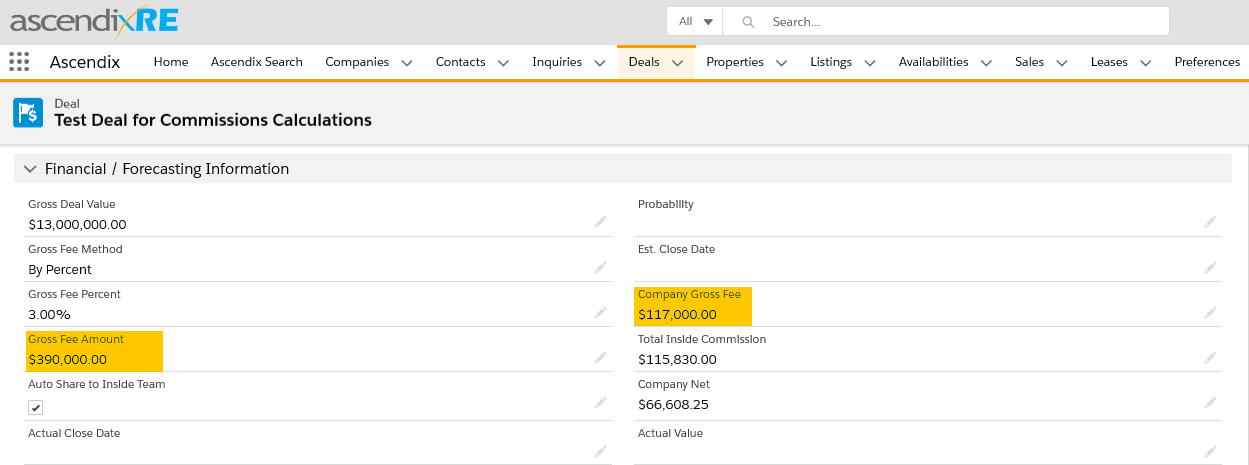
How to Calculate Company Gross Fee
as well as all the Co-Broker commission split records from this Deal. The calculation is:
Company Gross Fee = Gross Fee $ * (1 – Sum (Co-Broker Split %))
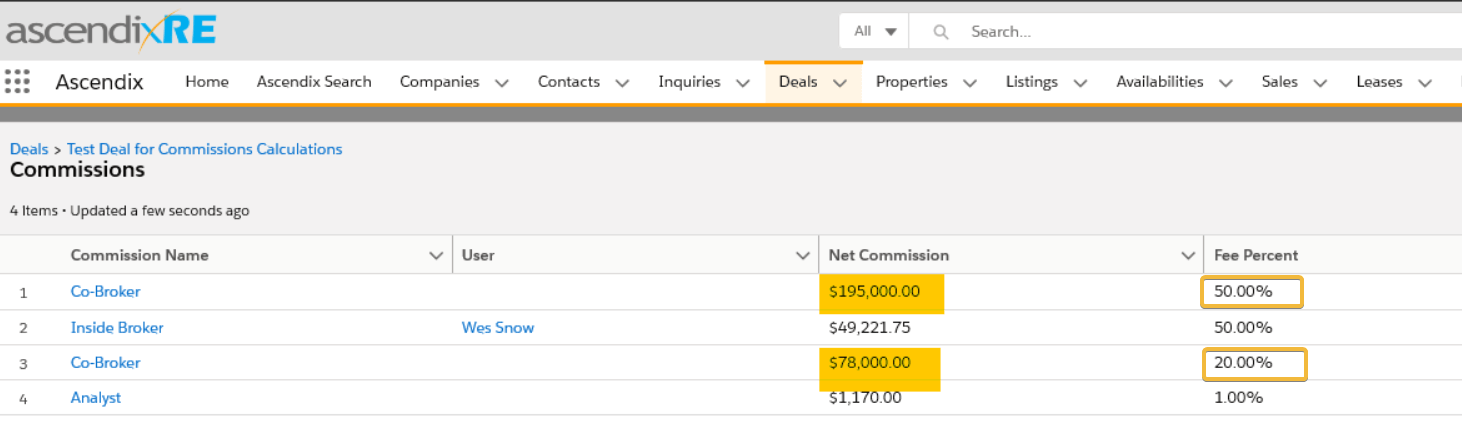
How to Calculate Co-Broker Split
The result from this calculation will be written back to the Company Gross Fee field on the Deal and will be shown as read-only. “Company Gross Fee” formula fields on all commission records tied to this Deal.
Learn how to grow your business with AscendixRE – an advanced CRM for commercial real estate brokers on top of Salesforce.
“Company Net” calculation gets the “Gross Fee Amount” and the “Company Gross Fee” and the following groups of commission records for this Deal:
Deal Expenses − the “Amount” total from all “Expense” commission records for this Deal.
Analysts − the “Amount Percent” total from all Analyst commission records for this Deal. The total percentage for the Analysts is taken from the “Company Gross Fee” to add to the Deal Expenses total.
Inside Broker’s Net Commission – to track this commission you need to consider the following calculations: Inside Broker Split %, House %, Direct Expenses, and Other Expenses.
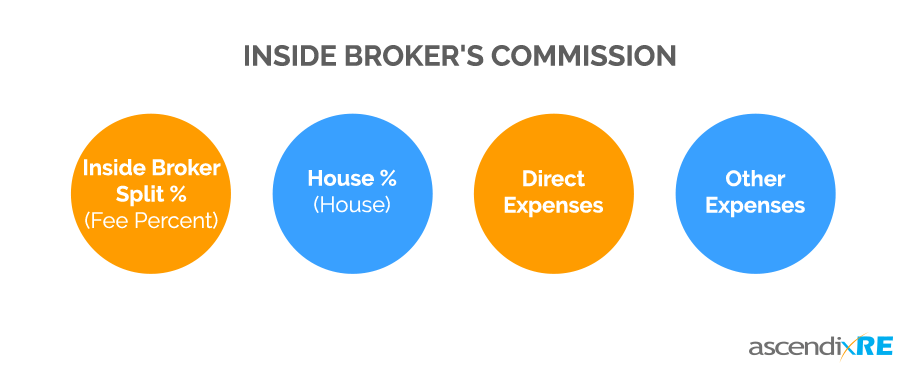
Inside Broker’s Commission
How to calculate Inside Broker’s Net commission:
Inside Broker’s Net commission = Fee Percent – House – Direct Expenses – Other Expenses
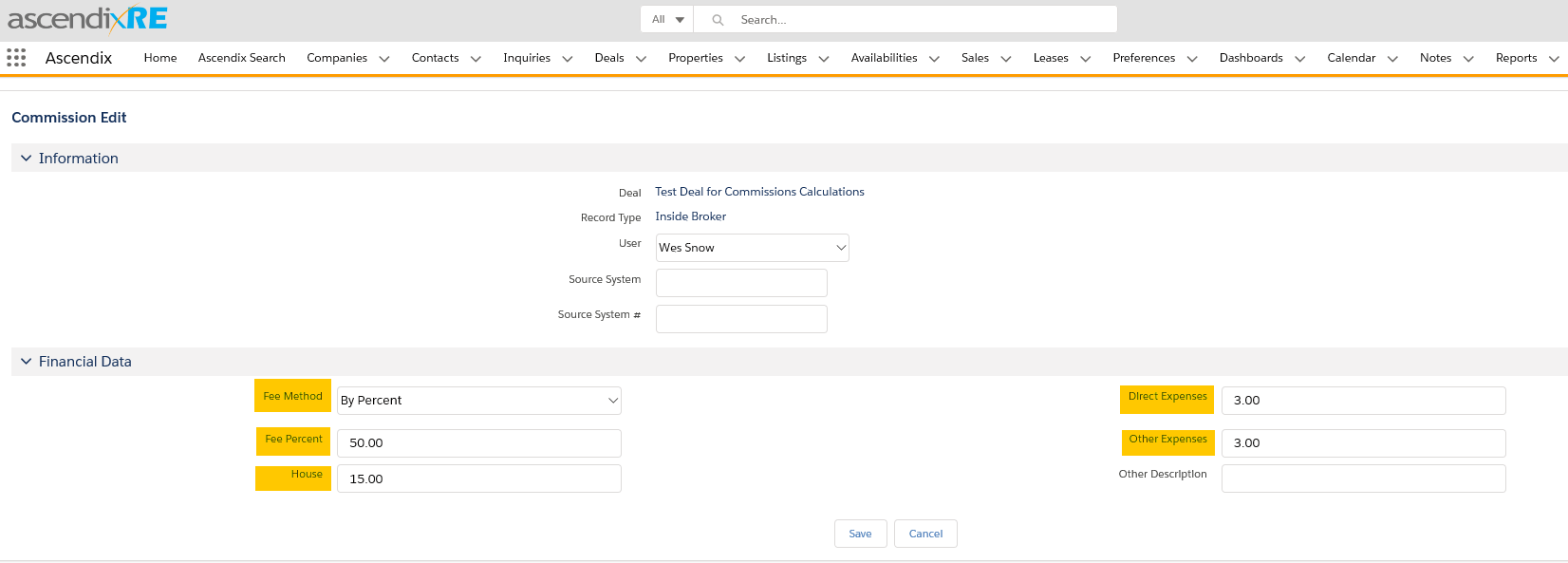
How to Calculate Inside Broker’s Net Commission
The Company Net calculation is:
Company Net = Company Gross Fee – Deal Expenses – (Analysts and Inside Brokers Net Commissions)
The “Company Net” field is read-only and calculates upon save when any of the values above are changed.
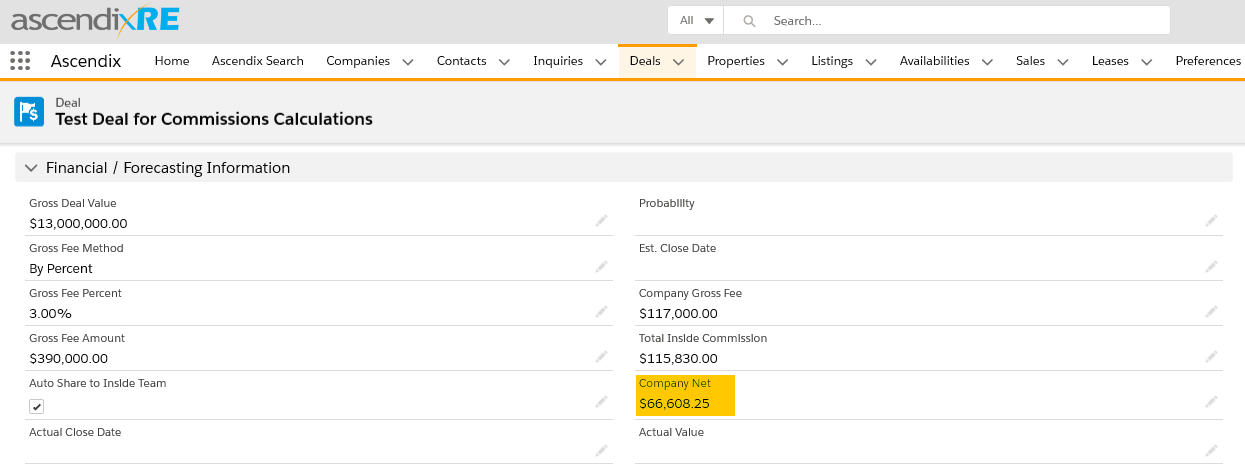
How to Calculate Company Net
The Total Inside Commission is calculated as:
Total Inside Commission = Company Gross Fee - (Deal Expenses and Analyst commissions).

Calculate Company Gross Fee, Total Inside Commission and Company Net
This result is also shown as “Total Inside Commission” formula fields on all commission records tied to this Deal.
Watch a full video on how to track and calculate commercial real estate commissions below:
The “Amount” and “Net Commission” are calculated based on the commission type:
Amount = Gross Fee Amount * Commission Fee Percent
Net Commission = Gross Fee Amount * Commission Fee Percent
Fee Amount = Total Inside Commission * Fee Percent
Net Commission = Fee Amount – Fee Amount * House – Direct Expenses – Other Expenses
Amount = Company Gross Fee * Fee Percent
Net Commission = Company Gross Fee * Fee Percent
Amount = Company Gross Fee * Fee Percent
The Commission Calculations are rigid and can’t be changed through configuration.
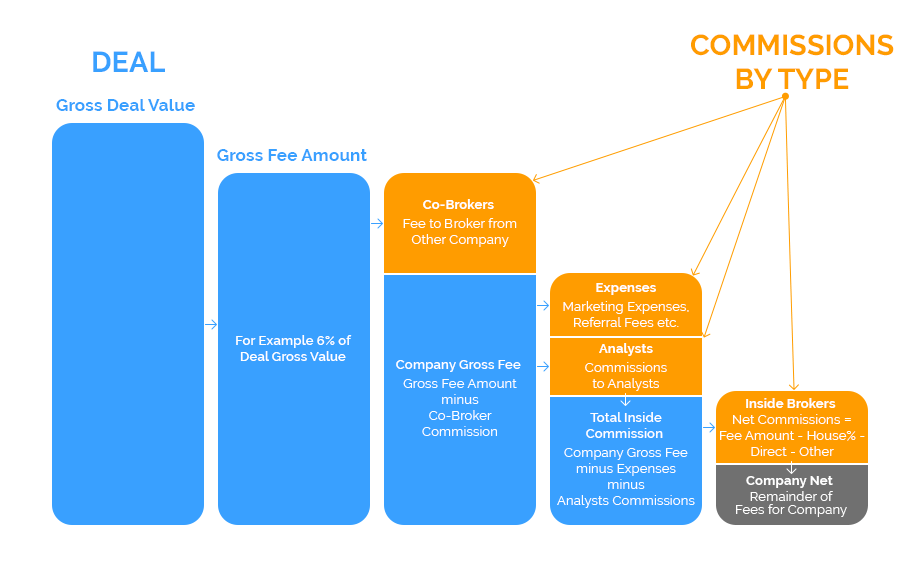
Real Estate Commissions by Type
Let’s see how to track real estate commissions by following the steps in the simple example below.
*Note: In the leasing space the Gross Deal Value would be the Total Rent over the period of years and in the sale space it would be the Sale Price of the property.
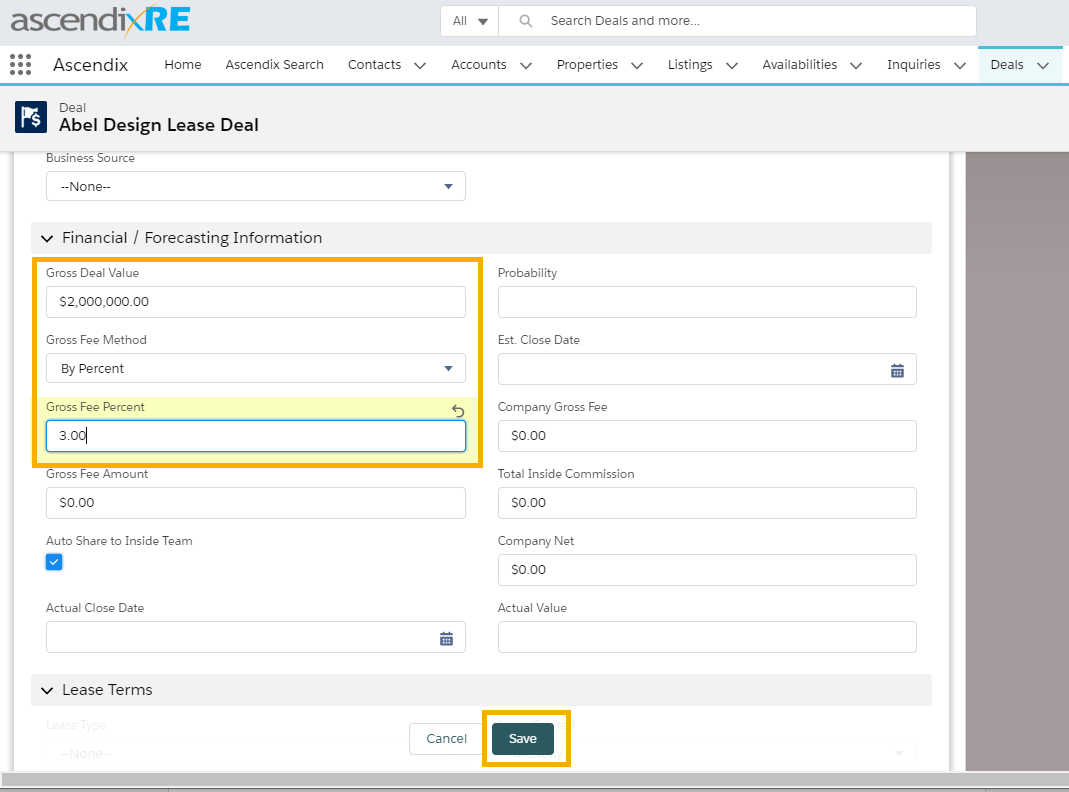
Enter Financial and Forecasting Information
In this example below $2, 000, 000 is this entire Gross Deal Value and the commission or Gross Fee Percent is 3%.
The estimated Gross Fee Amount is $60, 000 that equals to 3% out of $2, 000, 000.

Calculate Company Gross Fee, Total Inside Commission and Company Net
You can see that the sum in Gross Fee Amount is duplicated in Company Gross Fee, Total Inside Commission and Company Net.
The reason is we have not reduced this $60, 000 any further because we haven’t started tracking Brokers’ Commission Split and House Split or Co-broker’s commissions etc.
To learn how to enter Inside Broker’s commission, read the next step.
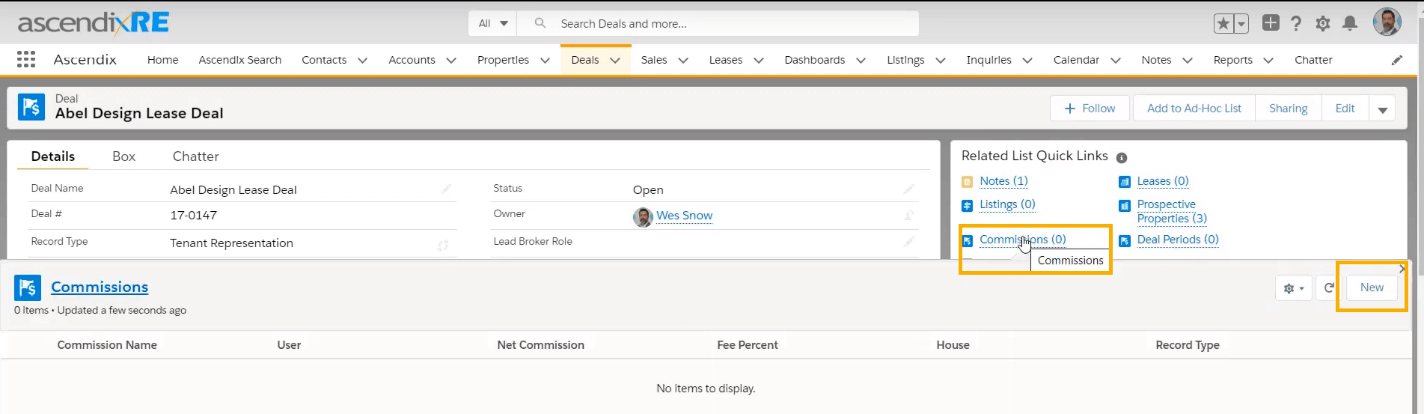
Create New Commission
To add Commissions information, do the following:
1. Click on “Commissions”,
2. Click New,
3. Choose Commission Type: Inside Broker,
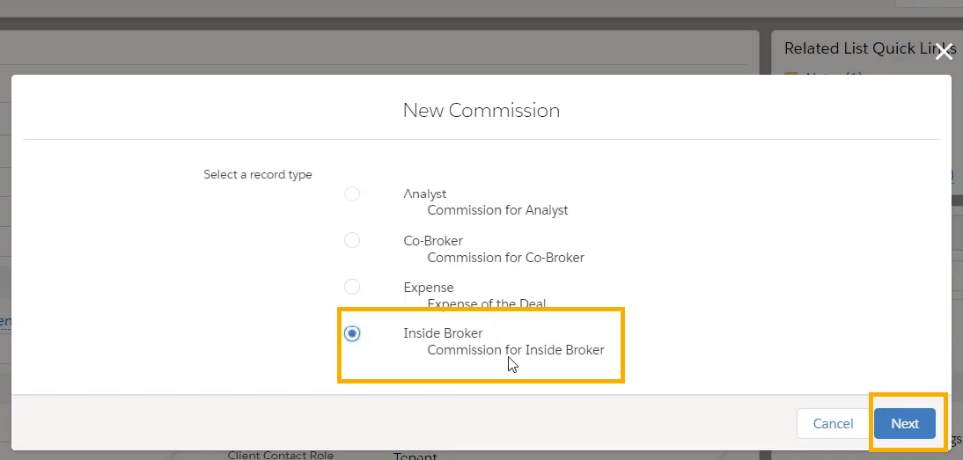
Choose Inside Broker Commission Type
4. Click Next,
5. Add the user who is receiving a commission,
6. Select User from the list,
7. Select Fee Method,
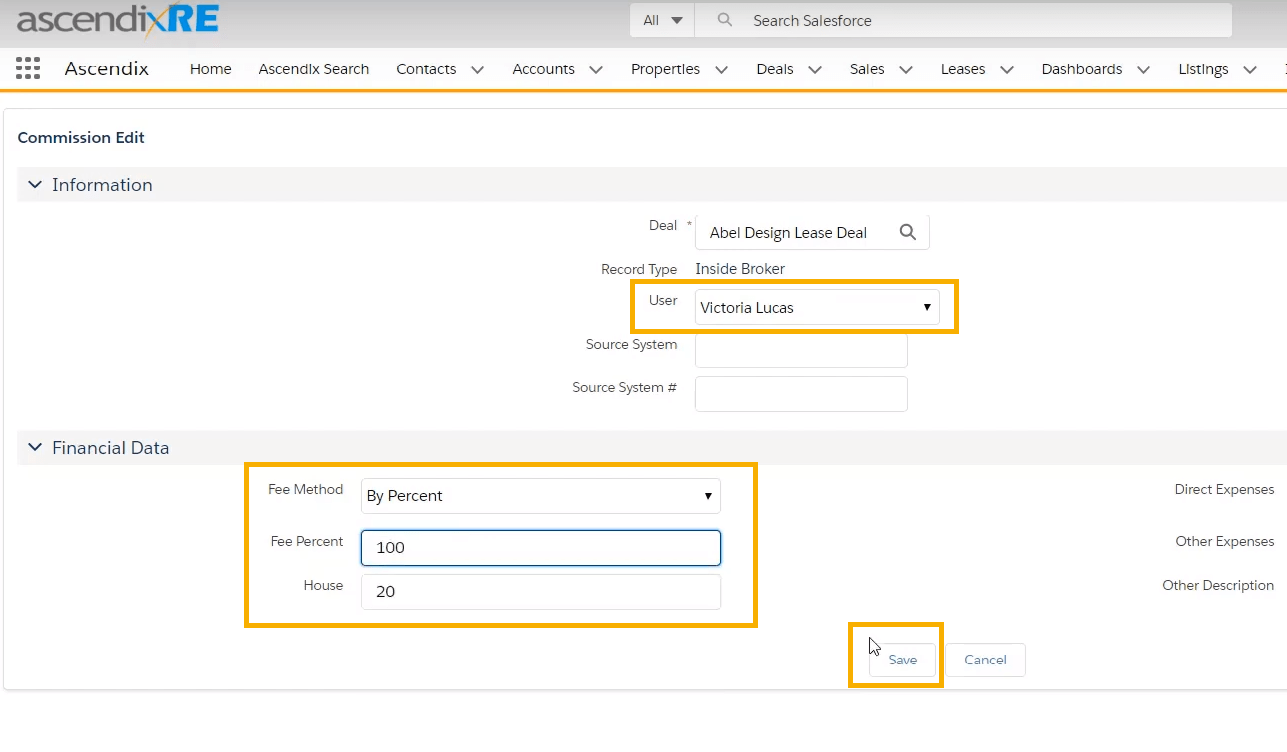
Enter Inside Broker Commission Information
For example, Inside Broker was splitting this deal 80/20 with the House where she was getting 80% and the House was getting 20%.
Then you’d put in 20 for House but for a Fee Percent you’re going to be putting in not 80 but a 100 because Victoria is getting 100% of that 80% balance.
Another case if Inside Broker were splitting this deal with another Inside Broker let’s say 50\50. Then this Fee Percent would not be a 100 it would be 50. We’d need to create another Commission Record for the second person that was splitting that deal with her.
In this example we put a 100 for Fee Percent and Save. It will bring us directly not to the Deal record but to the Commission record.
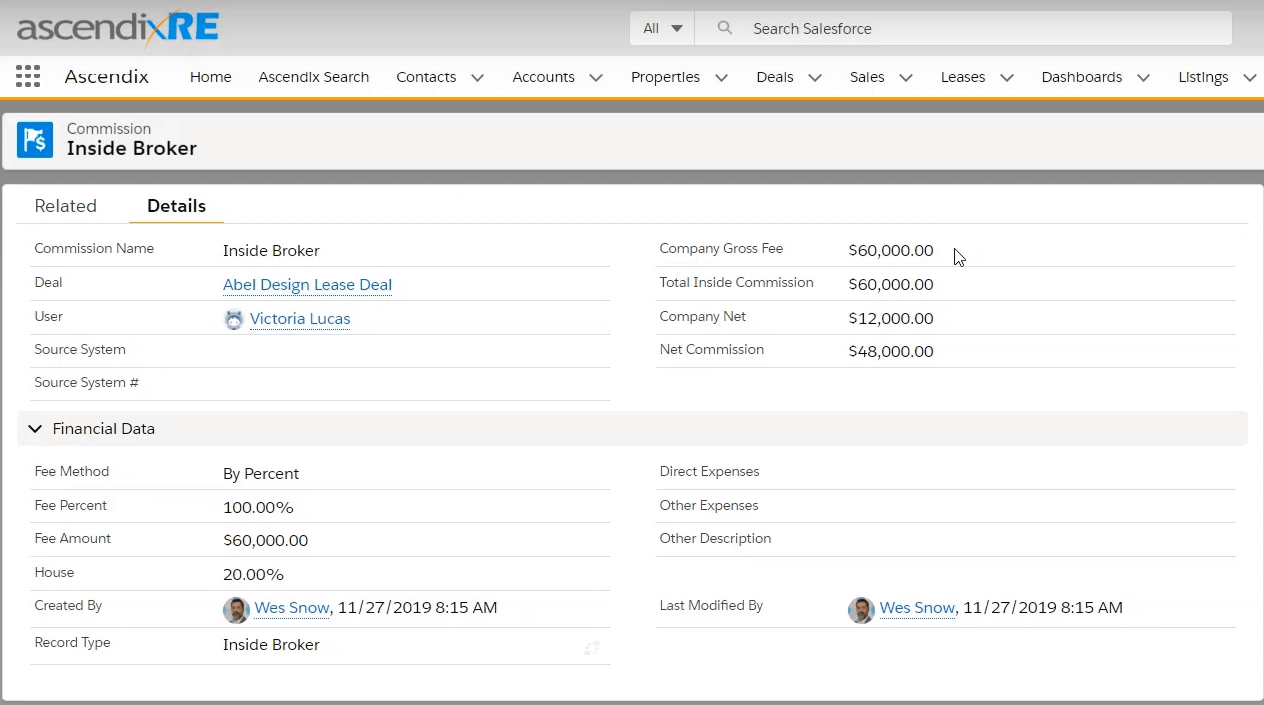
Inside Broker’s Commission Record
If we look at the numbers, we started off with $60, 000 that was the 3% of the $2, 000 000. Now that 80/20 split has reflected on the Company Net (income of the company where Inside Broker works) that resulted in 12 000$ because Inside Broker is getting 48 000$ (Net Commission) and 20% ($ 12,000) goes in House.
It is one of the simplest scenarios of Commission Splits of the Deal. Below are more complicated examples of real estate commission calculators.
Our CRM Consultant Know How to Help You
To this real estate deal scenario into the reality, we have to fill in financial information of the deal, analyst’s and co-broker’s fees and expenses amount.
As a result, you get $60, 000 Gross Fee Amount, Company Gross Fee, Total Inside Commission, and Company Net.
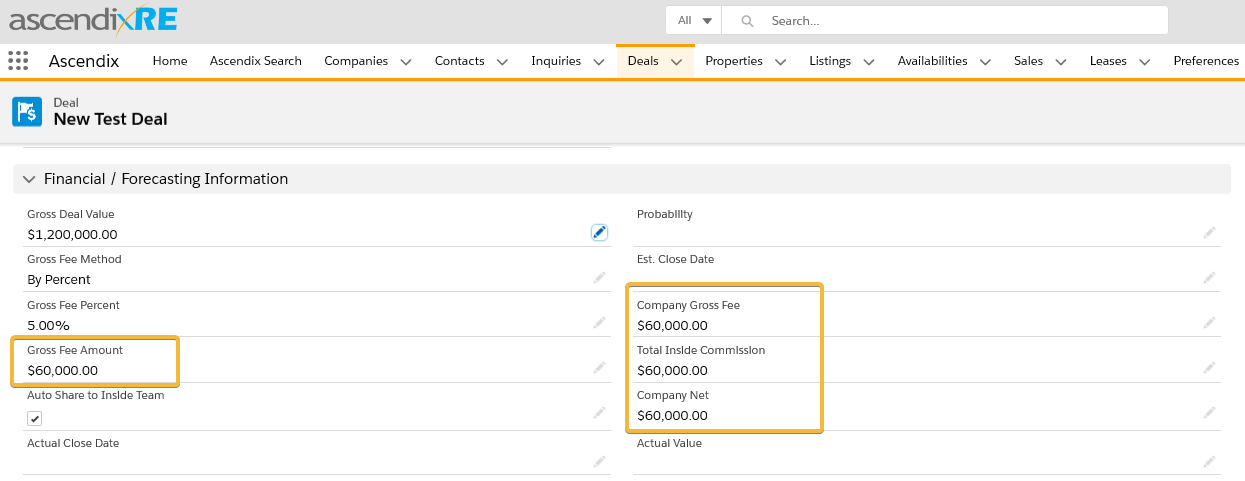
Company Gross Fee, Total Inside Commission, and Company Net of a Deal
To enter commissions information, go to Related List Quick Links widget and click “Commissions” link. Then do the following:
1. Click New,
2. Choose Commission Type: Co-Broker,
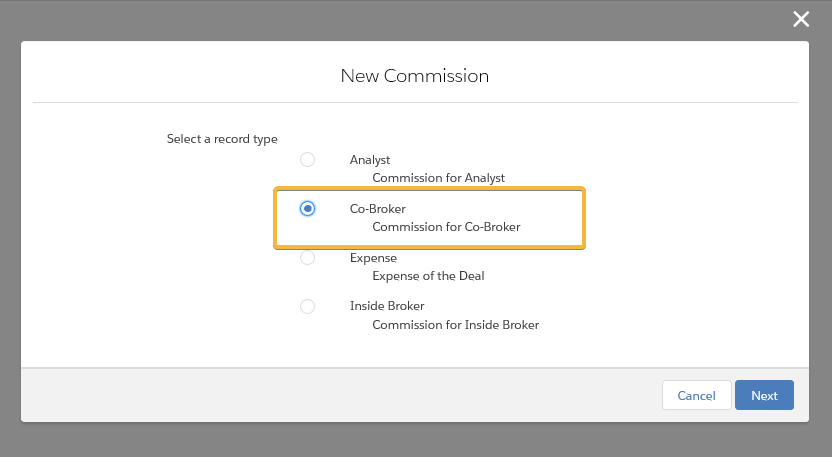
Choose Co-Broker Real Estate Commissions Type
3. Click Next,
4. Find an Account or a Contact to Add,
5. Select Fee Method “By Percent”,
6. Enter Fee Percent – 25,
7. Click Save.
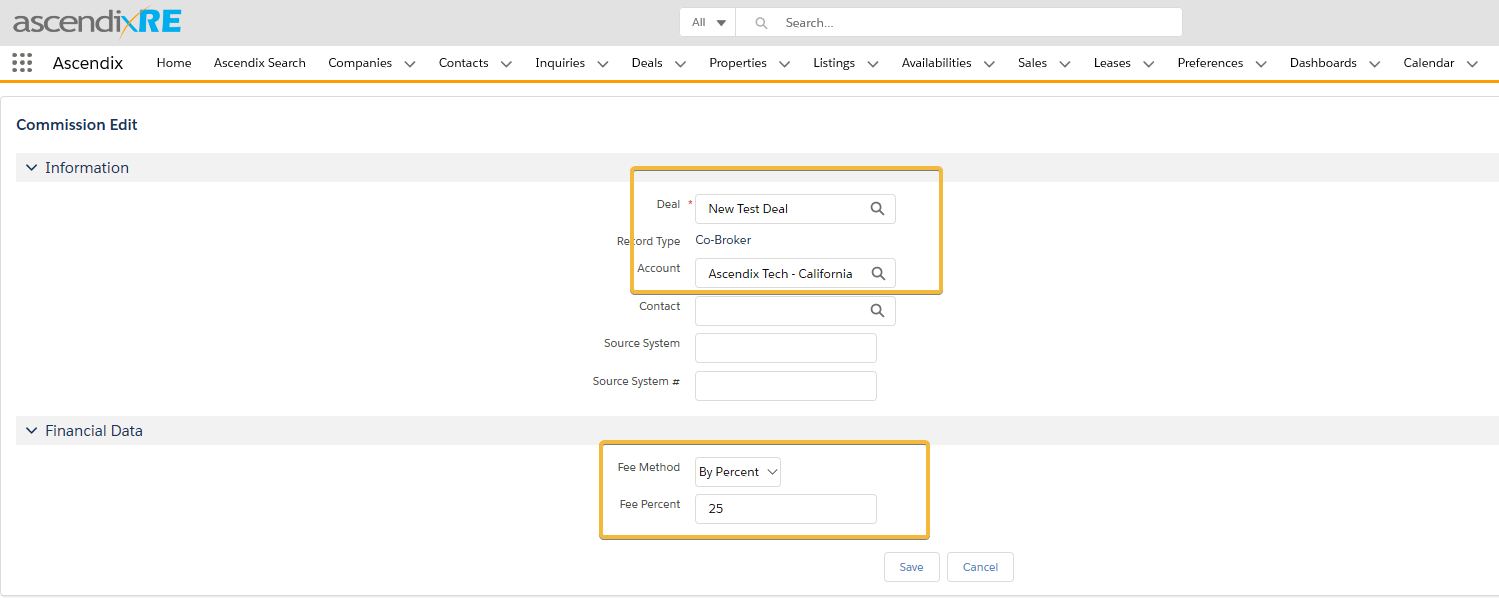
Select Fee Method and Fee Percent
1. Click New,
2. Choose Commission Type: Analyst,
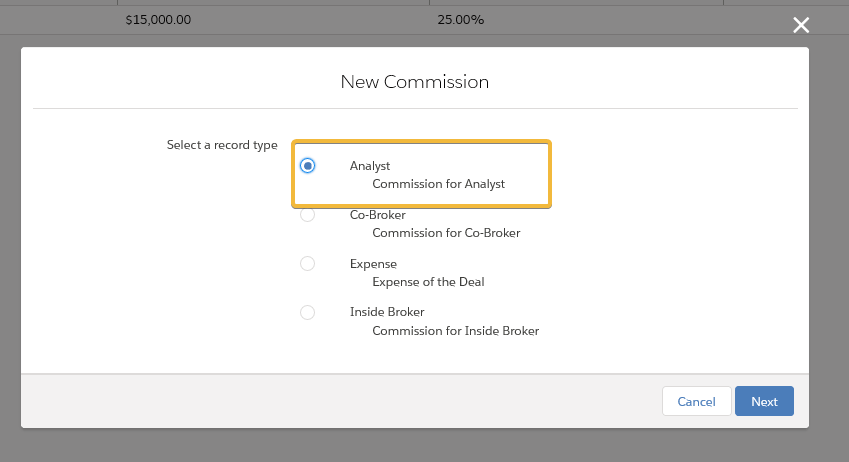
Choose Analyst Real Estate Commission Type
3. Click Next,
4. Find an Account or a Contact to Add,
5. Select Fee Method “By Amount”,
6. Enter Fee Amount – 9, 900,
7. Click Save.
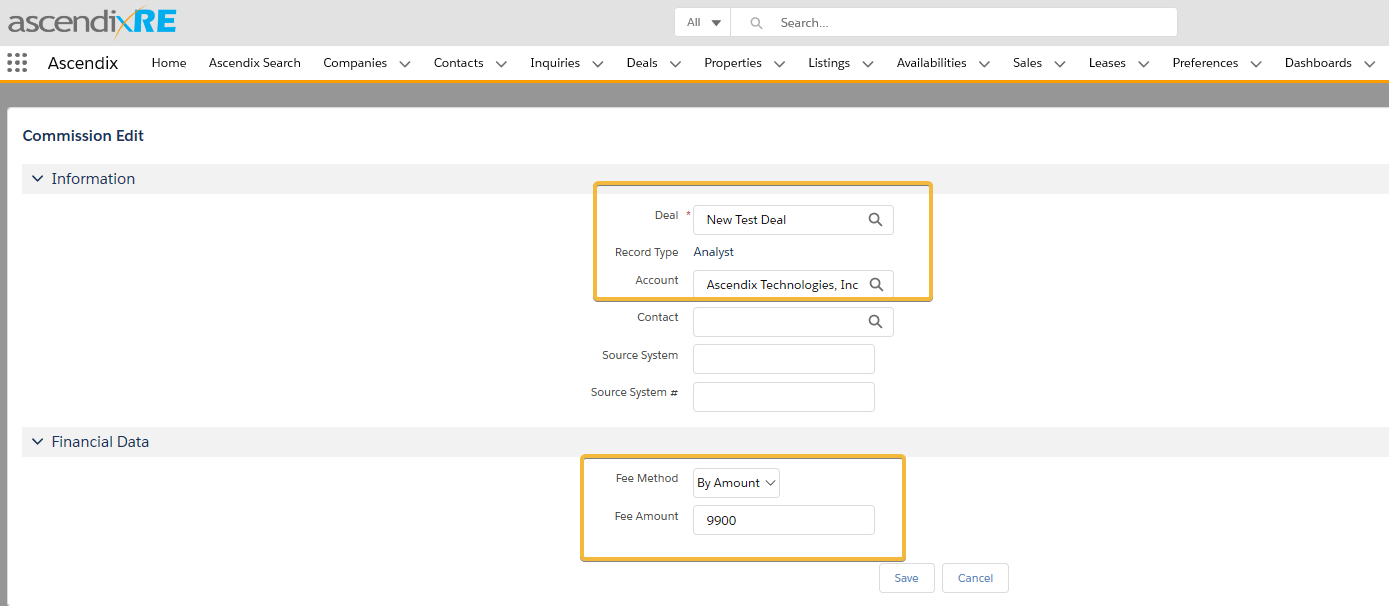
Enter Fee Method “By Amount” and Fee Amount
1. Click New,
2. Choose Commission Type: Expense,
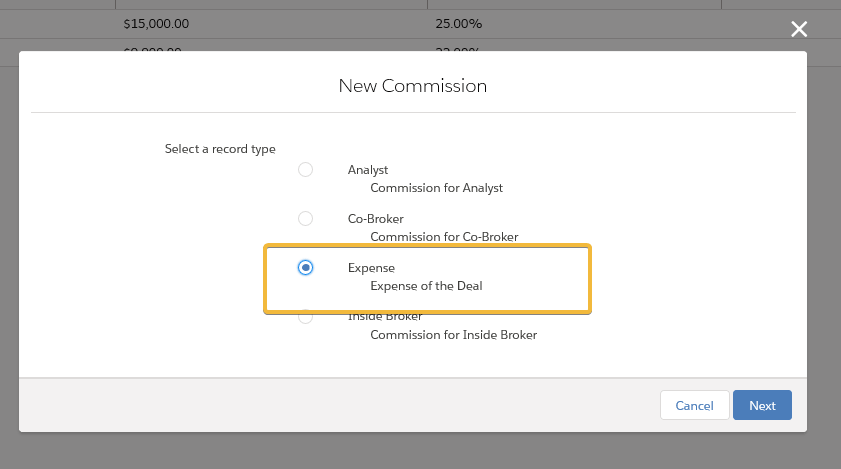
Choose Expense Real Estate Commission Type
3. Click Next,
4. Select Fee Method “By Amount”,
5. Enter Fee Amount – 1, 000,
6. Click Save.
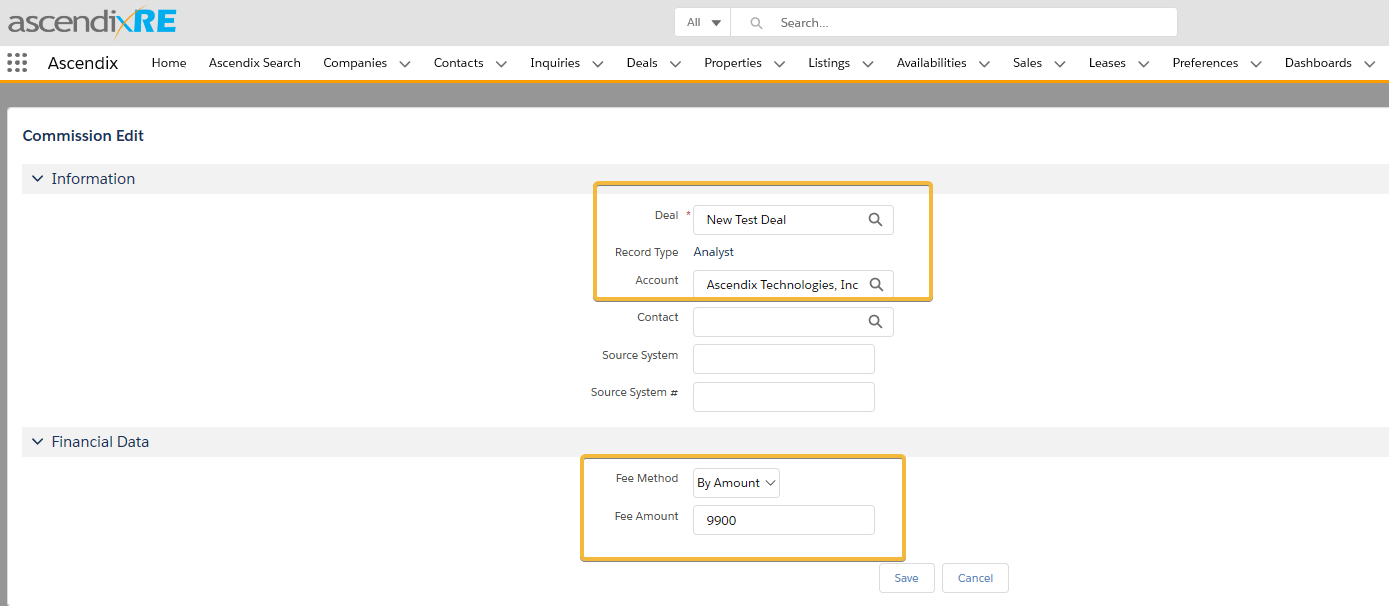
Enter Fee Method “By Amount” and Fee Amount
And here how the numbers have changed considering Co-Broker’s and Analyst’s fees together with Expenses:
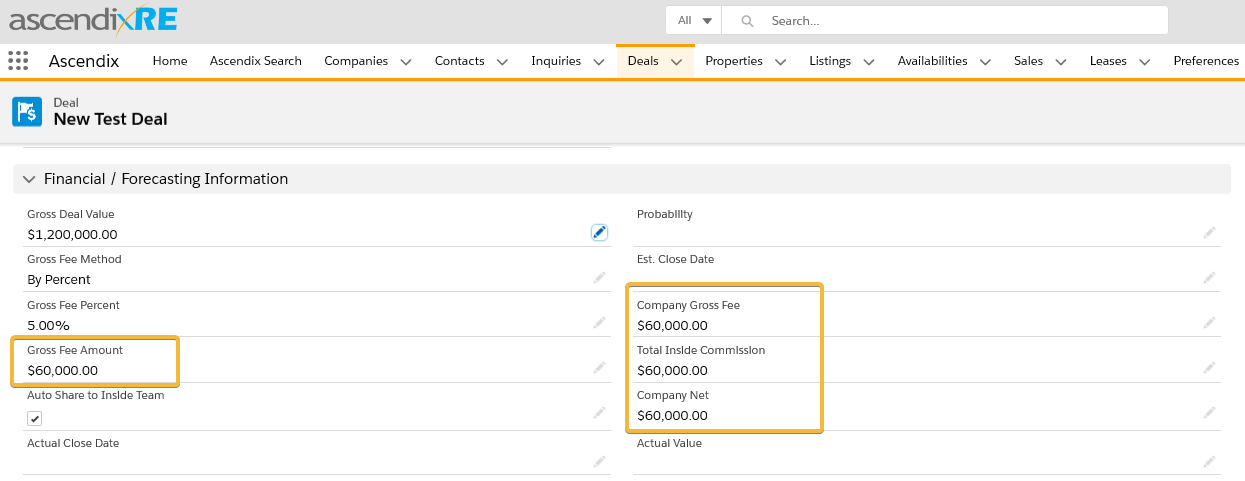
Company Gross Fee, Total Inside Commission, and Company Net of a Deal
The original amount of Company Gross Fee, Total Inside Commission, and Company Net was $ 60,000. After all the real estate commission calculations Company Gross Fee is $ 45,000, Total Inside Commission − $34,100, and Company Net − $34, 100. Below is more complicated real estate commissions calculator scenario.
In this example, you may have one more multiple commission calculation scenario inside a particular deal. The beginning is the same, to start the calculations you need to enter financial information of the deal, then add Inside Brokers’ and Analysts’ fees.
Gross Fee Amount, Company Gross Fee, Total Inside Commission, and Company Net equals to $60, 000.
We enter deal commissions for 4 Inside Brokers:
1st Inside Broker gets 25% Split Fee, 10 % goes in House,
2nd Inside Broker gets 25% Split Fee, 15 % goes in House,
3rd Inside Broker gets 25% Split Fee, 10 % goes in House,
4th Inside Broker gets 25% Split Fee, 25 % goes in House, 1,000 is Direct Expenses.
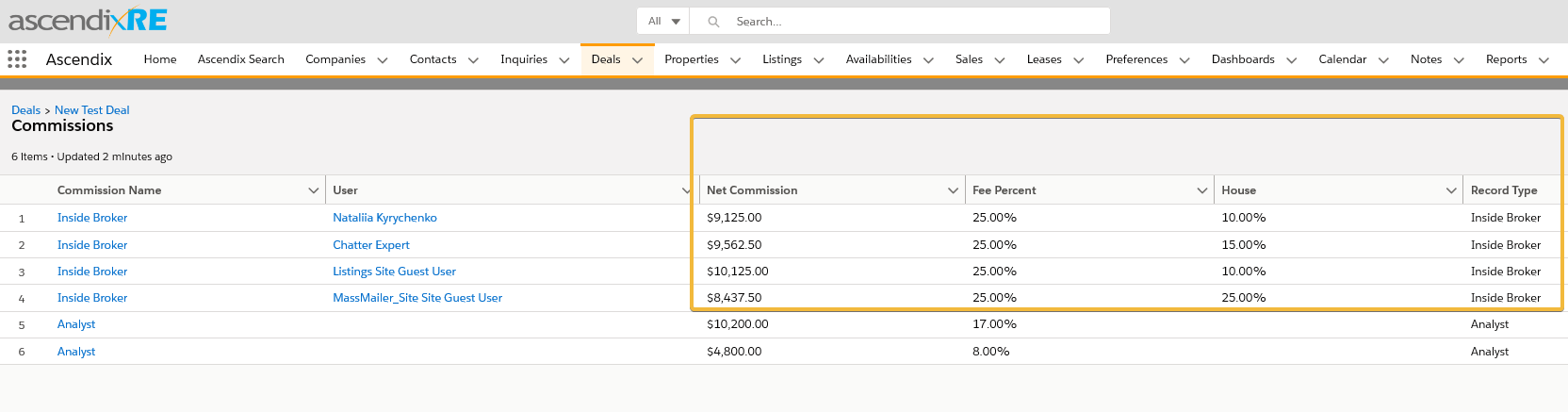
Inside Brokers’ Real Estate Commissions Calculator
Step#3 – Enter Analysts’ Commissions
Analysts’ real estate commissions are the following
1st Analyst receives 17% fees,
2nd Analyst receives 8% fees.
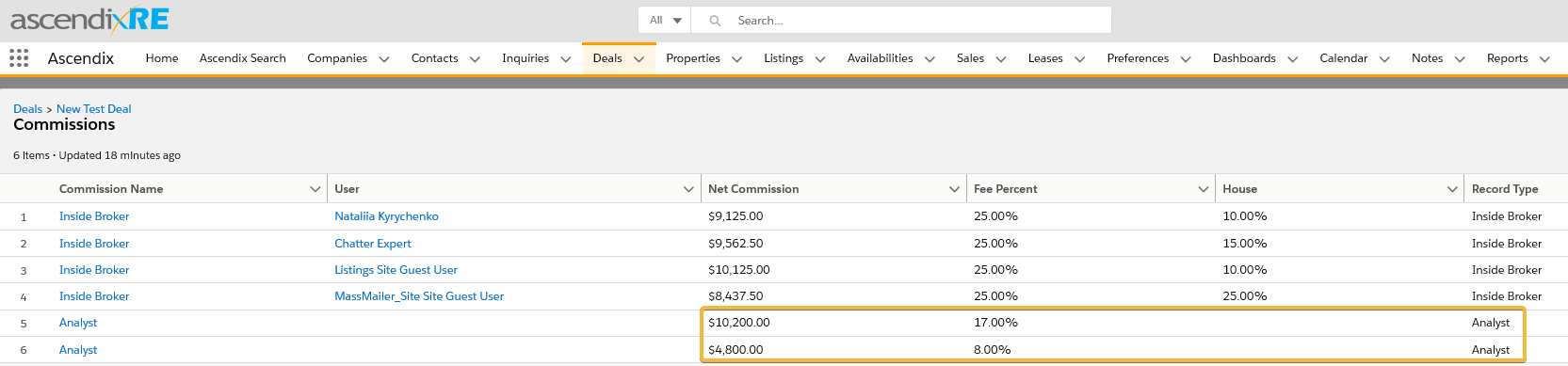
Analysts’ Real Estate Commissions Calculator
Let’s check how the numbers have changed after all the commissions calculations.

Final Deal Commissions Calculations
Company Gross Fee stays the same $60, 000 as before, Total Inside Commission are now $45, 000 and Company Net is $7, 750.
*Note: All the real estate commission calculations can be edited as long as the deal is still open. Another point to add is the Commissions are not really intended for invoice purposes. They are just meant for a tracking mechanism.
Further, you may use Commissions for reporting as a part of Company Gross Fee, Total Inside Commission, and Company Net.
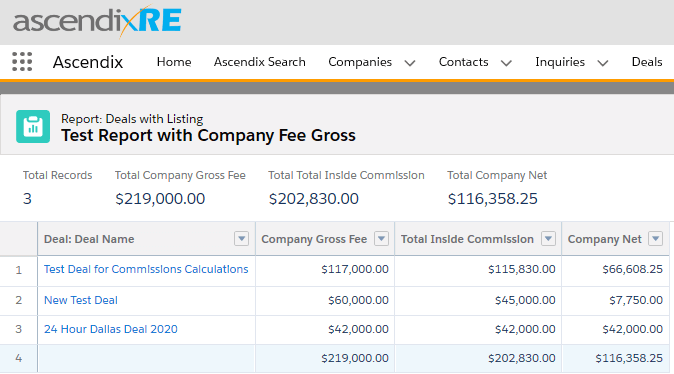
Sample of Company Fee Gross Report
And then this report can be placed on the Dashboard and re-used any time you need this report.
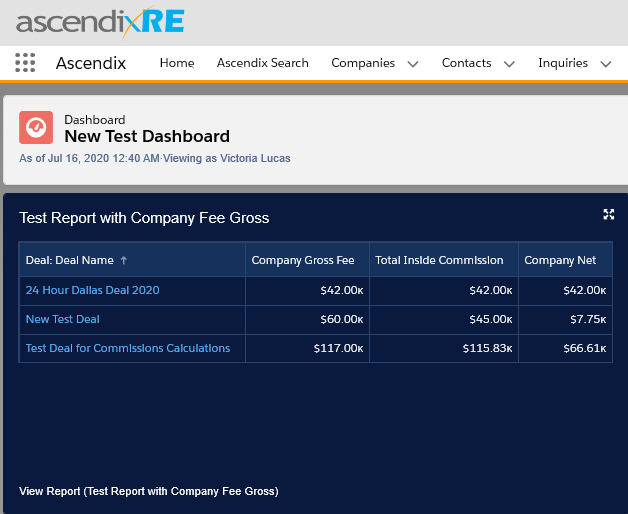
Sample Company Gross Report on the Dashboard
Commission calculations is an unavoidable part of any deal life cycle, and the easier you can track and manage such small but significant processes like real estate agent commission calculations, the faster you can complete this life cycle and start a new deal. Still puzzled with Commissions tracking or looking for real estate commission tracking software? Ask our CRM consultants for additional guidance and tips.
Anzhelika is a seasoned B2B content marketing strategist with extensive experience in elevating corporate profiles through compelling content. At Ascendix, she offers a wealth of knowledge in Salesforce consulting, providing valuable tips, tricks, and comprehensive guides. Additionally, Anzhelika stays at the forefront of the industry, delivering expert analysis on the latest Salesforce tools and emerging technology trends.
Learn how to boost your Salesforce Org features with our CRM Academy! Subscribe to our newsletter and get fresh CRM e-books, checklists, and tips & tricks right to your inbox!