Need Help with Salesforce to Salesforce Integration?
Seamlessly unify your processes for maximum efficiency with our expert Salesforce integration services.
Although Salesforce is one of the costliest solutions on the market and has a challenging implementation process; unquestionably, it sets the gold standard for CRM solutions, dominating the market for a decade. Moreover, having Salesforce implemented can help close the company sale at a higher cost which can be the decisive factor in your choice of CRM deployment.
In our blog post, we’ll explain:
Salesforce’s leading market position is attributed to its numerous advantages and unmatched functionality, as detailed in our blog posts “Salesforce CRM Benefits and Perks ” and “Salesforce Pros and Cons “.
First, larger organizations would most likely use Salesforce for their own environment thanks to its best-in-class capabilities like extensibility and customizability. And purchasing a company that has already set up its own Salesforce organization can eliminate any potential barriers during the due diligence process and make the migration process much easier.
This case is perfectly explained in a LinkedIn post by Darren Mass, a Founder of Business Therapy Group. However, this post also raised over one hundred comments featuring all the pros and cons of making a CRM tool like Salesforce a key technology to fuel the business and having it a decisive point in making a purchasing decision.
The risk of integrating a subpar platform, or multiple fragmented platforms, is a scenario most companies dread. Imagine the chaos of disjointed communication, disintegrated data silos, disorganized processes, an ill-structured sales framework, and suboptimal customer service. But with Salesforce, these concerns evaporate.
Salesforce presents a multitude of superior features for organizations, including:
Data sharing between internal Salesforce orgs, such as transferring information from development to production, is a crucial application. However, there may also be instances where sharing data between an internal Salesforce org and an external one – perhaps owned by a vendor or a partner – becomes essential.
Salesforce not only operates as a robust standalone solution but also seamlessly synchronizes with over 4,000 third-party solutions, including its proprietary products. In addition, it provides cost-effective options to integrate multiple Salesforce environments seamlessly.
For organizations looking to connect multiple Salesforce organizations and facilitate data exchange, multiple solutions exist, such as in-built Salesforce tools like Salesforce to Salesforce connection, Salesforce Connect add-on, Mulesoft and Heroku platforms, as well as ETL tools.
Seamlessly unify your processes for maximum efficiency with our expert Salesforce integration services.
Salesforce to Salesforce connection serves as a vital conduit when organizations employing two and more Salesforce orgs for various purposes need to collaborate or share customer data.
The Salesforce to Salesforce connection is pivotal for organizations operating critical business processes, where any downtime can negatively affect customer service. This powerful functionality enables Salesforce users to effortlessly connect Salesforce with other organizations and share records. Notably, these sales data exchanges can be configured for either one-way or two-way communication.
So, if a new company is also utilizing Salesforce.com, connections can be established to mutually publish and subscribe to each other’s objects and fields for nearly any record type, including leads, accounts, opportunities, and custom objects.
Moreover, a Salesforce to Salesforce sync helps save additional license costs and permission configuration for businesses that have to outsource their sales operations to other companies but still need to track them in their Salesforce CRM.
For example, instead of purchasing extra Experience Cloud licenses and setting up and customizing a Partner Community, all you need is to configure Salesforce integration settings and establish a collaborative sales environment across these orgs.
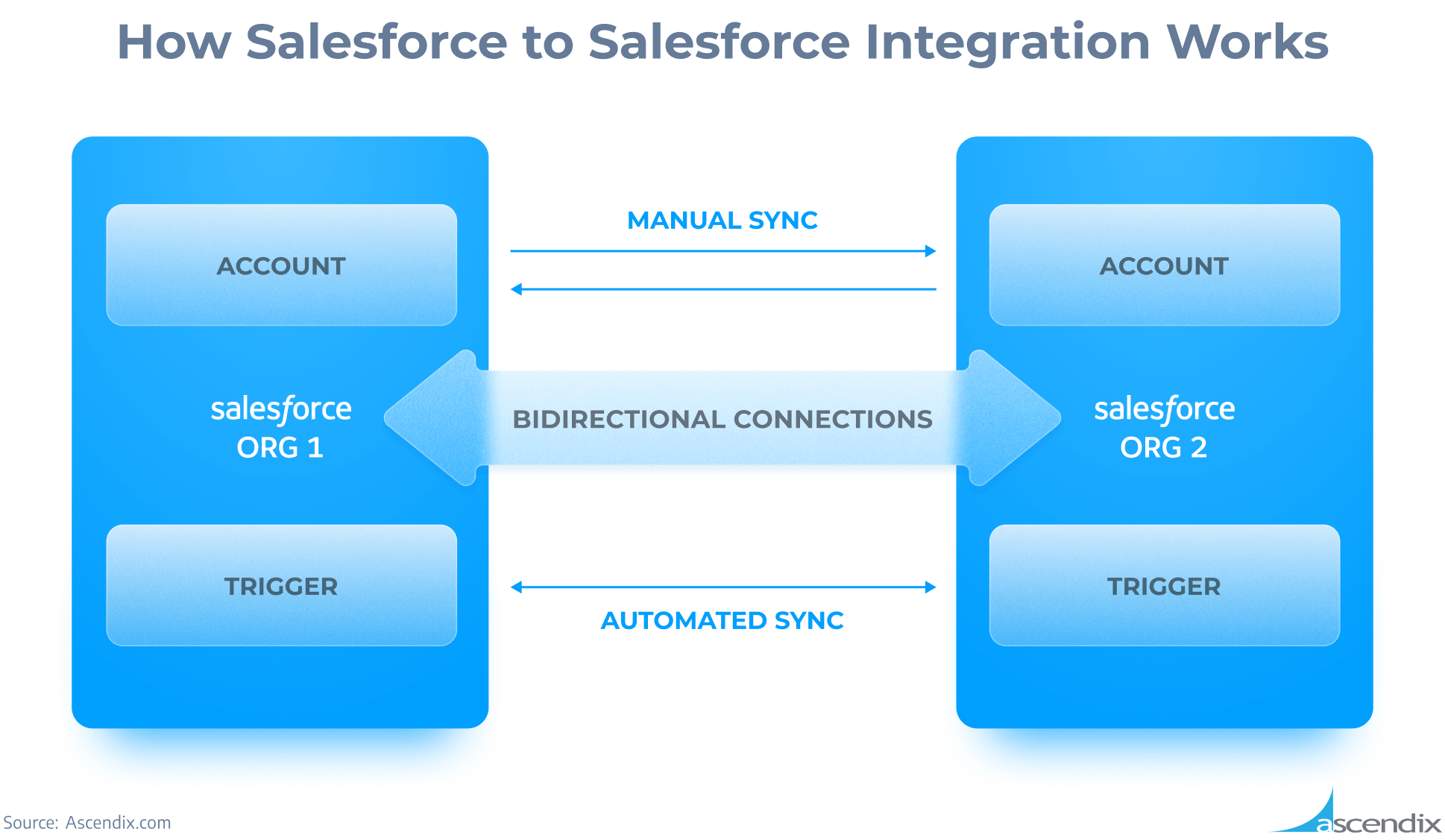
How Salesforce to Salesforce Integration Works | Ascendix
Salesforce’s native connector simplifies linking and sharing records across organizations and multiple sales teams. Salesforce to Salesforce (S2S) was specifically crafted to streamline integration, supplementing an industry’s need for a more efficient, native solution.
The advantages of Salesforce to Salesforce are manifold. It offers more immediate integration than other systems, permits configuration and setup without necessitating coding. Importantly, integrating two orgs doesn’t exhaust certain limits, such as the daily asynchronous limit or email limits.
With built-in automatic retry and error-handling mechanisms, this connection saves significant development time compared to alternative solutions.
However, it is maintained via the retired Salesforce Classic UI. As of December 2020, Salesforce no longer provides support and enhancement for this version, so it may not be the most effective option for all integration scenarios. Also, this option comes with certain limitations.
Standard Connection has the following limitations and considerations:
To enable Salesforce to Salesforce connection, you need to switch from Salesforce Lighting to “Salesforce Classic”. Configuration in the Salesforce Classic involves four main stages:
Let’s enable this Salesforce feature following the instructions below.
1. Navigate to Setup
2. Switch to Salesforce Classic
3. In Salesforce Classic go to Setup
4. In the Quick Find box type” Salesforce to Salesforce”
5. Go to “Salesforce to Salesforce Settings” > Click “Edit”> Enable the feature and hit “Save.” Repeat this step in both organizations to enable data sharing.
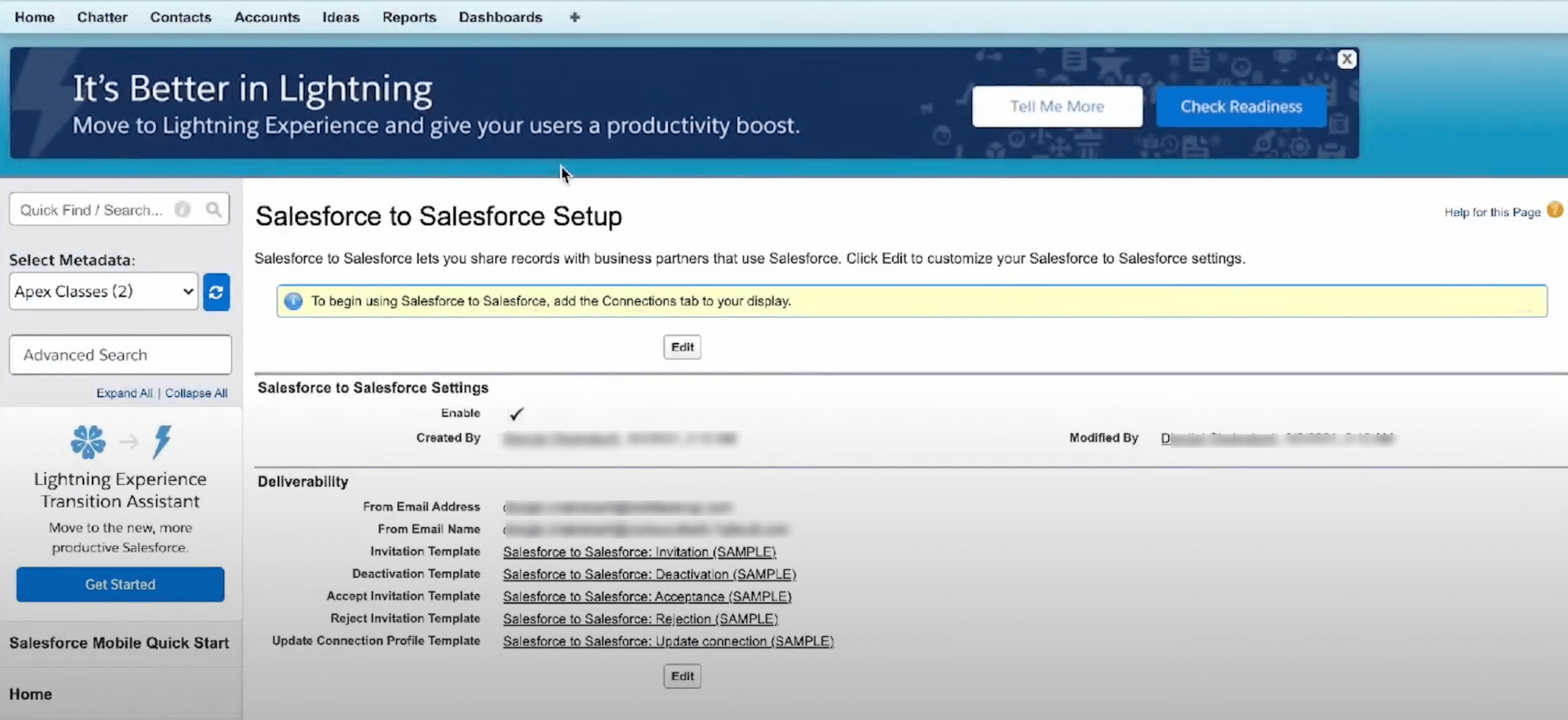
Salesforce to Salesforce Settings Setup | Ascendix
6. Expand “All Tab” on the navigation panel and open the connection tab “Connections”
7. In the “Connections” tab, move to the “Templates” subtab and click “New”. Give this template a Name and select “Active” before saving it.
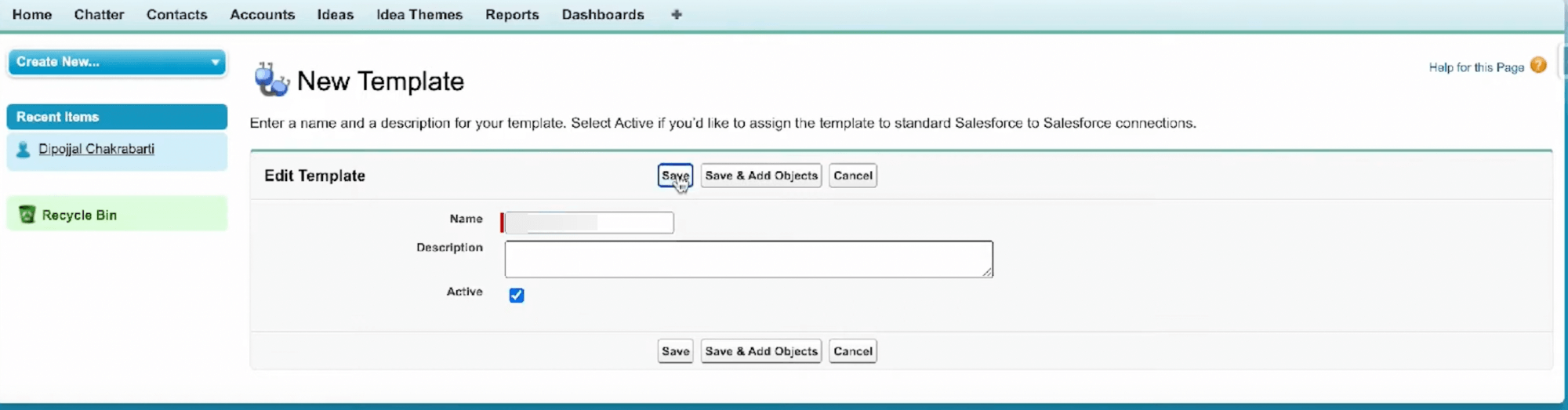
How to Create a New Template in Salesforce | Ascendix
The subsequent phase involves identifying the objects and fields you wish to share or synchronize with the partner organization. This procedure is referred to as the Publish/Unpublish process for objects.
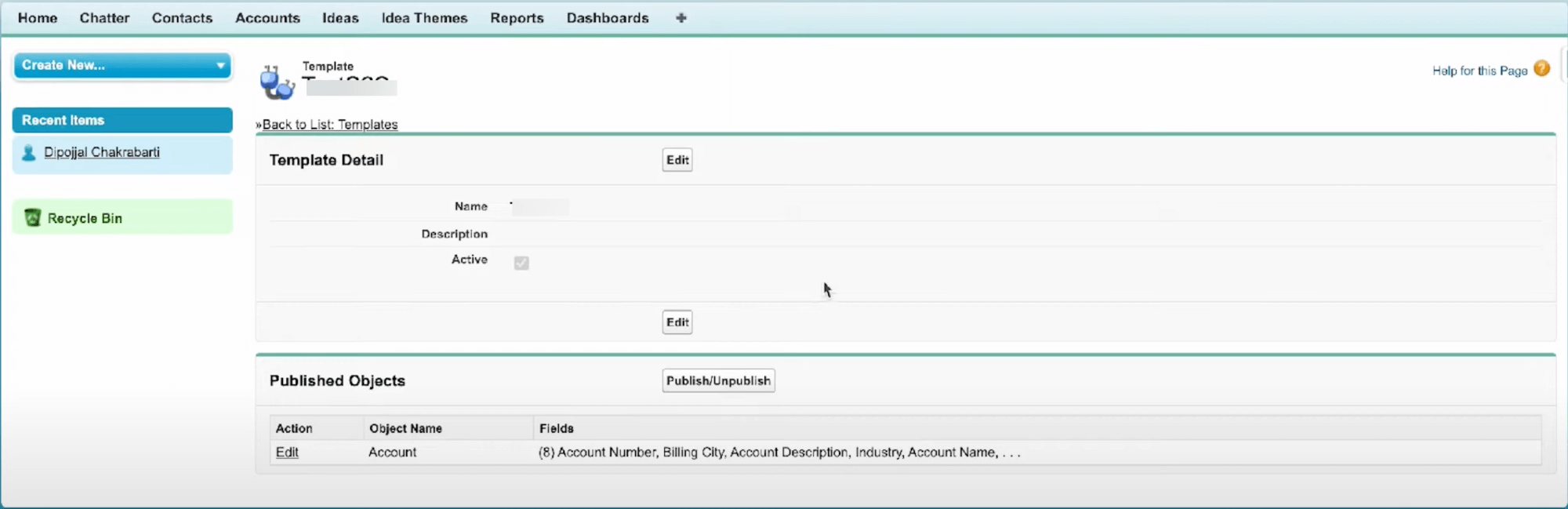
How to Edit Template Details | Ascendix
8. Once you’ve chosen to publish your template, you need to select which Objects you want to add or remove from it. The list includes:
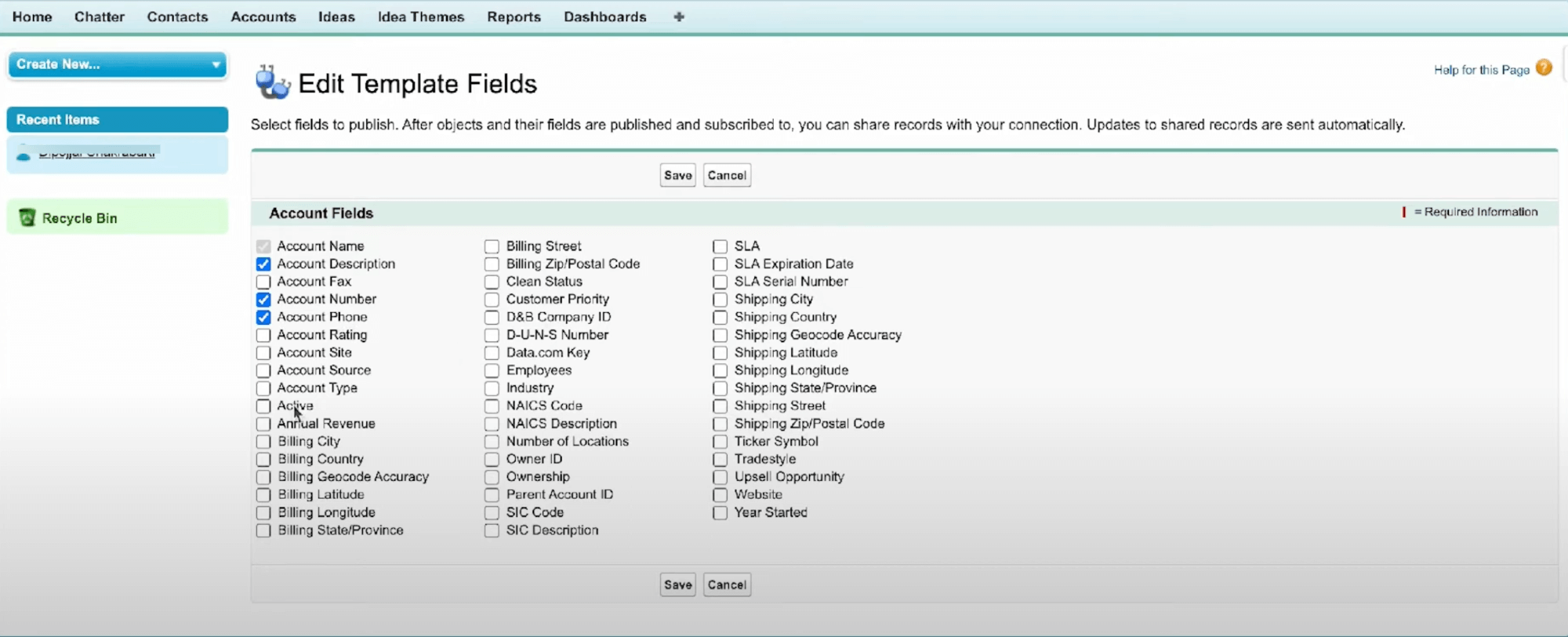
How to Edit Template Fields in Salesforce | Ascendix
9. Under Published Objects, click Edit under Action for your Account object and select template fields you would like to add to your template such as “Account Description”, “Account Number”, “Account Phone”, “Account Rating”, “Account Site”, “Billing Street”, “Industry”, and then hit “Save”.
10. Create a Contact with your name and enter your valid email address. This email address will be used to receive the invitation to connect your Salesforce orgs.
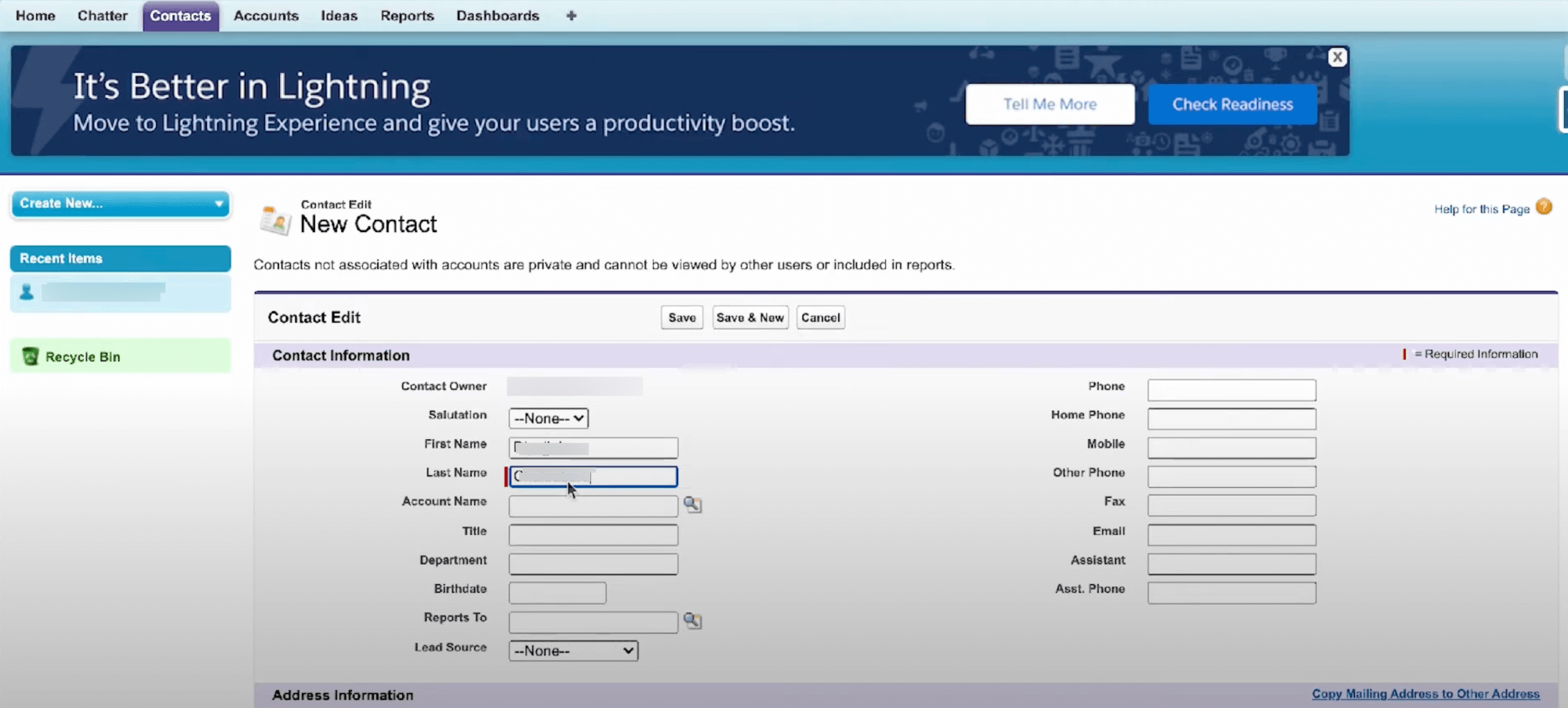
How to Create a New Contact in Salesforce Classic | Ascendix
11. Again, in the “Connections” tab, go to the “Connections” subtab and click “New”
12. Select the Template and fill in the Contact you created in the previous step and hit “Save & Send Invite”
13. Open your mailbox and accept the invitation. Make sure you enable Salesforce to Salesforce under “Salesforce to Salesforce Settings” before accepting the invite in the second Salesforce org otherwise, you will get an “Insufficient Privileges” error.
14. Go to the connection request and accept it. After accepting the request, the connection status should be “Active”
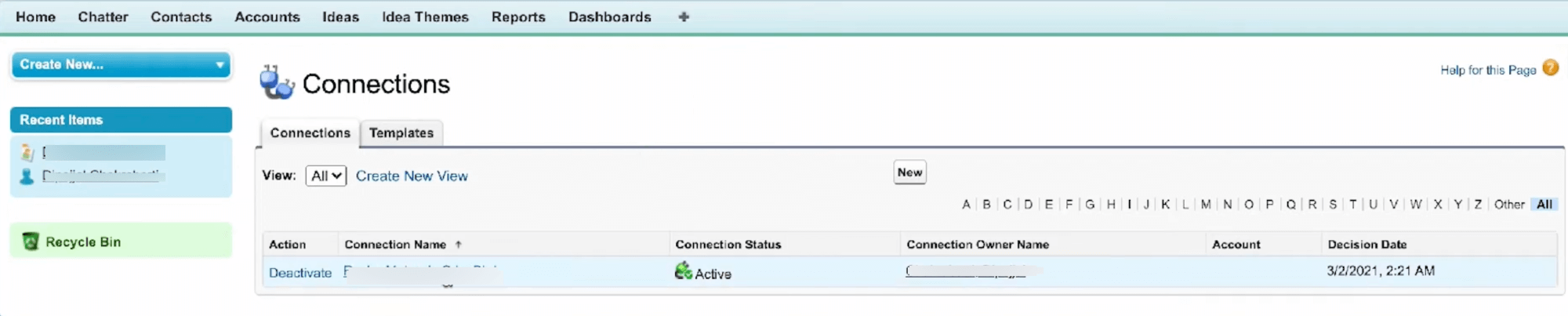
How to Set up Connections in Salesforce Classic | Ascendix
The connection works on the Publish/ Subscribe model where One Org publishes its salesforce object and the other Org subscribes to that object’s changes. For two-way synchronization, the objects need to be both published and subscribed to in both organizations. All modifications and updates are duly recorded in the Connection History log.
15. In your second org, navigate to “All Tabs” > “Connections” and then move to “Connections” Tab >
16. Open the recently created connection > Click “Subscribe/ Unsubscribe” under Subscribed objects related list.
17. Map “Account” with “Account” in your org. Also, select the “Auto Accept” option to automatically accept all the changes without requiring manual human intervention and hit “Save”.
18. Now, under the Subscribed Objects you should be able to see Accounts. Hit “Edit” and click the “Auto Map Fields” checkbox to automatically map the fields in your account records to target org and hit ‘Save”.
The Salesforce to Salesforce integration feature facilitates the sharing of data from all standard objects like accounts, contacts, and custom objects. It allows the transmission of a single record or multiple records to one or multiple connections. The “External Sharing” related list displays the status of the dispatched record.
19. Now, navigate to Accounts > Open any account > Edit Layout > Drag & Drop “External Sharing” Related list in the page layout.
20. Create a Test Account and then under the “External Sharing” related list, click “Forward This Account” to forward the account to your connection(s).
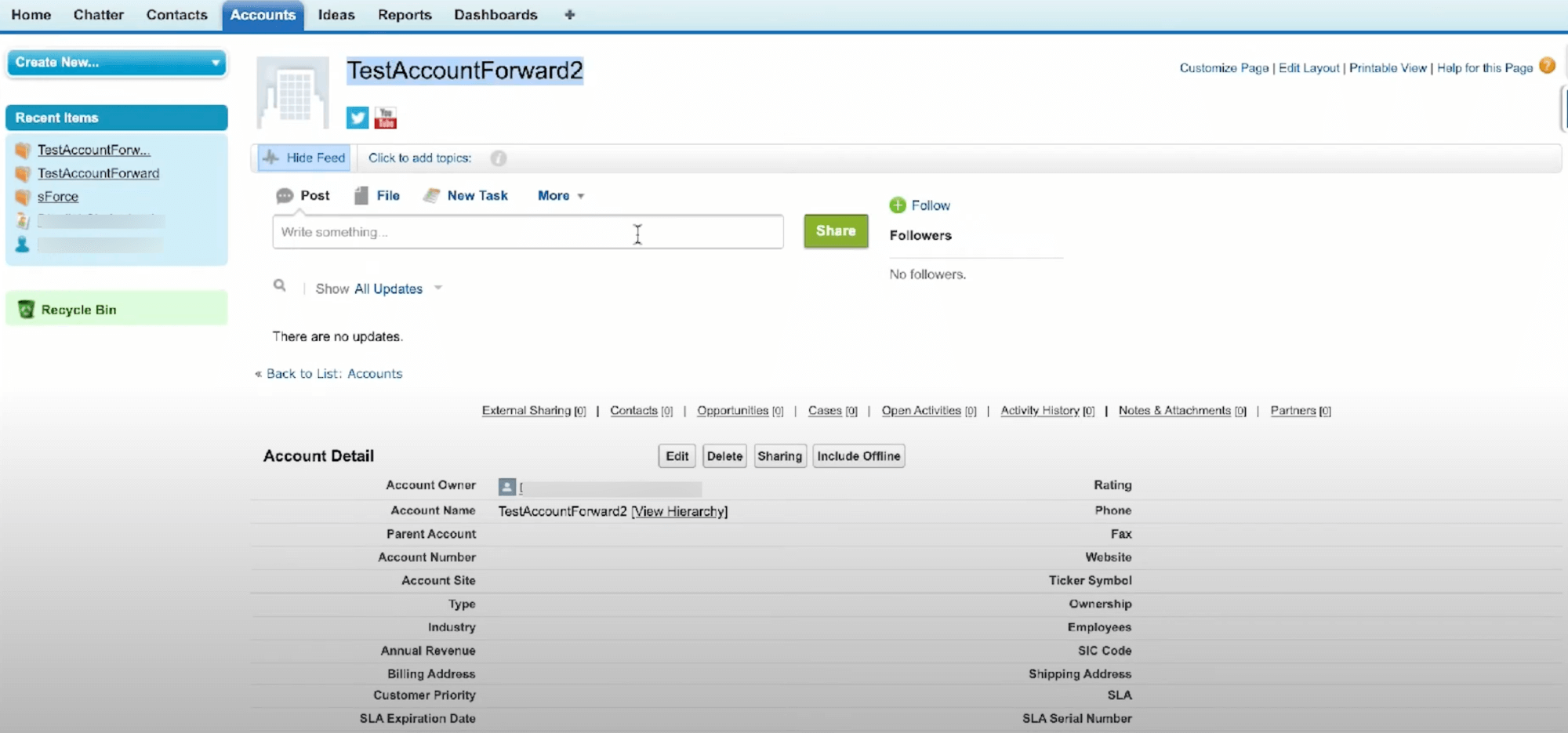
Test Account in Salesforce Classic | Ascendix
21. Open the account forwarded recently in the other org. You should be able to see a note at the top mentioning that it is an externally shared account.
22. You can also forward multiple records at a time by selecting multiple records in List View and then clicking the “Forward to Connections” button.
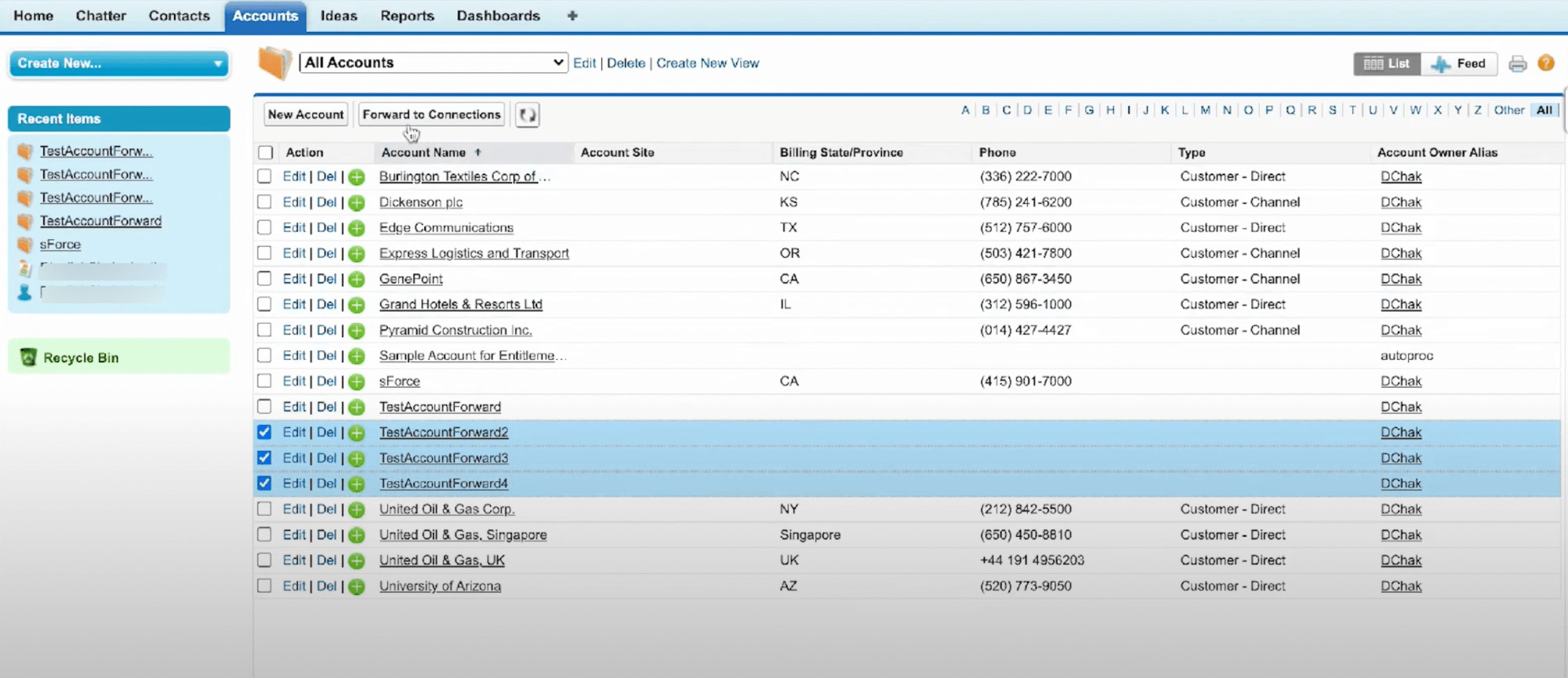
Forwarded Accounts in Salesforce Classic | Ascendix
We have a development team to help you customize your Salesforce solution, configure and integrate it with other systems.
Salesforce Connect offers dynamic integration across system boundaries, enabling real-time access to external data without the need for copying it into your Salesforce org.
This innovative tool maps external objects to external system data tables, retrieving required data on demand, and ensuring it’s never outdated. It’s particularly beneficial when managing a large volume of data, needing small data portions at a time, or desiring real-time data access.
Despite the external data storage, Salesforce Connect seamlessly integrates with the Lightning Platform, offering access to various Salesforce tools. It also can help integrate two and more Salesforce orgs.
Here’s how you can perform Salesforce integration using Salesforce Connector:
1. Launch your Org and navigate to Setup > Integrations > External Data Source > New External Data Source
2. In the New External Data Source Screen, enter as infrastructure below:
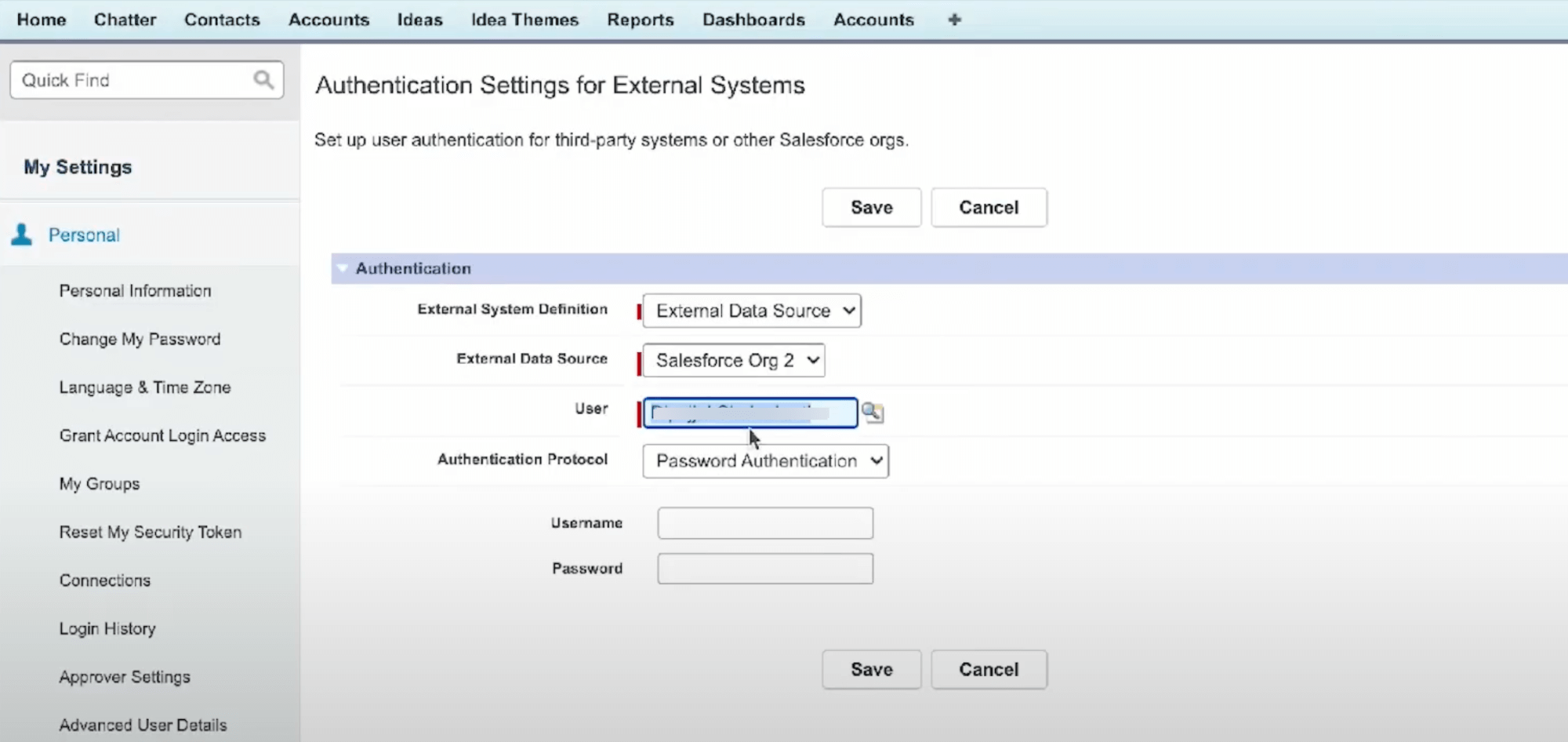
Authentication Process for External Systems | Ascendix
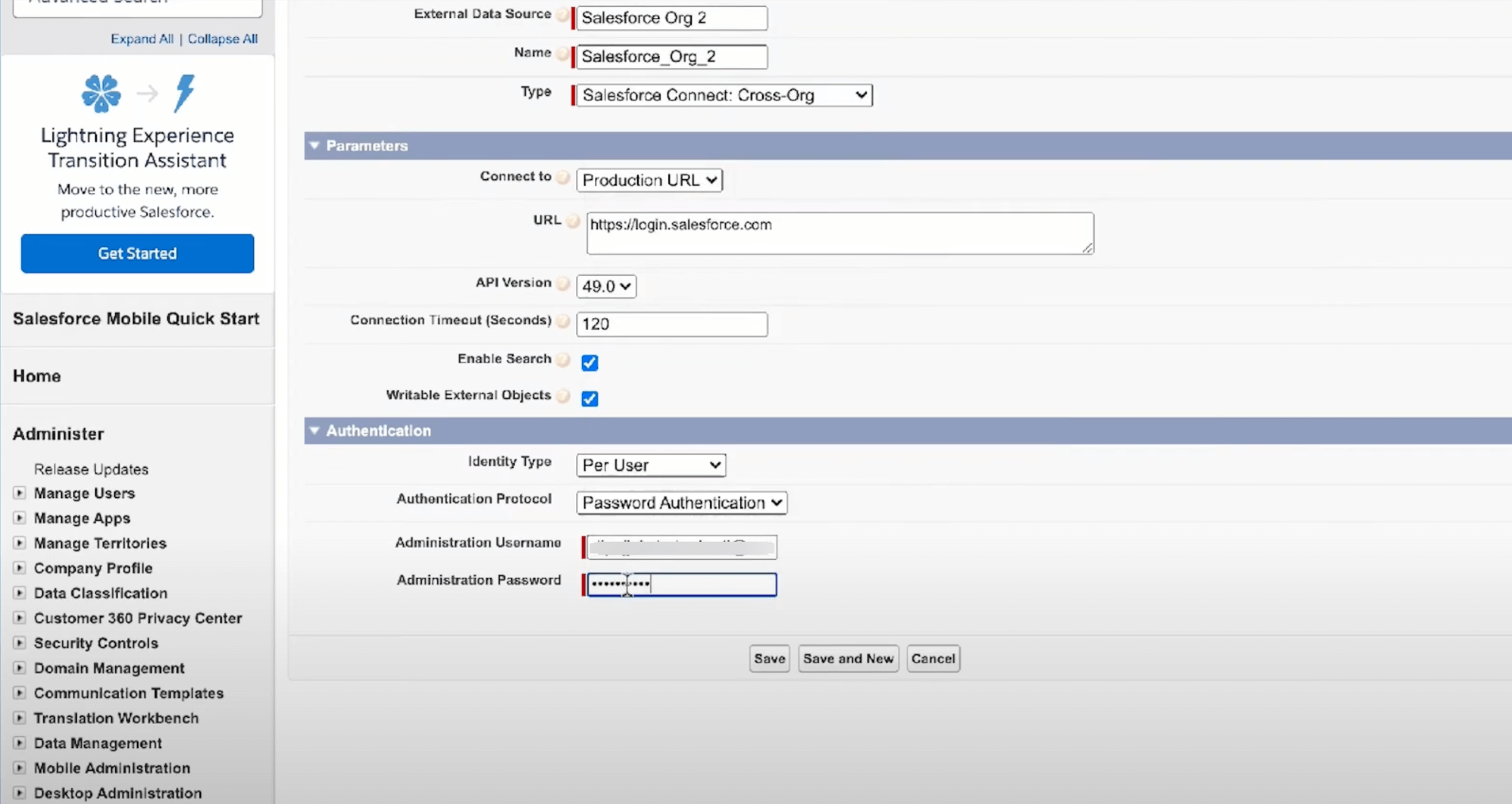
Salesforce External Systems Validation Process | Ascendix
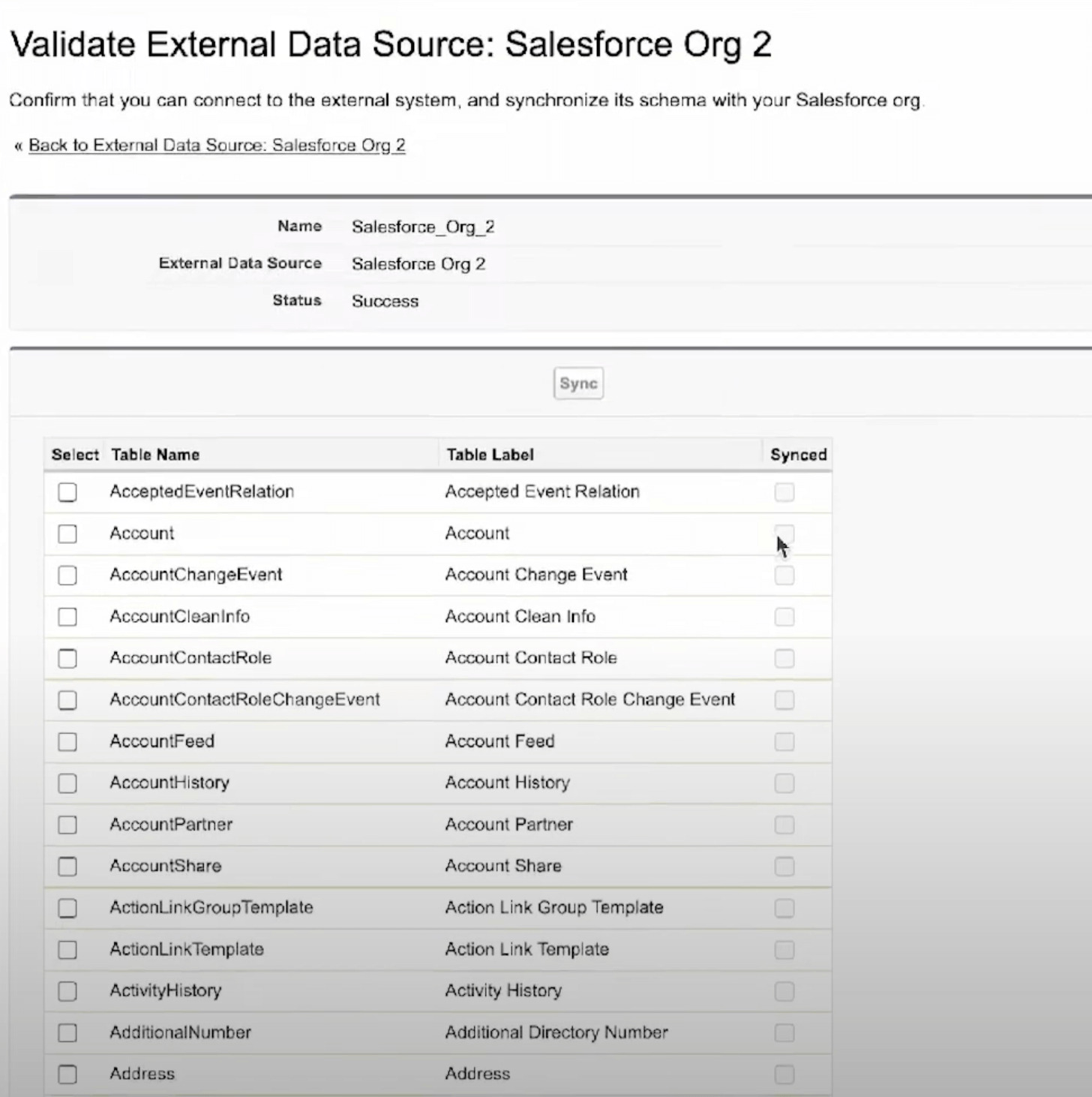
How to Validate External Data Sources in Salesforce Classic | Ascendix
If Salesforce to Salesforce connection can’t meet your needs for integration flexibility and Salesforce Connect is too expensive to support all your connections, you can leverage Salesforce’s REST API to establish a connection and transfer data between orgs and other sources.
Salesforce offers a native REST API, enabling external applications to interact with Salesforce data seamlessly. This web interface facilitates direct data access and manipulation outside the Salesforce user interface, fostering greater integration potential with your unique applications.
The REST API accommodates a variety of HTTP requests, directed to specific Salesforce endpoints, to interact with different data resources. It is especially suitable for browser or mobile applications which require interaction with a limited quantity of records rather than vast data sets.
Salesforce REST API Integration is primarily designed to enable data transmission between your application and Salesforce or among multiple Salesforce orgs, facilitating both data dispatch from your application and data retrieval from Salesforce org. Currently, this service incurs no additional fees.
The core benefit of this integration lies in its threefold functionality: it allows Salesforce users to access and transfer their Salesforce data, push data from their application or Salesforce instances to a Salesforce instance, and retrieve Salesforce data within their application.
However, as with any option, it comes with certain limitations and concerns:
If you don’t have enough developer resources in your organization but still want to have greater control and flexibility in the integration process and ensure successful integration, hire developers at Ascendix. We’ll help you with setting up the REST API endpoints and building custom-connected apps to ensure unintermittent near real-time data transfer.
Our Salesforce app developers can help you:
Besides that, our agency can help with creating custom applications within the Salesforce platform to enhance its functionality and better cater to your organization’s specific needs. Also, we can assist with building and deploying custom applications on Salesforce’s AppExchange platform.
Even though, you can seamlessly integrate multiple Salesforce instances, as with any integration process it comes with several challenges:
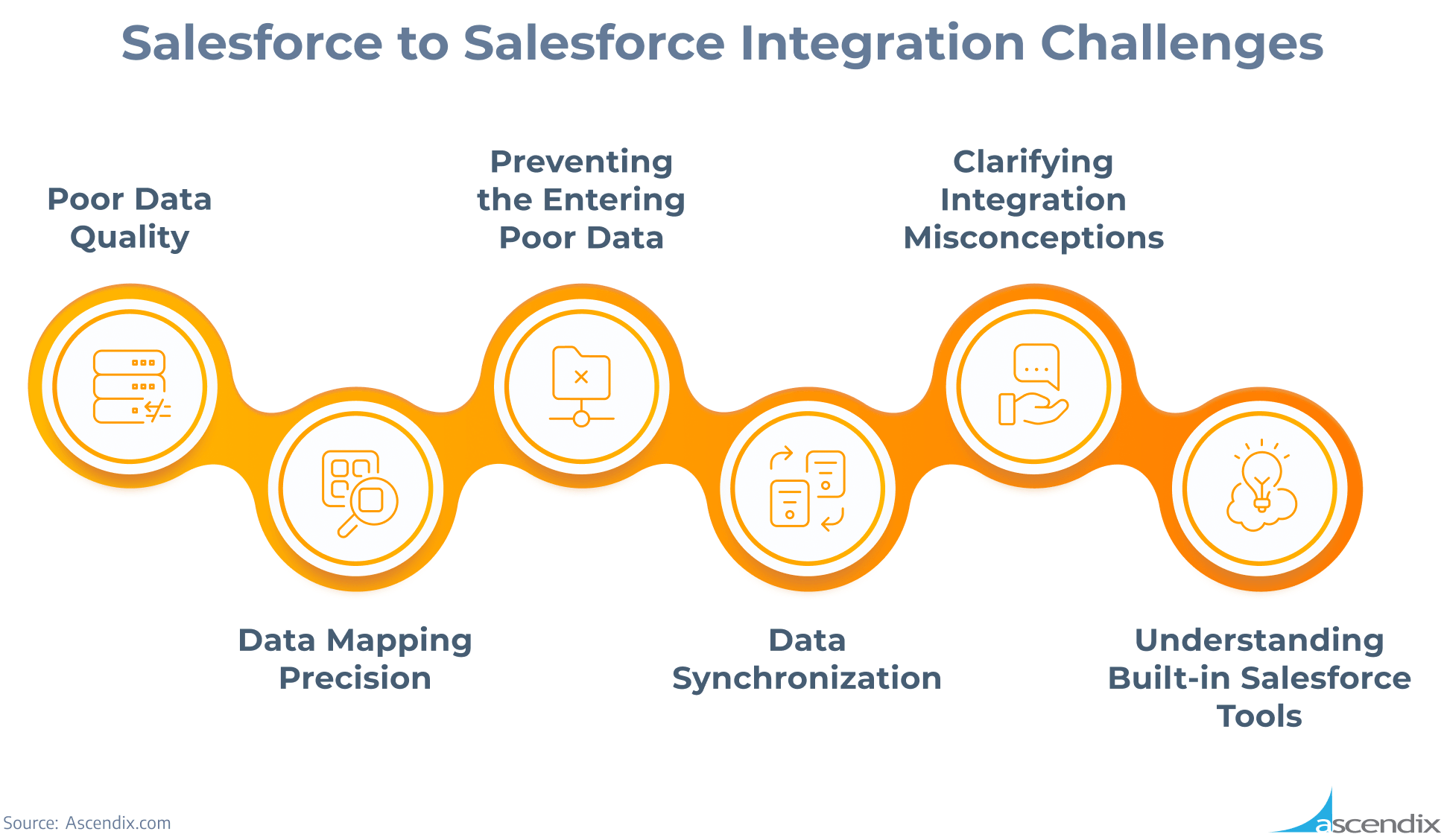
Salesforce to Salesforce Integration Challenges | Ascendix
Maintaining customer data quality stands as a predominant challenge during system integration. As Salesforce environments interact with each other, it is crucial to safeguard the accuracy, consistency, and timeliness of transferred data.
To tackle this challenge, it’s vital to institute data standards and enact data validation rules, ensuring its accuracy and consistency. It’s also crucial to implement systems capable of detecting and managing duplicate entries promptly, as such redundancies can detrimentally affect client relations and impede your business growth.
The process of data mapping, an essential aspect of Salesforce to Salesforce integration, can pose significant challenges for businesses. When synchronizing the data transfer process between two organizations, it’s crucial to accurately align records and fields to ensure the smooth operation of the integrated environments.
This requires careful consideration due to differing data fields across applications. In light of these challenges, thorough verification during field type matching is strongly recommended.
The term ‘bad data’ denotes information that is outdated, irrelevant, inaccurately recorded, or inadequately compiled. When enabling system integration, it’s crucial to avoid incorporating such poor-quality data. Regardless of your Salesforce database’s organization, importing bad data can significantly disrupt your project and business operations.
Ensure the removal of obsolete Salesforce data and thorough cleanup in the external system prior to syncing. Conducting an extensive audit of Salesforce records in both systems can help identify and address significant data issues before establishing a unified platform for your team.
Data synchronization, at the heart of Salesforce integration, often poses significant challenges due to the disparities in data replication and storage across different Salesforce editions. Careful management is essential to prevent the transfer of duplicate records between different Salesforce instances and organizations.
Employing Salesforce internal tools, such as the Duplicate Management tool or other free Salesforce data cleansing solutions, can help mitigate these issues. Additionally, establishing appropriate access controls, such as field-specific permissions, can further enhance the efficiency of data migration.
A common misunderstanding is equating real-time integration to the import or export of CRM data, leading to avoidable challenges. It’s vital to comprehend the distinction between the two processes or ask a Salesforce implementation partner like Ascendix for professional guidance.
Typically, Salesforce data import/export involves running numerous batches, delaying synchronization until completion. Consequently, it’s important not to anticipate real-time changes and immediate data sharing.
Prior to launching a Salesforce integration project, Salesforce customers should familiarize themselves with Salesforce’s pre-built features. Ensure these align with your project requirements and can be utilized effectively. This approach not only streamlines operations but also minimizes the need for complex coding, thereby simplifying the Salesforce to Salesforce integration process.
Salesforce to Salesforce integration projects can take a lot of effort and time, especially if you need to deal with large datasets.
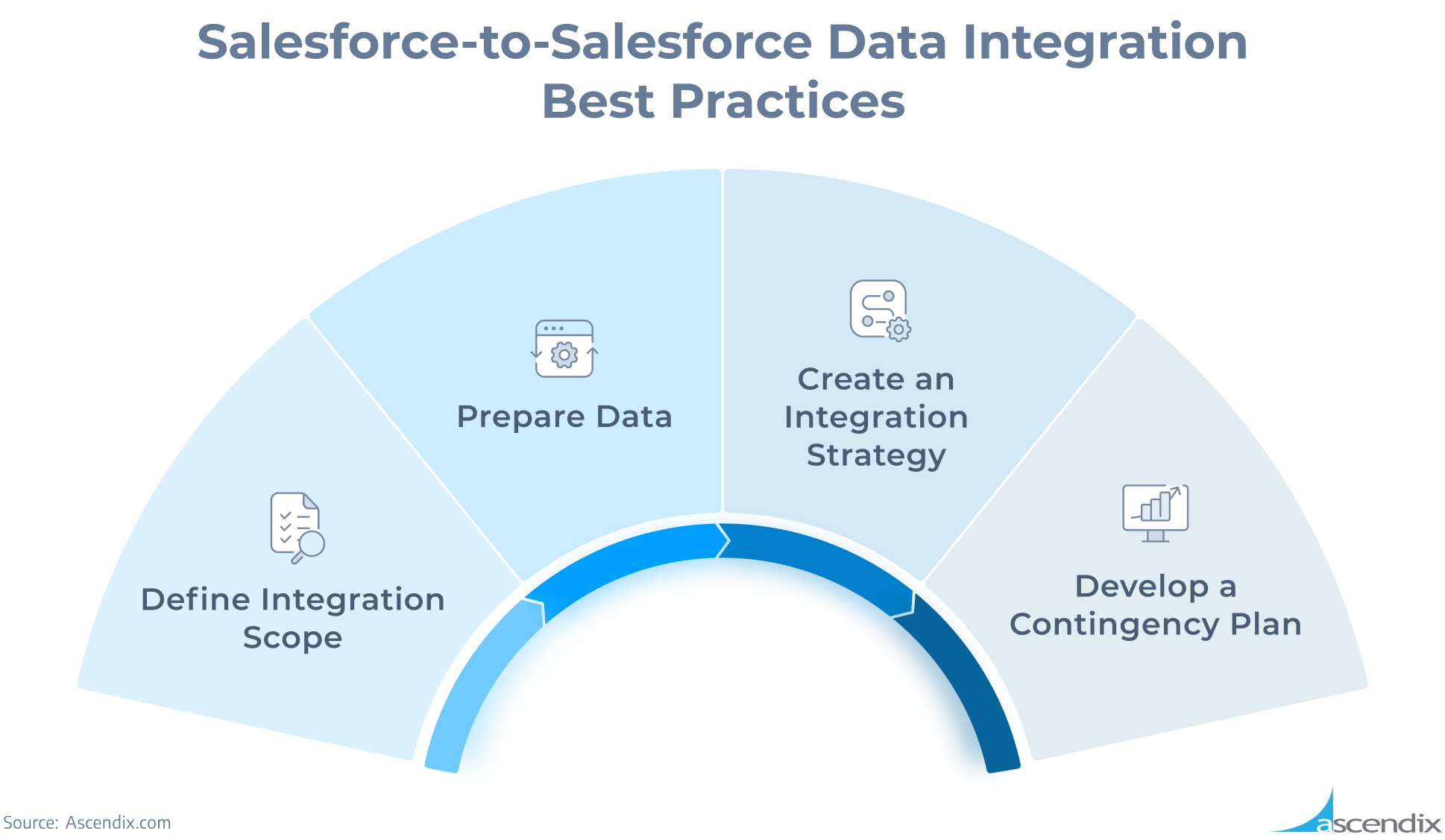
Salesforce-to-Salesforce Data Integration Best Practices | Ascendix
Start by outlining the precise scope of integration. Determine the extent of data synchronization and the teams impacted, planning and communicating accordingly. Keep in mind, large-scale integrations necessitate meticulous data cleansing and deduplication, often proving time-consuming. Establish a defined budget from the outset to manage the integration project efficiently.
Focus on the destination of your data rather than its origin. Clean and align your data models prior to synchronization, ensuring data integrity across both Salesforce organizations. This step ensures users can extract maximum value from your data.
Avoid ineffective integrations by crafting a comprehensive integration plan. This should encompass data organization and structuring in both organizations. Define aspects like data allocation, validation processes, and assignment of responsibilities. Your integration plan should provide for data validation and error resolution, ensuring ongoing value for business users.
Prepare for potential roadblocks by creating a contingency plan. Common challenges might include disorganized data, formatting errors, or validation rule conflicts. Adopt the best practice of recording errors for future reference, allowing you to progress with your integration plan and rectify any residual data issues subsequently.
Salesforce to Salesforce integration allows Salesforce organizations to seamlessly share pertinent real-time data, proving invaluable when companies collaborate on projects or when various company branches use separate Salesforce orgs.
It bolsters efficiency and precision by directly sharing data between Salesforce orgs, minimizing errors typically associated with manual data handling or import/export procedures. Additionally, it facilitates real-time collaboration by ensuring everyone has access to current information.
Salesforce integration supports business continuity strategies by permitting uninterrupted data sharing between Salesforce orgs, thus mitigating the effects of potential system disruptions. Overall, Salesforce to Salesforce integration is a powerful tool for enhancing record share, collaboration, and operational efficiency, leading to improved sales productivity.
If you need help with complex Salesforce integrations involving time-consuming Salesforce configuration, book a free Salesforce consulting call and we’ll find the most optimal integration solution together.
Integrating two Salesforce organizations can be achieved through Salesforce to Salesforce (S2S) feature, Salesforce Connect add-on, or utilizing APIs. To enable the feature you need to switch to Salesforce Classic, establish a connection, and publish/subscribe to objects. API integration typically involves REST or SOAP APIs and requires more technical expertise.
Yes, Salesforce to Salesforce (S2S) can be bidirectional. You can integrate data of both organizations in one or two -way sync. It involves publishing and subscribing to each other’s data, enabling mutual sharing transfer data and updating of records.
Activating and configuring Salesforce to Salesforce requires navigating to ‘Setup’, searching for ‘Salesforce to Salesforce settings’, and enabling it. Post activation, you set up connections by specifying the receiving org’s credentials and then manage sharing through publishing and subscribing to data.
Anzhelika is a seasoned B2B content marketing strategist with extensive experience in elevating corporate profiles through compelling content. At Ascendix, she offers a wealth of knowledge in Salesforce consulting, providing valuable tips, tricks, and comprehensive guides. Additionally, Anzhelika stays at the forefront of the industry, delivering expert analysis on the latest Salesforce tools and emerging technology trends.
Follow us and get expert insights and guides right to your inbox.