How to Search by Radius in Salesforce?
Request a live demonstration of Ascendix Search to get practical knowledge about radius search and other features.
We’re happy to announce our January 2022 update for the latest version of the Ascendix Search app for Salesforce! This release lets you search for records within a certain radius of another record. For example, you can find all properties within five miles of a specific Contact.
Excited to see it in action? Watch the video below:
In this Update:
Request a live demonstration of Ascendix Search to get practical knowledge about radius search and other features.
When a user within Ascendix Search and a current position is defined, it is possible to run a Salesforce map search for Properties/Contacts/Companies/Deals and more using multiple “Radius” filters.

Salesforce radius search in Ascendix Search
For example, to start searching by Properties, you need to click on “Add Search Criteria” and choose “Radius” field from the list. You have an option to search within a certain number of miles, feet, yards, or not within those.
Let’s imagine, you want to select within X miles of 5. Because you started your search from Properties, the results you expect to find are Properties within 5 miles of Contact (as an example). So, you’ll get a list of Properties 5 miles from the Contact mailing address location. (This presumes the Contact record has a mailing address associated).
Here is another example. You say: “Show me Properties within 5 miles of a specific Property”. To see how it works, let’s choose the Empire State Building as an example.
The results on the left show you the list of 12 Properties located 1 mile from the subject property – the Empire State Building. (Again, this assumes the Properties all have addresses associated).
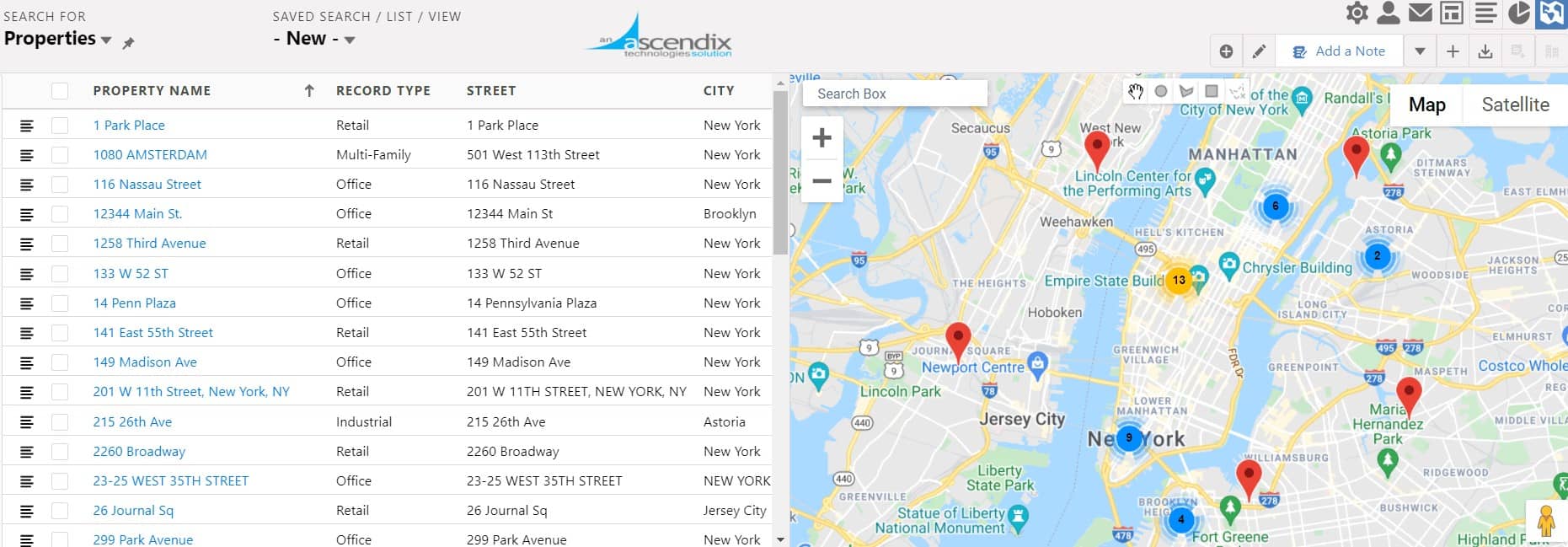
Properties located within 5 miles from Empire State Building
Try Salesforce map radius search in your upgraded version of Ascendix Search right now. Reach out to the Support Team to get assistance.
You can always edit the criteria (pencil icon below), and adjust the distance as needed.
The results will always be the beginning object you search from (ex: Properties), X # of miles/feet/yards from within the record selected (ex: Contacts).
Assuming that there is a mailing address populated on the Contact record and yield the Properties within 5 miles of this Person’s location.
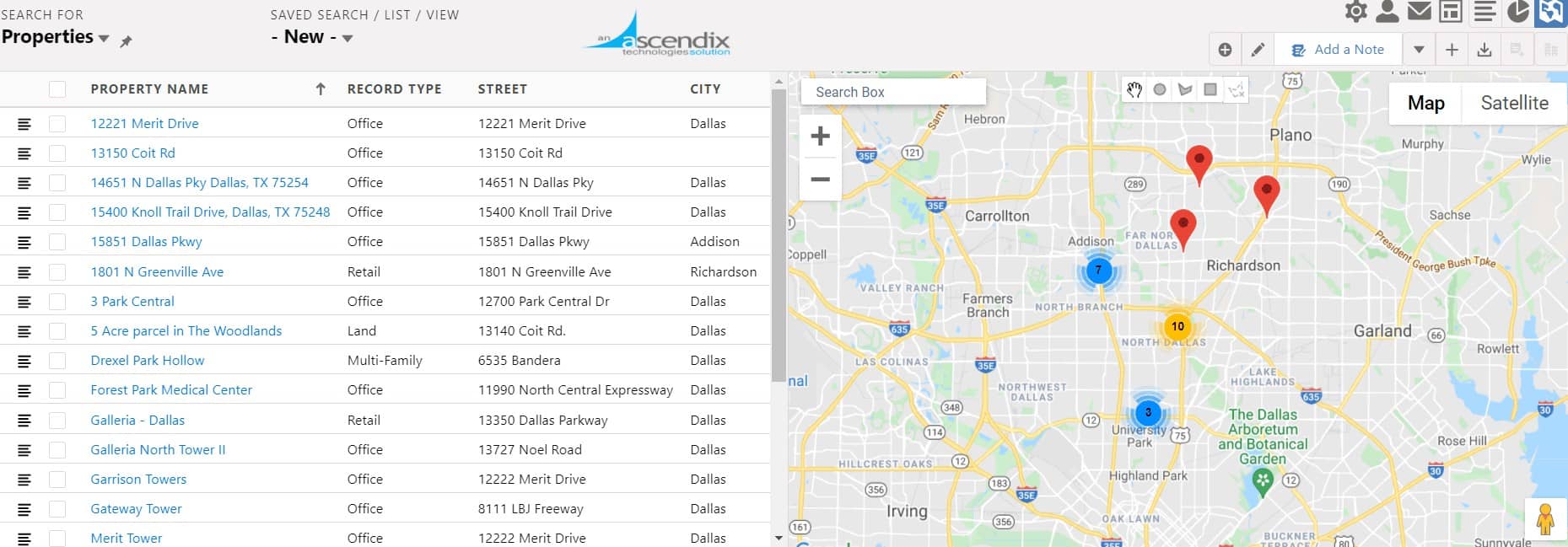
Radius search for Properties 5 miles from the Contact
As a result, you’ll get a list of 23 buildings located within 5 miles of the Contact that you specified.
Radius search works in multiple situations. For instance, you want to search for Contacts within 5 miles of a specific Company or Account. To do that, you click the button “Add search criteria” → choose “Radius” type in the distance → select Company, and type in the Company’s name.
As a result, you’ll get a list of Contacts located within 5 miles of the Company you’ve selected. You can save all search results, if necessary.
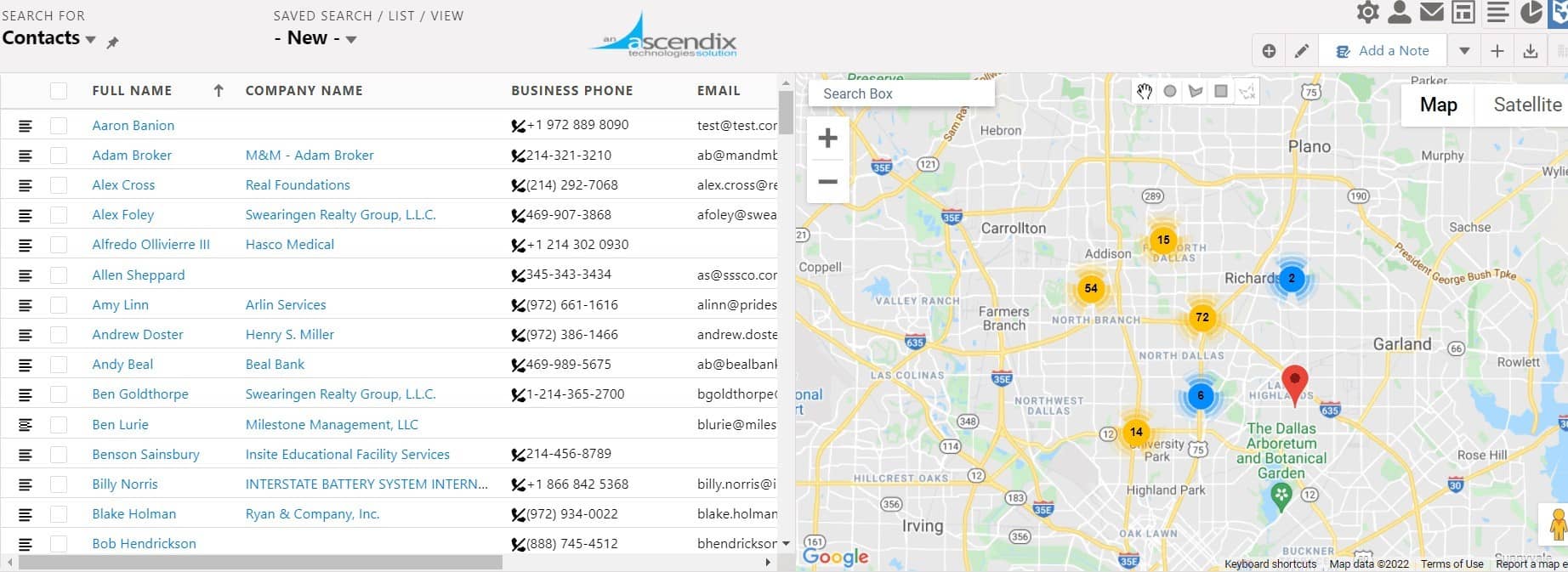
Radius Search for Contacts within 5 miles from selected Company | Ascendix Search
So, why do you need to try radius search in Salesforce? As a Salesforce user, you can visualize and look for any info by applying multiple search criteria and use search results for any purposes.
Want to try all Ascendix Search features at once and leverage Salesforce search capacity at full extent? Book a demo and your free trial!
Chris is a Salesforce-certified administrator with 7+ years of experience in Salesforce consulting services, administration, app integration, organization of clients' trainings and data analytics and migration. She is also an author of multiple CRM guides and trainings for Salesforce admins and users. In Chris' former life, she lived in NYC, traveled the world, went skydiving, and swimming with sharks. She can now be found in a Texas suburb with 3 kids, escaping the heat at a nearby pool.