See How Ascendix Search App Can Enhance Your Salesforce
Get an advanced map search tool to maximize your Salesforce efficiency. Request a demo.
We’re happy to announce our July 2019 update of Ascendix Search app for Salesforce! This release lets you customize map pins for every object and record field, you can also follow and unfollow records in bulk and create lists of records you follow in Salesforce.
Excited to see it in action? Watch the video below:
In this Update:
Get an advanced map search tool to maximize your Salesforce efficiency. Request a demo.
With this release, we keep improving our Salesforce map functionality by adding the ability to customize map pins for each record field value and object.
Upload your custom icons, select from the default collection or simply change icon colors and size in the Ascendix Search settings.
Here are some ideas how you can benefit from it:
#1 Spot trends, target locations, concentration of customers who are not satisfied with your service or anything else by customizing markers depending on the field value.
E.g., commercial real estate brokers might benefit by locating their property types on a map so they have a better overview of their portfolio.
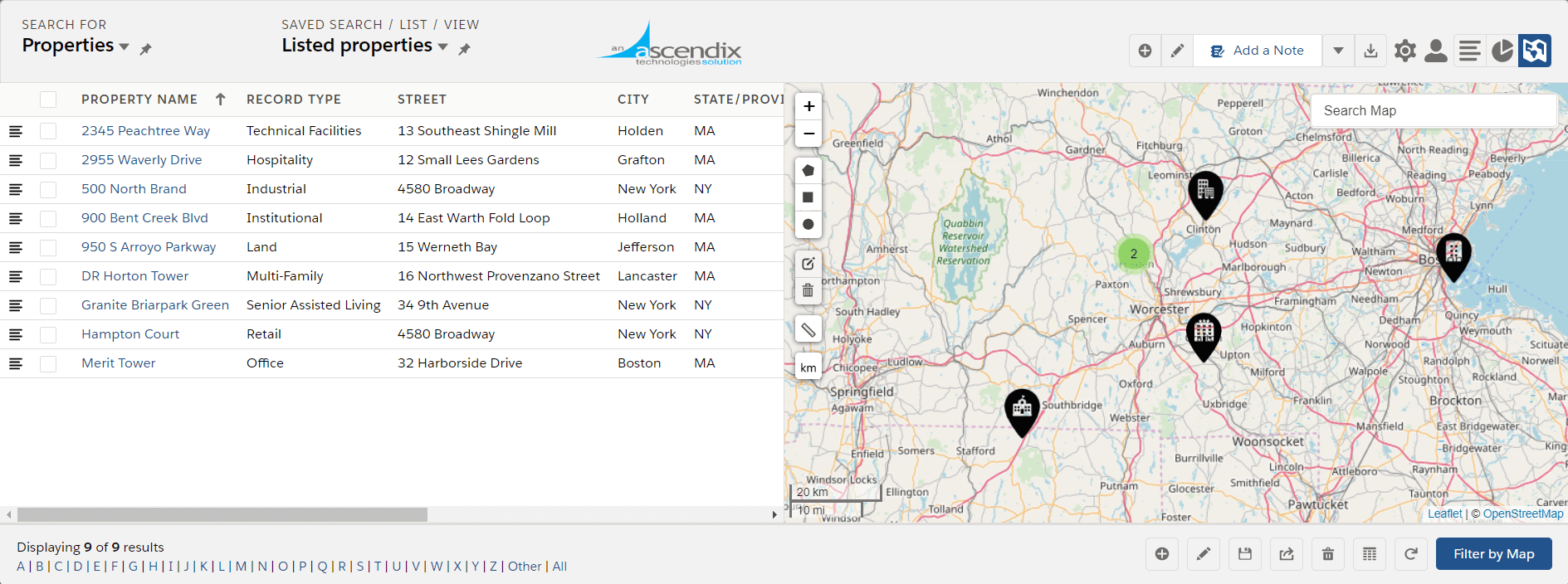 Ascendix Search Interface with Custom Pins for Property Type
Ascendix Search Interface with Custom Pins for Property Type
Customer success reps might customize the Satisfaction level field (if you have it) or mark the VIP accounts. Sales reps can customize the Accounts by Relationship Type to spot Target accounts and plan customer visits.
#2 Set your brand color for map pins to make the maps look in line with your branding.
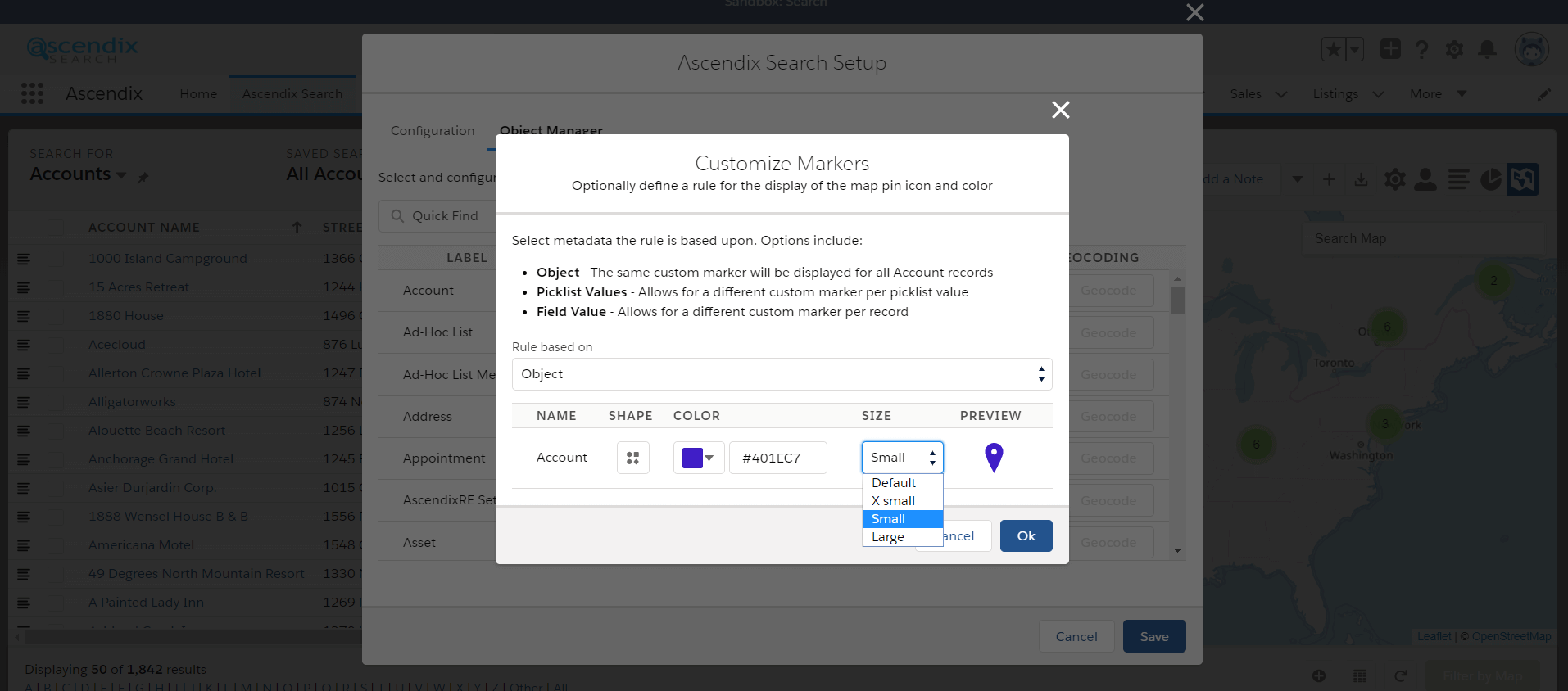 Ascendix Search – Setting Custom Map Pin Color for Account
Ascendix Search – Setting Custom Map Pin Color for Account
#3 Take screenshots of your maps to supplement your reports or even post in social media, e.g., you might share your customer locations with your audience.
Adding Custom Markers: How To Configure
Ascendix Search Admins can easily configure custom markers for any object with turned on geolocation.
By default, Salesforce geocodes Accounts, Contacts, and Leads. Ascendix Search provides a solution to geocode any other objects.
Here is how to customize map markers:
First of all, you’ll need to upload custom markers to the Static Resource. Once it is done, you can define icons for each object/record type.
To add custom map pins, go to Settings > Object Manager and click on the Customize Markers icon
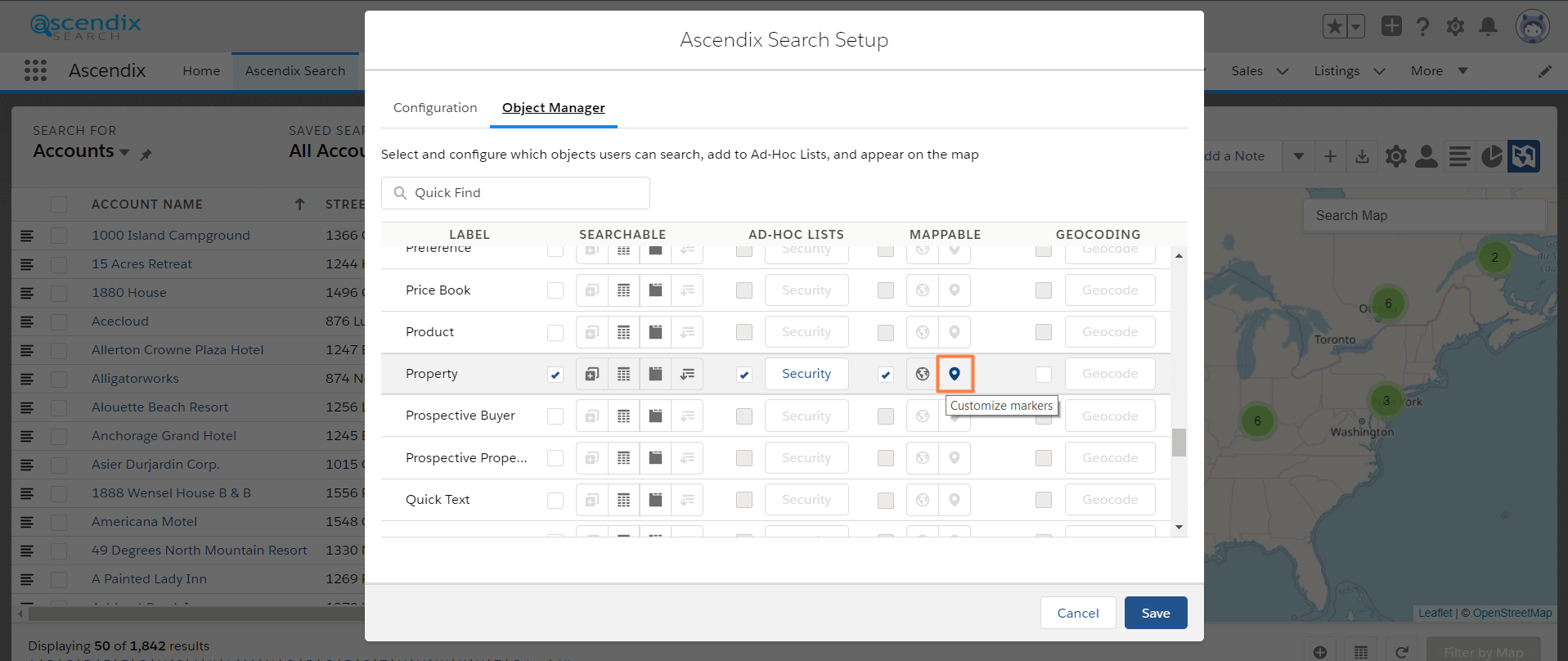 Ascendix Search – Customize Markers
Ascendix Search – Customize Markers
Here you can select what to customize:
As an example, let’s customize map pins for Object Properties by record type with our custom icons for each property type.
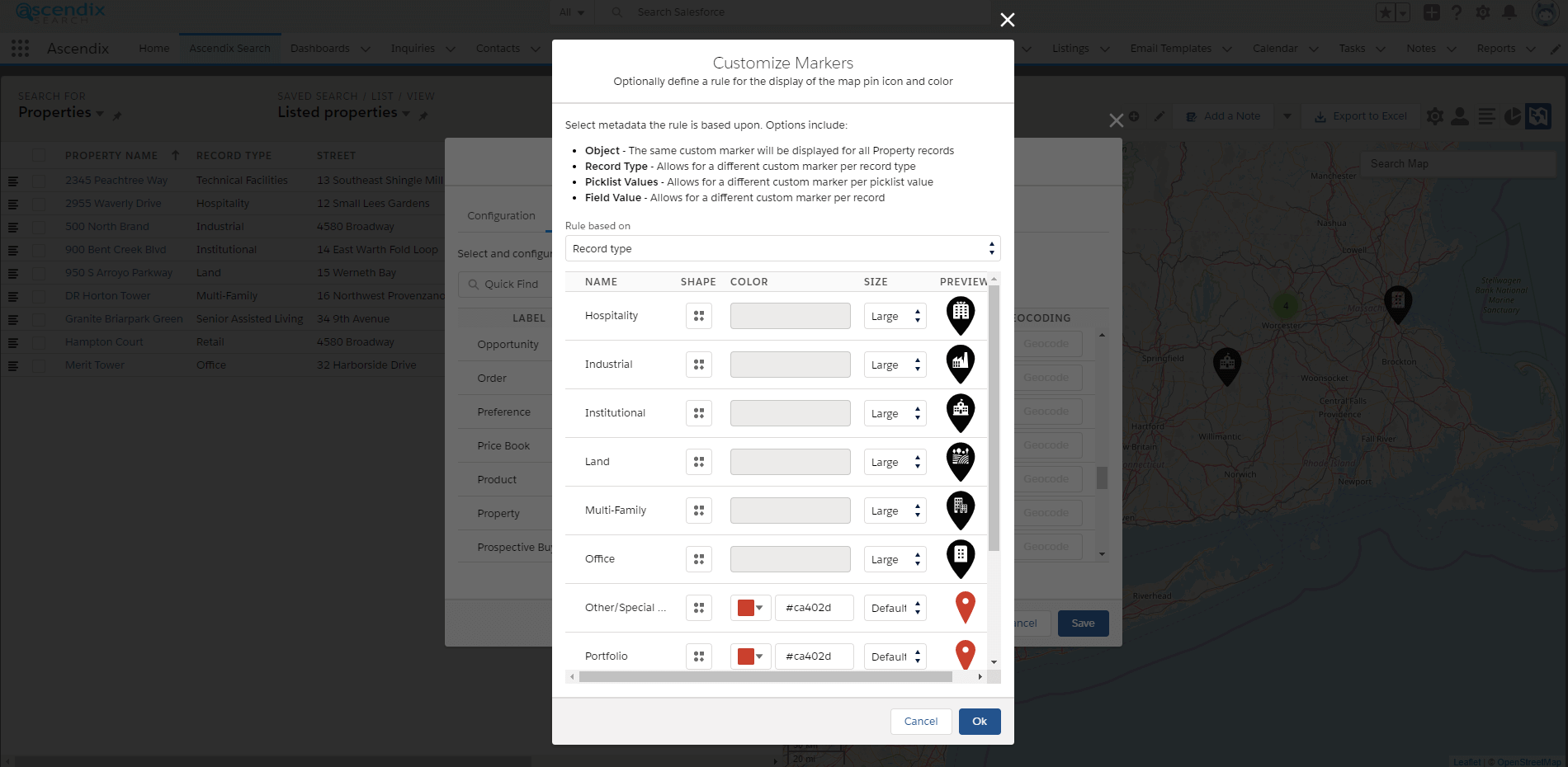 Ascendix Search – Defining Icons for Each Record Value
Ascendix Search – Defining Icons for Each Record Value
That’s it! Now each property has its own custom image.
You can go even further with your map customization and add record details information on the pop-up window. Once a user hovers the cursor over the icon they could see useful information about the record without opening it:
In a native Salesforce, there is no direct way of using Salesforce reporting on records that you follow in Salesforce. Also, you can’t follow records in bulk.
To see how many items you’re following, view the Following list on your profile (simply type your name in the Global Search and click on it to open your Profile).
As a user, you will see notifications and updates regarding your followed records in a Chatter, but can’t get a list with all records you follow.
It might be OK if there wouldn’t exist a limitation on the number of records you can follow. Unfortunately, to date, you can follow a maximum combined total of 500 people, topics, and records. This limit can be increased to 2,000 with approval via a Salesforce support case. But there are quite many Salesforce users who need more.
As a result, Salesforce users that actively follow records, quickly reach their limits and have challenges on identifying who are their following. Also, even if they could get this list somehow, they should open each record to unfollow them. So it results in lots of routine work.
With this release, we let you follow and unfollow records in bulk. Also, we introduced a new Search Criterion ‘Followed by me’ to let you get a list of records you follow.
To follow records in bulk, simply select records you wish to follow and click Follow/Unfollow button. Use this feature in combination with our advanced search to increase your productivity.
E.g., you can use saved list that returns all new cases you are not yet following. Review this list and mass follow records!
Ascendix Search extends Salesforce search operators and adds ‘Followed by Me’ search criterion so you can easily create reports of records you follow that meet other requirements as well, e.g., if you are the Record Owner.
Once you get a list, you can unfollow records in bulk or perform any other mass actions Ascendix Search supports.
Here are some most common use cases for this feature:
Perform a geomapping search, follow/unfollow your Records in bulk, and much more. Request a demo.
Starting from this release, you’ll notice that we improved highlighting of selected records to give you better visibility. We hope, you’ll find it useful.
As a reminder, a few months ago we added the ability to use Shift/Ctrl keys to select multiple records.
Want to try all Ascendix Search features at once and leverage Salesforce search capacity at full extend? Book a demo and your free trial!
Valeria is a Marketing Operations leader with over ten years of B2B experience working with product and services companies. She is Marketing Cloud Engagement (Pardot), Hubspot, Clickdimensions certified. On the Ascendix blog, Valeria shares her tips to help you make the most out of your CRM software.
Search for Salesforce records from multiple locations by drawing geometric shapes on a map and convert Salesforce lists to a map easily with Ascendix Search!