Want to Maximize your Salesforce Investment?
We will teach you how to use CRM software to the fullest without overpaying for unnecessary functionality.
For many business professionals, a single object does not provide the necessary depth of information. In this post, I’ll show how to build and manage Salesforce related list views using criteria across objects.
I’ve been using CRM tools for over 20 years and each has its different approach to solving for the searching and mining of data.
The best tools are those that provide expansive and powerful search capabilities but not at the expense of complexity. It is hard to achieve that balance.
With the CRM tools that are available on the market today, organizations are leveraging them to track a wide variety of data that is interconnected to their client, prospect, customer, etc.
With that growing data set, there is an increased need to be able to mine that data; without complexity.
We will teach you how to use CRM software to the fullest without overpaying for unnecessary functionality.
When I started using Salesforce about 4 years ago, I really liked the Salesforce Global Search facility that allowed me to search for any type of record in the database.
However, I was very disappointed to find there was no ability to search for records using criteria across multiple objects (i.e. search for all contacts in the database that are related to accounts in a specific industry).
Upon inquiry, I was directed to the report writer to perform searches that required criteria from more than one object.
Assuming the proper report types are in place, I was usually able to create the report to conduct what was originally just a search request.
There are two main challenges with using the Salesforce report writer to perform specific searches:
This inability to mine data easily and intuitively in the database inspired us to create Ascendix Search an advanced searching tool for Salesforce.
With the Cross Object Query Builder of the Ascendix Search app, you are able to generate a report tailored specifically to your needs.
“ For years, we have supported our customers who use Salesforce by knowing their business so that we can help to optimize their orgs. We do this by continuously monitoring their critical business workflows and keeping them in line with ever-changing events that require changes. Though this process does resolve our customer's needs, the time from the case opening to the time that the case is resolved, on average, is about a day and half. Our customers understand this and simply wait for the report then use it once to handle their need and then the report, most of the time, doesn't get used again. So, we spend a lot of time-solving for short-term needs with long-term focused tools to generate information that really is needed right then when the case is opened. That was until we discovered the power of Ascendix Search. Through Ascendix Search testing, we have discovered that we are capable now of offering this tool to our customers to provide a user-friendly solution to capture a view of their data without writing reports. Users can now search many objects, select specific fields, filter, and export the view. What this does for our customers is solve the problem of waiting for a report to be generated. The outcome is remarkable for our customers and for us. I HIGHLY recommend this tool for any user that has been a Salesforce customer and has had the problems that I've described. This app is a game-changer. ”
In this short video, you can see how the database is flattened and the templates are used to search within your Salesforce instance across custom objects:
In our example, we are looking for Contacts related to Accounts with an Annual Revenue greater or equal to 15 million.
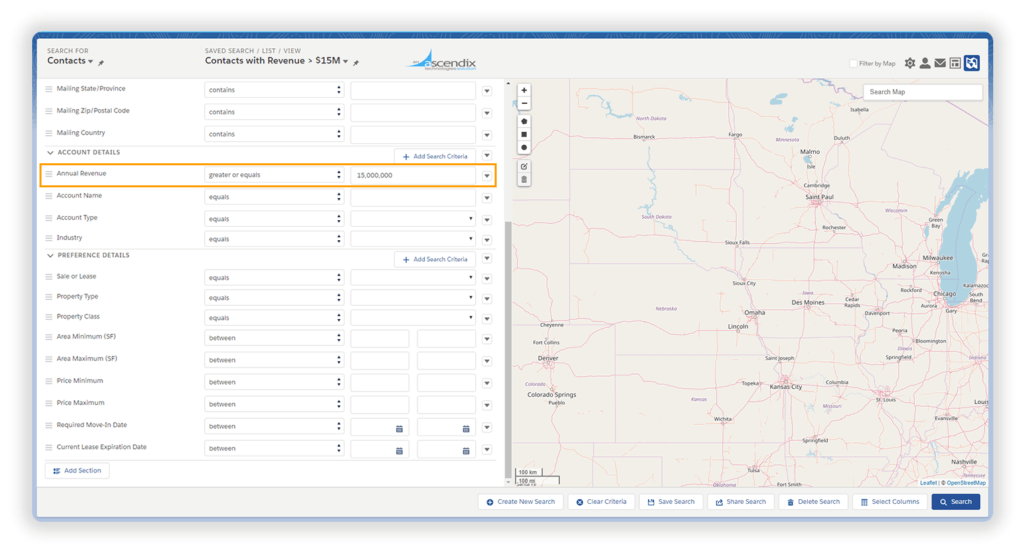
Ascendix Search Interface: Building Salesforce Related Lists
As you can see, it is super easy to build new searches.
Get an advanced map search tool to maximize your Salesforce efficiency. Request a demo.
#1 Using Templates to “Flatten Out” the Database.
Using templates, the fields desired to conduct searches are represented logically on a form that allows the end-user to simply enter values in the fields both for the core object and for related objects as well.
#2 No Coding Required.
Add fields to existing templates or create new templates without programming or coding. We’ve made it simple so that this task does not require the participation of the administrator. They have enough requests on their plate already!
#3 Support of Core and Custom Objects.
The moment a new object is committed to the database, it is available within Ascendix Search to build searches.
Having 25 years of CRM consulting experience, Wes has been on multiple advisory boards for CRM applications over the years including Salesforce, Dynamics 365, and no less than 10 other CRM platforms. Wes is a frequent guest of podcasts, speaker, and author of posts on CRM topics.
Learn how to boost your Salesforce Org features with our CRM Academy! Subscribe to our newsletter and get fresh Salesforce e-books, checklists, and tips & tricks right to your inbox!