Looking For a Personal CRM Designed with Real Estate Broker’s Need in Mind?
AscendixRE Can Become Your One-stop-shop! No User Minimum. From $79/month.
Brokers spend lots of money and energy to generate commercial real estate leads. It’s incredibly rare that a lead responds to a broker’s first outreach attempt.
And you may have 8 touches to get an initial meeting.
It means lots of follow-ups to be done, you might need to prioritize whom to call, and it is super easy to overlook some promising leads. In this post, we’ll show you how AscendixRE CRM helps brokers to prioritize leads and why we introduced a new object Inquiries.
Inquiries are unqualified indications of interest in the commercial real estate industry. They help brokers to track and manage all incoming commercial real estate leads that still need to be qualified or disqualified.
There should be a way how to distinguish the most promising opportunities and the ones who will never convert most probably. That is why we introduced Inquiries.
All incoming inquiries (leads) are saved to the CRM, so you won’t lose any data. Once you have your opinion about each individual inquiry, you can convert them to Contacts / Accounts / Deals / Preferences or disqualify no-go leads.
Watch this video to see AscendixRE Lease and Sales Inquiries Tracking in action:
So, you get a new lead to be added to the system (if this process isn’t automated for you). As you already know, we call leads Inquiries in AscendixRE.
#1 Create a New Inquiry for Lease or Sale
Go to the Inquiries tab, click the New button, and choose between a Lease (if it might convert to a tenant in a landlord representation deal) or a Sale Inquiry (if it might convert to a prospective buyer for a seller representation deal). Click Next.
#2 Fill in the information You Need
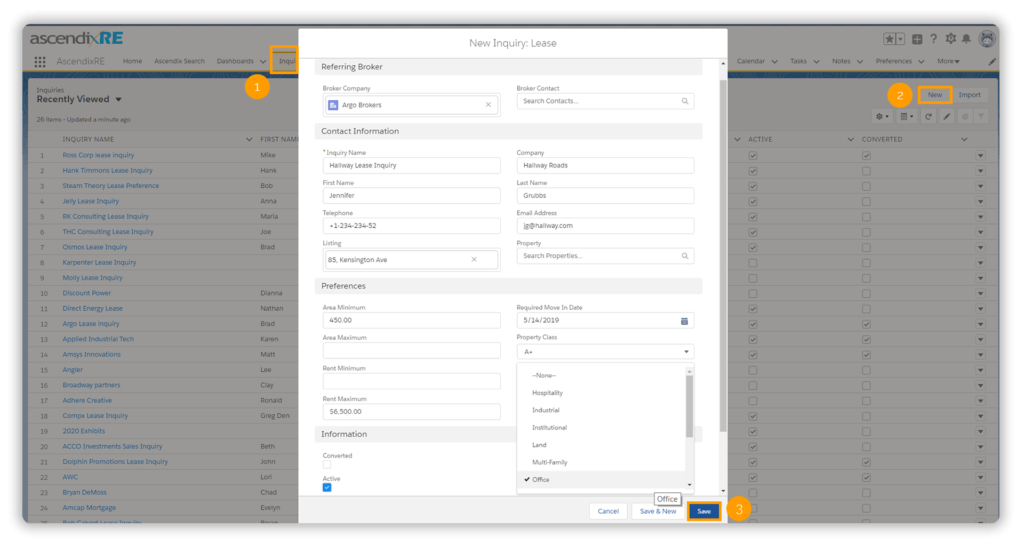
Creating a new inquiry in AscendixRE
Most inquiries come through a broker and not directly from contact and AscendixRE lets you track a Broker Company and a Broker Contact.
Start typing the company name and the broker name to add existing Account/Contact to the Inquiry or click +New Contact, +New Account to add a new broker.
Create an Inquiry name. It should be descriptive enough for you to be able to search and work with inquiries in the future, e.g., you can use a company name + type of inquiry: Ascendix Lease Inquiry.
Save any other information you find useful:
It might happen that you are ready to convert or disqualify this lead right away. We’ve got you covered! Select the Converted Checkbox to convert your Inquiry or uncheck the Active to disqualify this Inquiry right away.
Now, when all the info is added, click the Save button to finish. You can edit and add information to your Inquiry whenever you need this.
AscendixRE lets you track all key activities related to each Inquiry: you can log a call, create new tasks (e.g., to call, to send an email), create new events, add attachments and notes. To add notes and upload files, go to the Related Tab.
By default, all this information will be added to the Contact, Account record if you convert them. Sure, you have a choice not to save activities, but why would you do this?
The ability to see all activities, communication in one place is one of the most essential features of the CRM software.
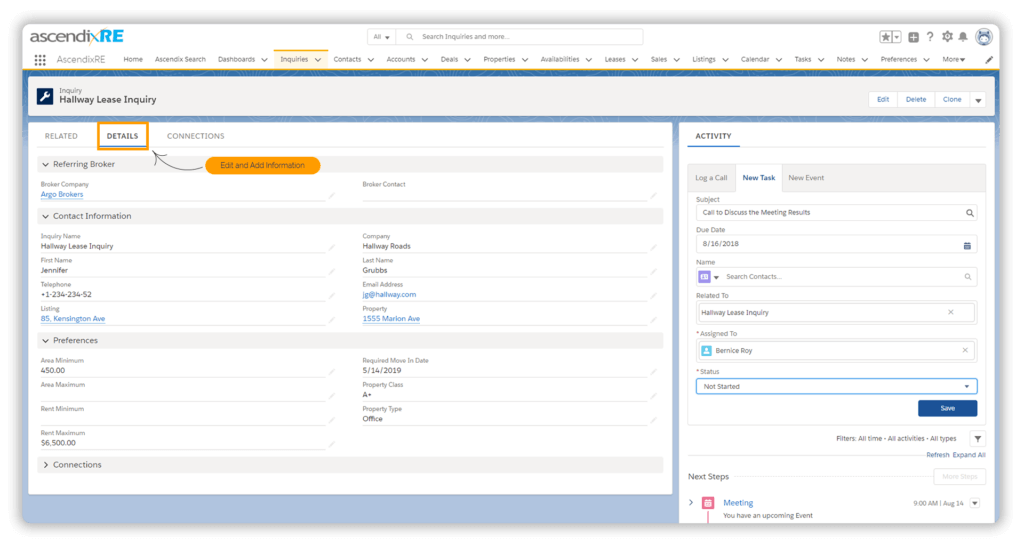
AscendixRE Inquiries Interface
Once the Inquiry has reached maturity and is qualified, open the Inquiry and click the Convert Inquiry button to create a new Account, Contact record, and Deal while also preserving the Preference information.
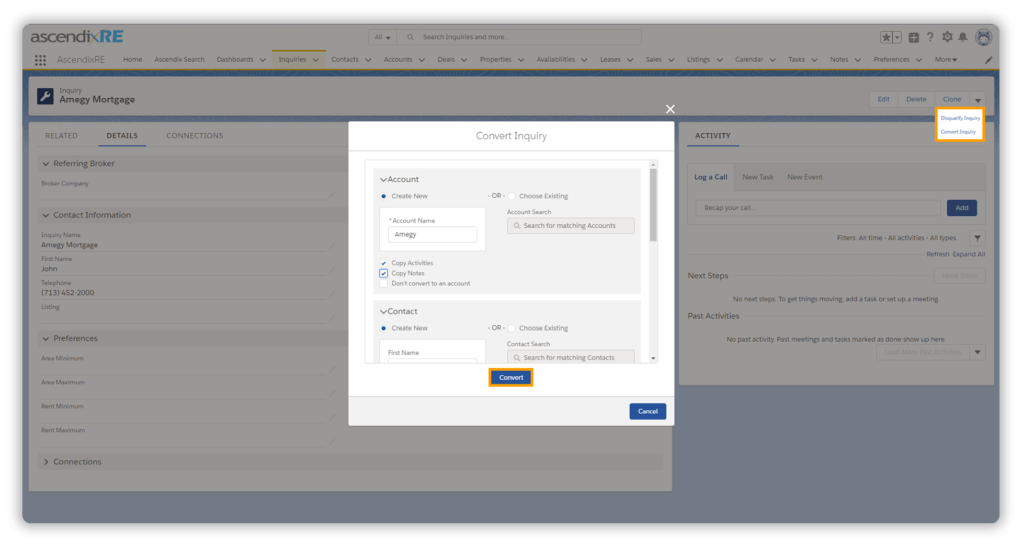
AscendixRE: Converting Inquiries Dialog
While Converting your Inquiry:
A few clicks and Account, Contact, Deal, and Preference records will be created and linked with each other.
To see the newly created records, open the converted Inquiry, navigate to the Connections Tab. Click on the hyperlinks to access the records. All data is saved!
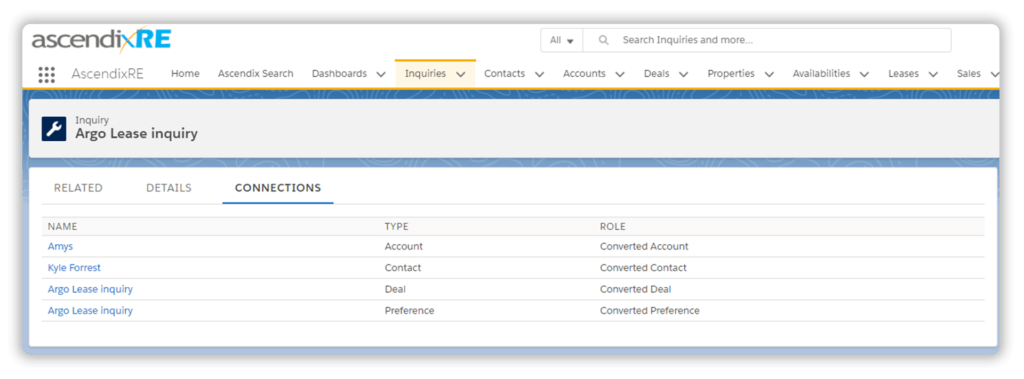
The Connections Tab shows the objects that were created
It is easy to disqualify Inquiries with AscendixRE:
You can review all disqualified inquiries by selecting the List view Disqualified.
AscendixRE Can Become Your One-stop-shop! No User Minimum. From $79/month.
Ascendix is an active CRM user and CRM consultancy company since 1996. We have customized our CRM multiple times, and keep creating new Dashboards, Reports to help us in our leads follow up. What we realized is that date fields are one of the most useful fields in your CRM, but lots of companies ignore them.
E.g., AscendixRE automatically records the Last activity date for your Inquiries, Contacts. This field shows you when you or someone from your team contacted this person last time.
Knowing this, you can create lists with your active Inquiries to follow up and it will be super easy to report on the activities per day, per week, per month.
By default, the Activity date is not added to your lists, but it is easy to change this.
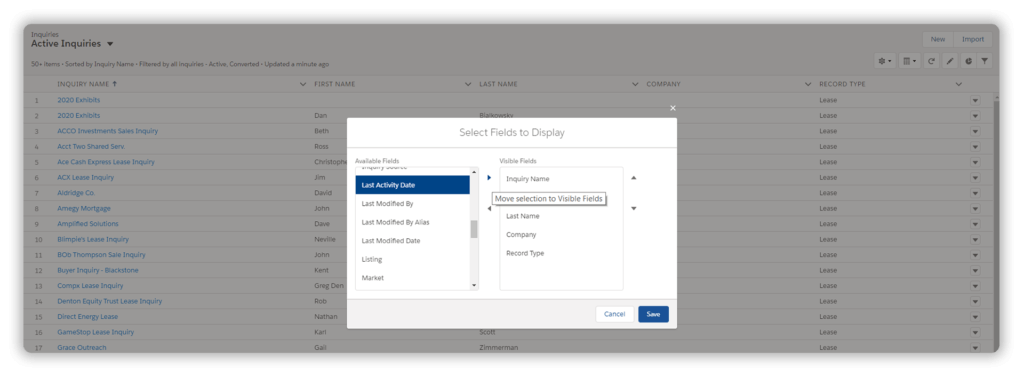
Selecting Fields to Display Dialog in AscendixRE
That is! Now you can sort Inquiries by the Last Activity Date, see when did you touch base with each Inquiry last time, and plan your next tasks.
Do you want to have even more customization power on your list views, add fields from related records, bulk edit them and create new tasks in bulk? Check out our Ascendix Search app that will help you to boost your productivity even more.
Tracking Inquiries with AscendixRE is Easy. Do you have questions or what to share? Leave your comments below.
We are a team of CRM consultants, developers, data analysts from the United States and Europe. Since 1996, we've been helping companies make the most out of CRM software and improve their software systems.
AscendixRE is a great CRM for brokers of all sizes. Try AscendixRE CRM right now. We'll help you to set up everything and upload your data for free. No obligations.