Need Advanced Flow Customization?
We’ve helped multiple small businesses and large companies optimize Salesforce and adapt it to their teams’ needs. Book a consultation today.
Automation is increasingly becoming a critical component of business strategy, with over 90% of companies experiencing a growing demand for automation across multiple departments to boost efficiency and productivity, according to a study by Salesforce and Vanson Bourne.
Similarly, the Slack State of Work Report highlights that 77% of employees believe automating routine tasks, such as expense report approvals, would greatly enhance their productivity—saving them an estimated one month of work per year.
Salesforce Flow, a powerful low-code automation tool, is at the forefront of this transformation. It empowers users to automate complex business processes without requiring extensive programming knowledge. In our blog post, we’ll cover:
Salesforce Flow is a robust automation tool within the Salesforce platform designed to streamline and automate intricate business processes using clicks instead of code. It empowers users to create and execute automated workflows, incorporating branching logic and data manipulation.
Salesforce Flows can be initiated by specific actions within Salesforce or scheduled to run at predetermined times, making it a versatile solution for optimizing various business operations.
As a Salesforce admin, Flows will become your best friend, enabling you to handle the majority of complex requirements.
They are easy to access and maintain because anyone familiar with Flows can follow along with what you built.
Flow Builder is a declarative interface in Salesforce that allows users to create individual flows with ease.
It features a user-friendly, drag-and-drop interface, enabling users to visually design and construct flows.
With Flow Builder, users can develop a wide range of automated processes, from simple tasks such as sending email notifications to complex workflows involving data updates and integrations—all without the need for coding.
Salesforce Flow, with its declarative nature, offers a multitude of benefits for various business verticals. Here are compelling reasons to adopt Salesforce Flow in your processes:
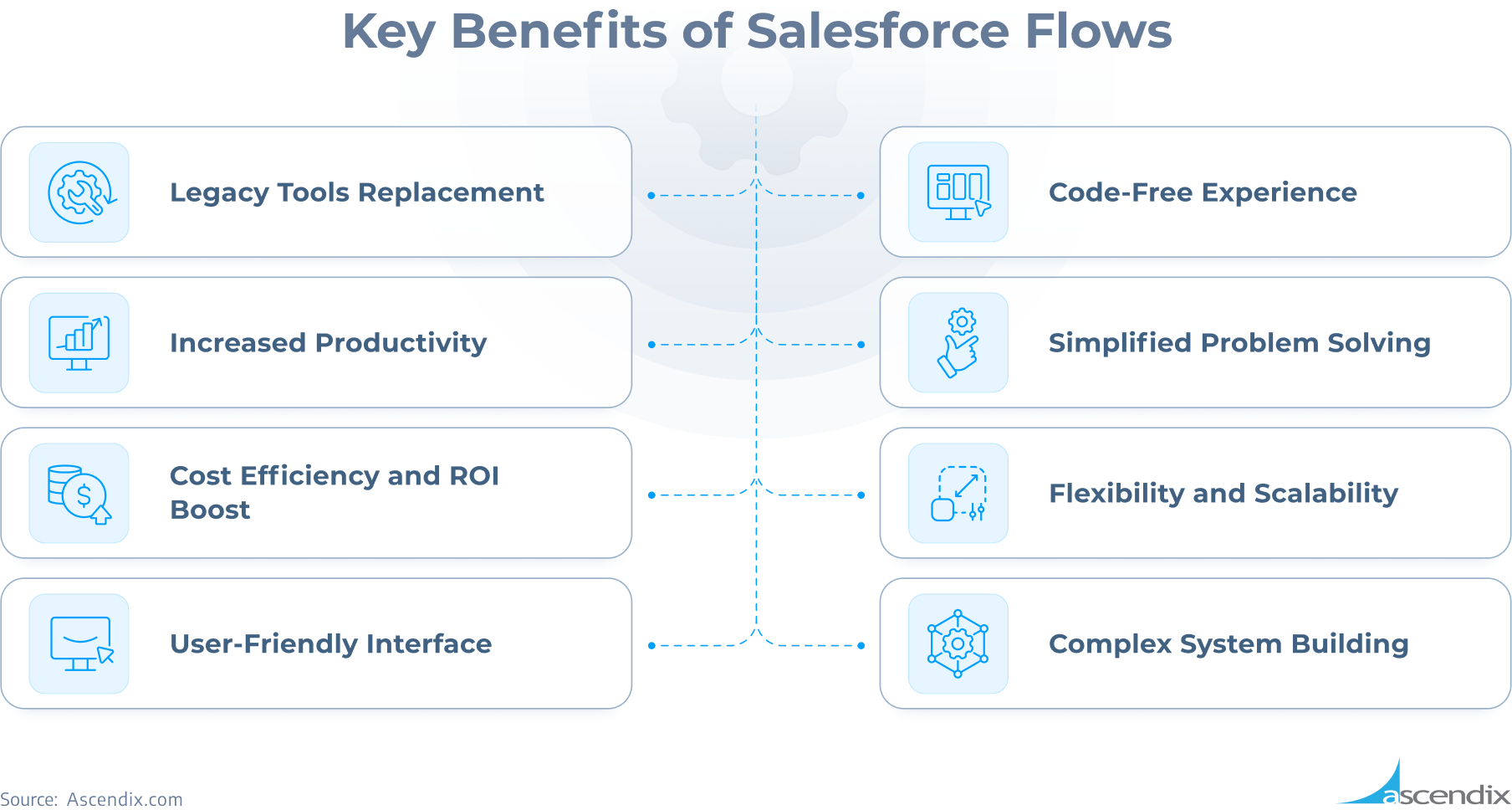
Key Benefits of Salesforce Flows | Ascendix
We’ve helped multiple small businesses and large companies optimize Salesforce and adapt it to their teams’ needs. Book a consultation today.
Salesforce Flow is continuously improving and there are fewer situations where Apex code is specifically required. However, there are still certain situations where using Flow might not be the best choice:
Salesforce Flows vary in their data usage and actions performed, employing different triggers to automate various tasks related to customer management. Here are the main types of Salesforce Flows:
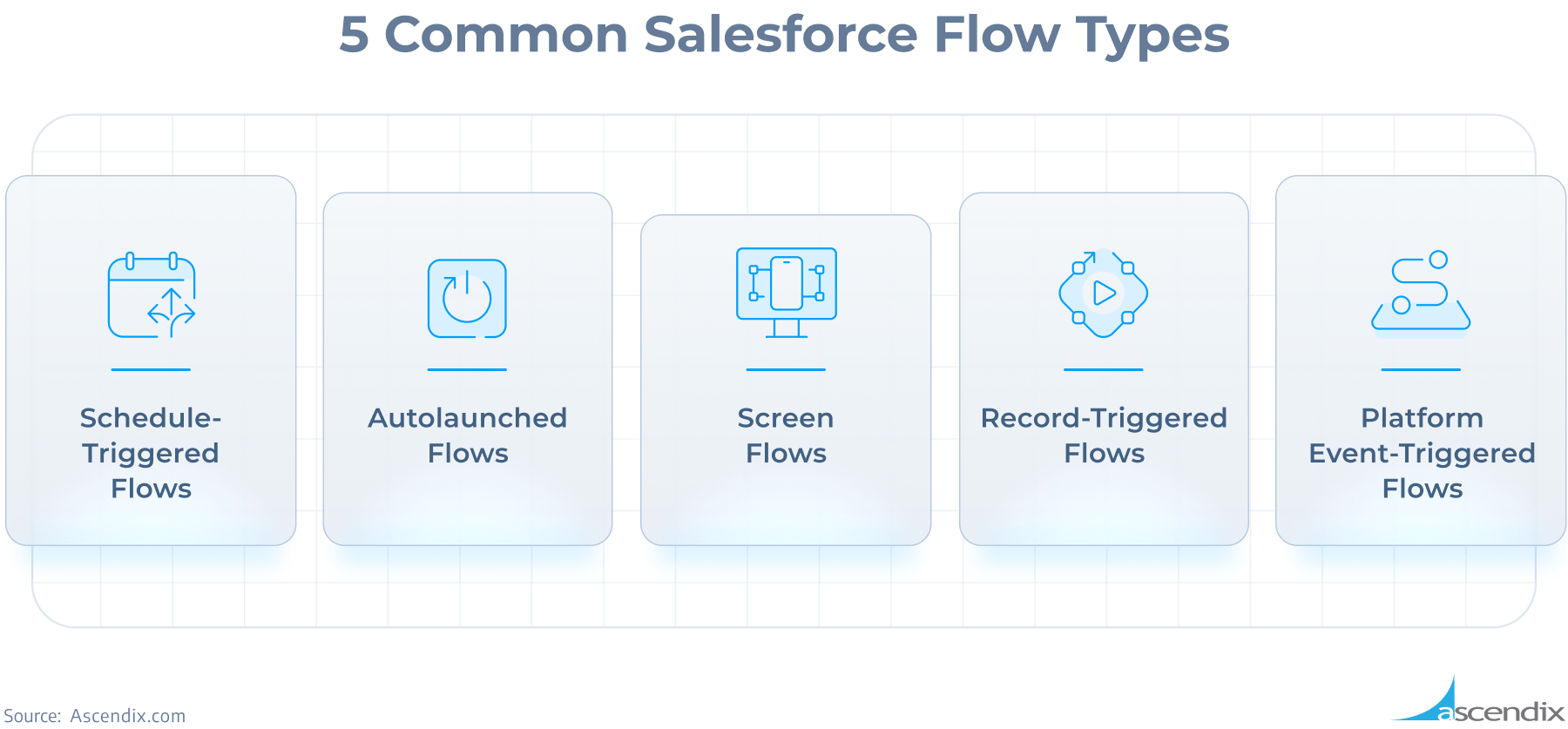
5 Common Salesforce Flow Types | Ascendix
By leveraging these different types of flows, businesses can automate a wide range of processes, improving efficiency and consistency in their operations.
There are three main building blocks of any Salesforce Flow:
On the Flow Canvas, you can see these components in action. For example, in a Screen Flow designed as a declarative replacement for a ‘before’ trigger, the ‘Start’ element triggers when a record is created or edited and runs before the record is saved.
Basic Flow Features:
Elements in Salesforce Flows:
We have 20+ years of experience in Salesforce customization, configuration, and best custom development practices.
Versions per flow: 50
Active flows per flow type:
Total flows per flow type:
Executed Elements at Runtime Per Flow: 2,000
A Salesforce Flow Interview is a running instance of a flow, representing one complete execution of that flow. Each time a flow is executed, it creates a new flow interview. This can include data retrieval, user interactions, and the execution of business logic.
For each flow interview, you can execute up to 2,000 elements. In loops, the elements within the loop (including the loop element) are multiplied by the number of iterations.
For example, if 100 records enter a loop with two elements, the total executed elements will be 200.
*Note: In API version 57.0, the limit of 2,000 flow elements was removed. For API version 56.0 and earlier, the maximum was 2,000. Ensure your flows are on the most recent API version to benefit from this update.
A transaction is a set of operations executed as a single unit. These operations must all succeed or fail together to maintain data integrity. Transactions can include various operations such as flow interviews, triggers, escalation rules, and other automated processes.
By understanding and adhering to these limits, you can ensure that your flows run efficiently and effectively within the Salesforce environment.
Creating a flow in Salesforce involves several steps to automate complex business processes. Here’s a step-by-step guide:
Step #1: Open Flow Builder
Step #2: Understand the Flow Context
Different flow types offer different features. For example, Record-Triggered and Scheduled Flows provide access to the $Record global variable, which contains fields of the triggering record and its parents.
For Autolaunched Flows manually you need to create any required input variables if your flow is autolaunched.
Step #3: Set Up Inputs
Ensure your inputs are correctly set up before adding elements. This step is crucial for the flow to operate effectively.
Step #4: Add Elements to the Flow
Step #5: Save Your Flow
Save your progress as you build your flow to avoid losing any configurations.
Step #6: Test Your Flow
Ensure your flow works as intended by running comprehensive tests and utilize debugging tools to resolve any issues that arise.
Step #7: Activate and Distribute
Further, you also can complete the Build Flows with Flow Builder trail on Trailhead for an interactive learning experience.
Implementing Feed Tracking in Chatter allows you to efficiently monitor changes in fields and enables people within your organization to follow these updates.
However, sometimes you may be required to deal with more complex scenarios beyond simple field updates, which calls for advanced notification mechanisms.
For instance, consider a situation where you need to notify the Opportunity owner’s manager if a specific Deal switches status from ‘Open‘ to ‘Closed‘ within a span of just one week.
There are different ways you can accomplish this in a flow. Here is an example.
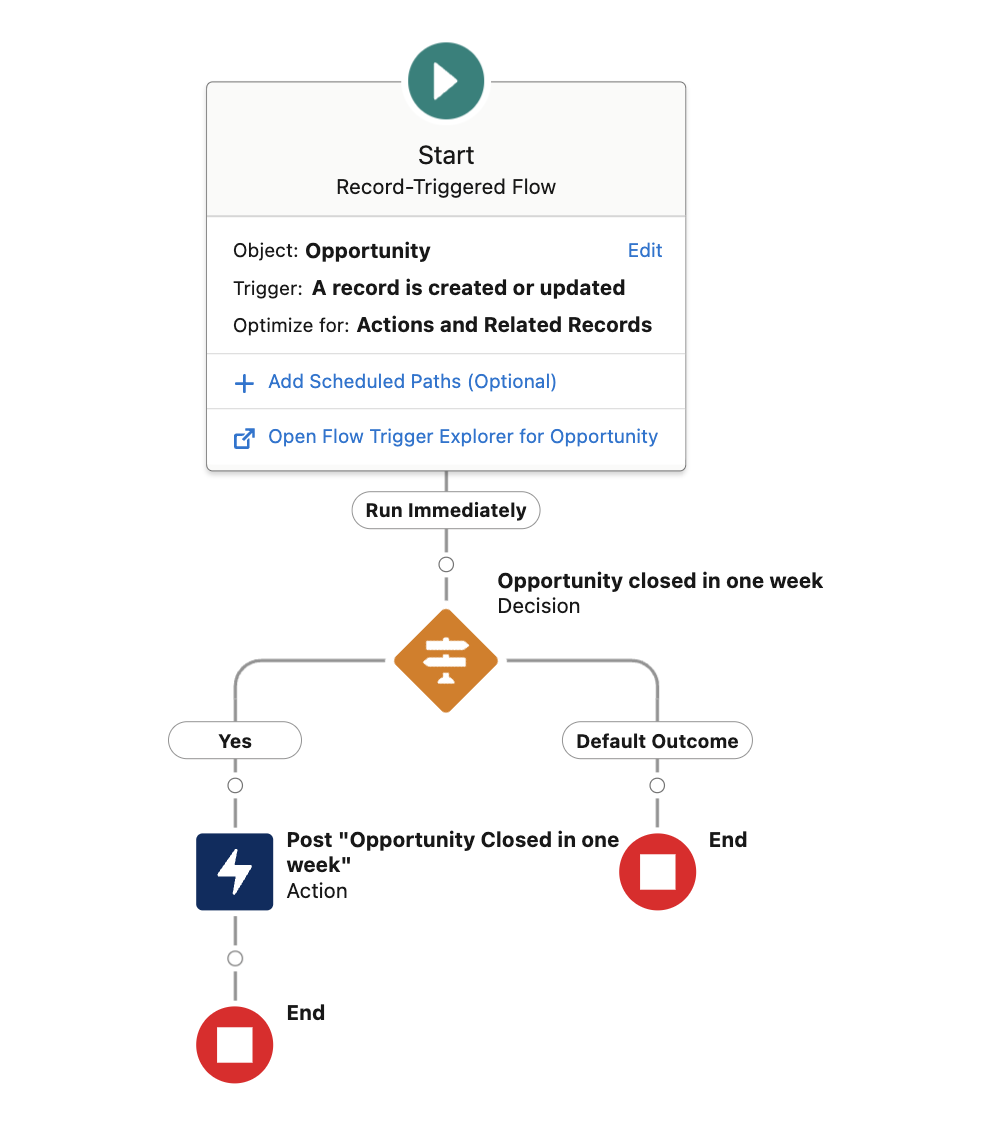
An Example of How to Post Specific Record Updates on Chatter with Record-Triggered Flow | Ascendix
How the final result looks like:
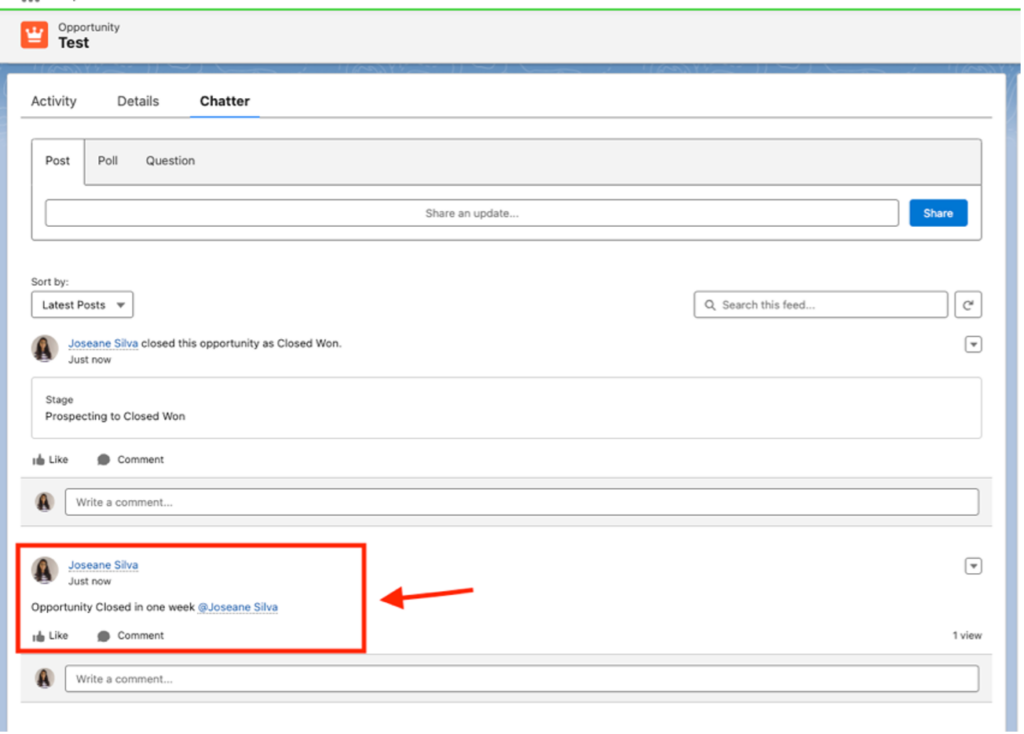
The Result of the Record Triggered Salesforce Flow | Ascendix
With Screen Flows, you can multitask by searching for a record while working on another, without leaving the current page. This allows for swift access to, for instance, a client’s purchase history.
Consider you need to verify all the prices applied to a product for a client while on a call with them. Here’s how you can accomplish that fast using screen flows:
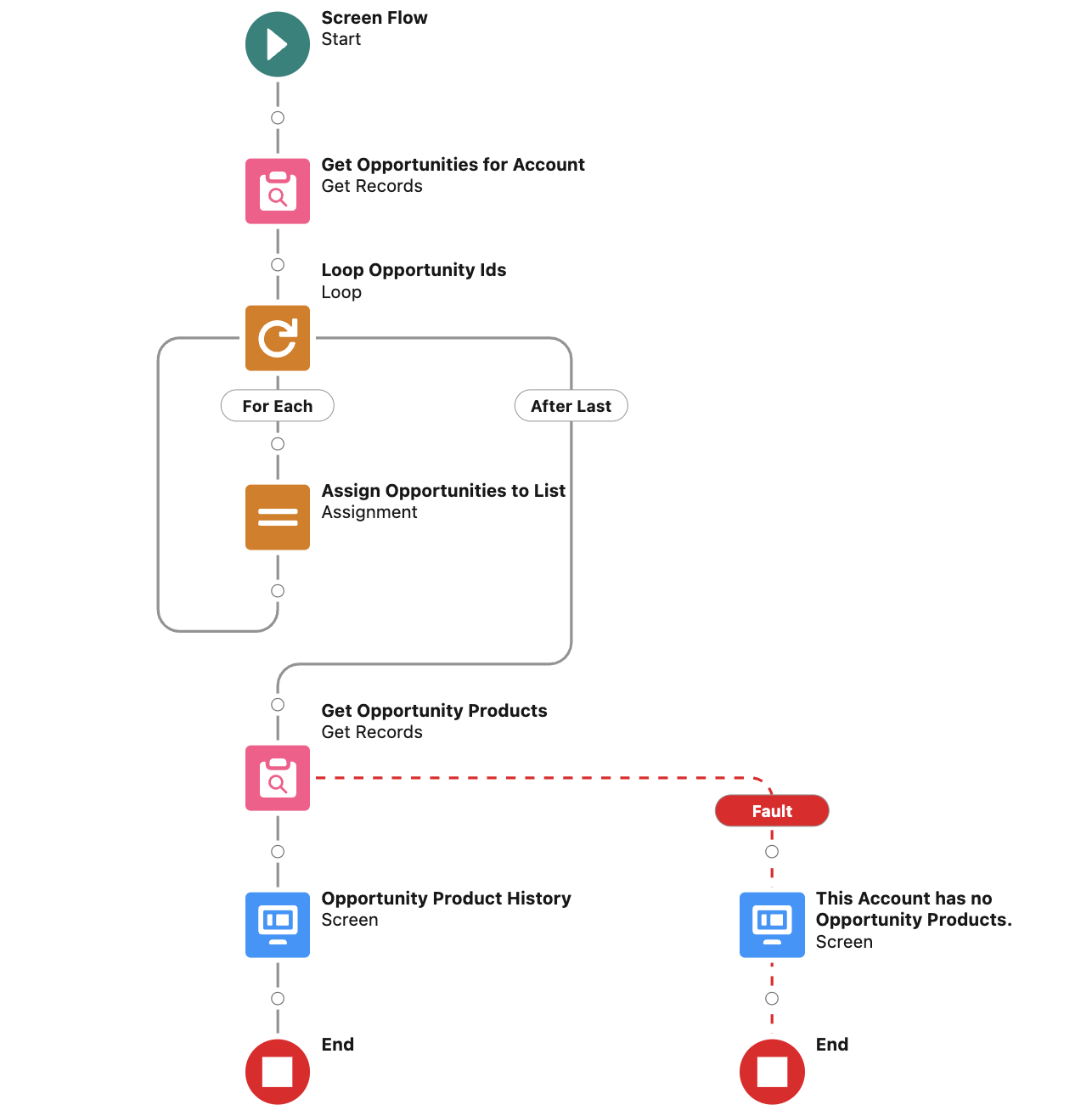
An Example of How to Get Information from Other Objects in Salesforce with Screen Flow in Salesforce Ascendix
Here is the final result:
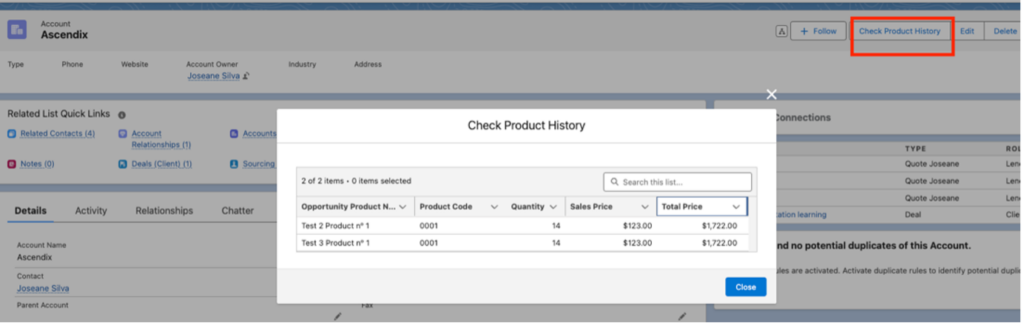
The Final Result of the Salesforce Screen Flow | Ascendix
Another effective approach to managing data duplication with Flows is to utilize the ‘Matching Records‘ feature when creating records. This feature is particularly useful because it allows users to update an existing record identified as a duplicate, thereby preventing the creation of a new record.
Check this simple example of a Screen Flow to be used as a “New Contact” button. Inside the “Create Record” element, you can add the criteria you would like to match the contacts and the behavior if a duplicate is found: one or multiple records and Skip or update the duplicated records.
Here is an example of this Screen Flow:
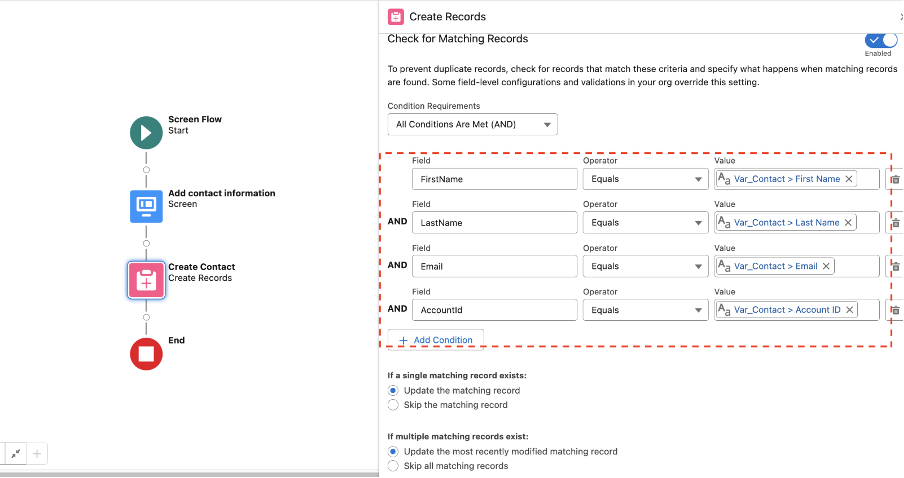
An Example of How to Use Matching Records in a Flow to Deal with Duplicates | Ascendix
Regularly updating your Salesforce password is crucial for maintaining security. To help users remember when their password is nearing expiration can be achieved leveraging automation. A scheduled-triggered flow can send an email notification, alerting users one week before their password expires.
This proactive approach ensures users are always informed and encourages timely updates. Check this flow example on how you can do that:
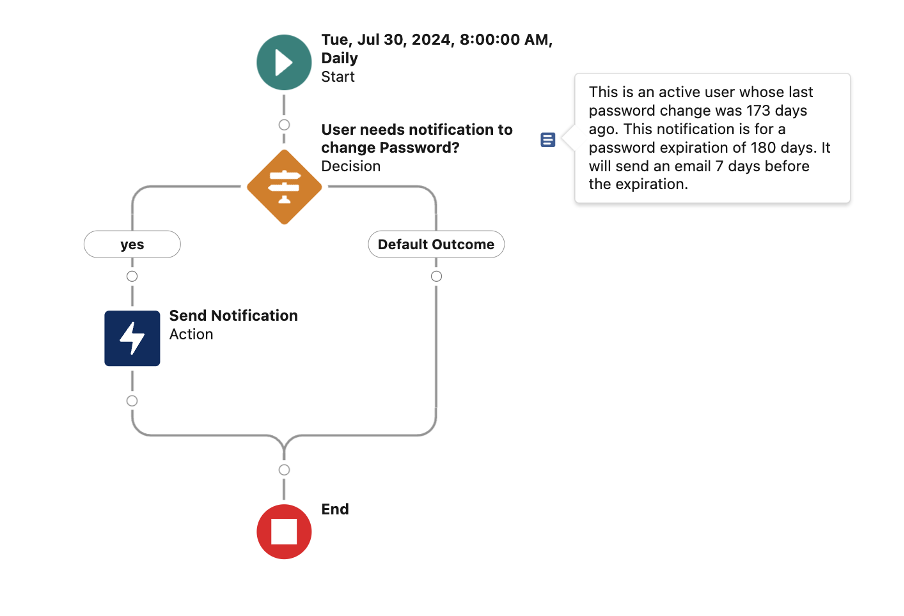
An Example of Record Triggered Flow of How to Send Password Expiration Notice to the Users | Ascendix
With the help of an email template, you can quickly create a clean notification body like that.
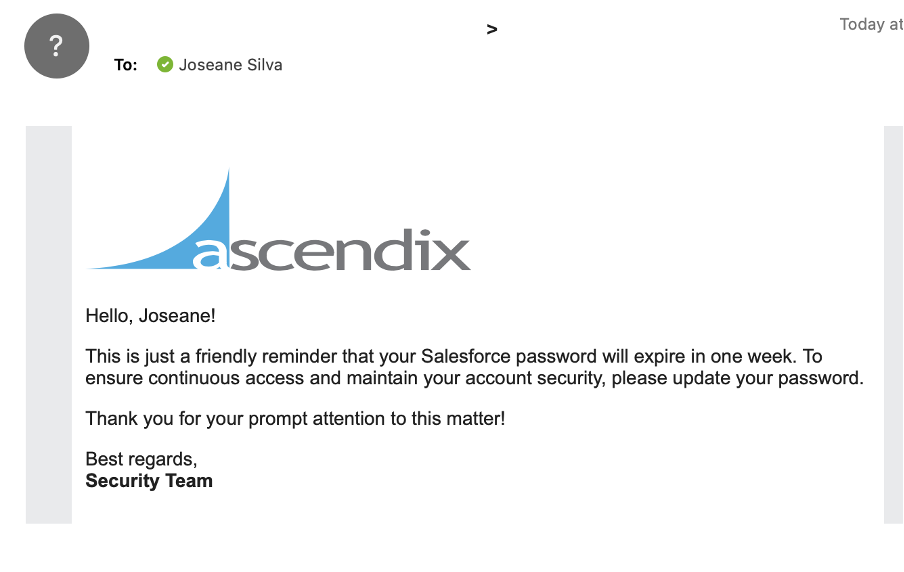
The Final Result of Record-Triggered Flow in Salesforce | Ascendix
When users leave the company, it’s essential to limit their access to maintain security and compliance. Certain users, such as Customer Portal Administrator users and Workflow email alert recipients, cannot be deactivated immediately and may need to be frozen instead.
Freezing the user prevents unauthorized access, protects sensitive data by ensuring former employees cannot log in, and minimizes security risks by ensuring that only active, trusted users have access to company data and systems.
You can automate this process using Salesforce Flow, safeguarding that you don’t forget to remove their access on a specific date. This scheduled triggered flow can be built like the example below:
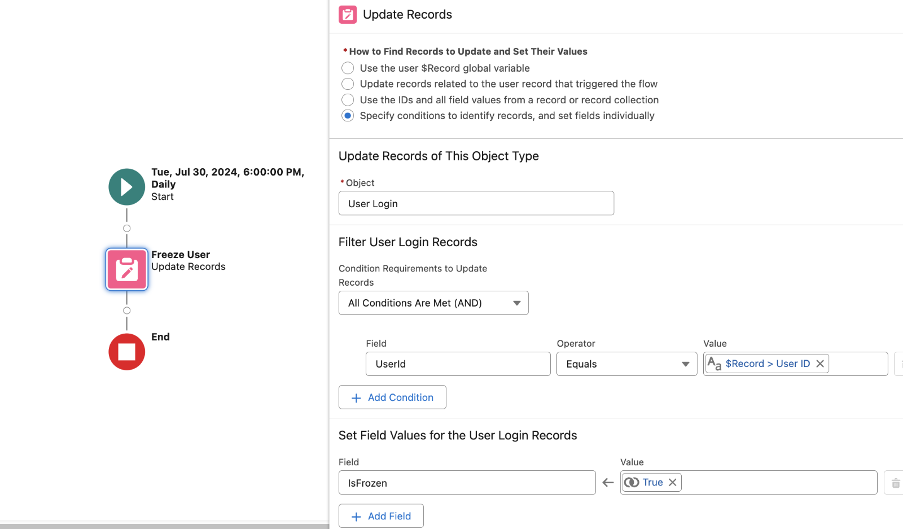
An Example of Daily Scheduled Triggered Flow End of the Day | Ascendix
This Scheduled Flow is triggered from the User record based on the fields “Last working date” and a formula called “Freeze User”, both custom fields created on the “User” object.
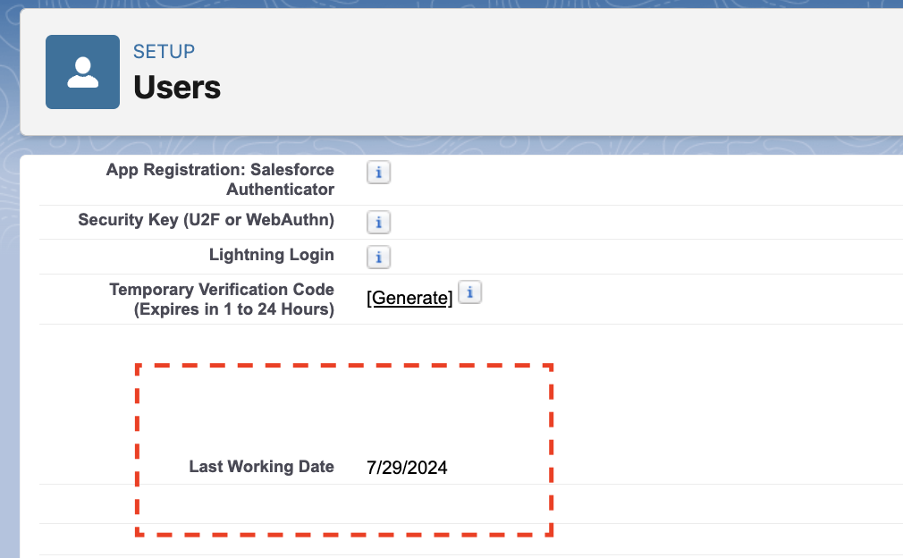
The User Record with the Last Working Date Field | Ascendix
Then, the field “IsFrozen” in the ‘User Login’ associated record is updated.
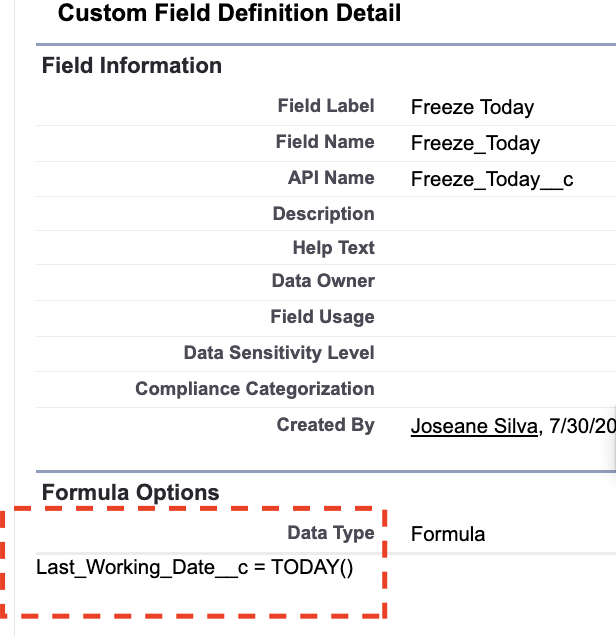
Custom Field Definition Detail in Salesforce | Ascendix
When you need to apply specific campaign rules to your leads in Salesforce, using Flows can make this process much faster. Flow automates the task of assigning leads to campaigns and creating campaign members, so you can spend more time engaging with your leads rather than getting focused on manual data entry.
There are different ways how you can do that. Imagine that you need to assign a “Texas Clients 2024” campaign to all the new leads that live in Texas. Here you can find an easy way to build it.
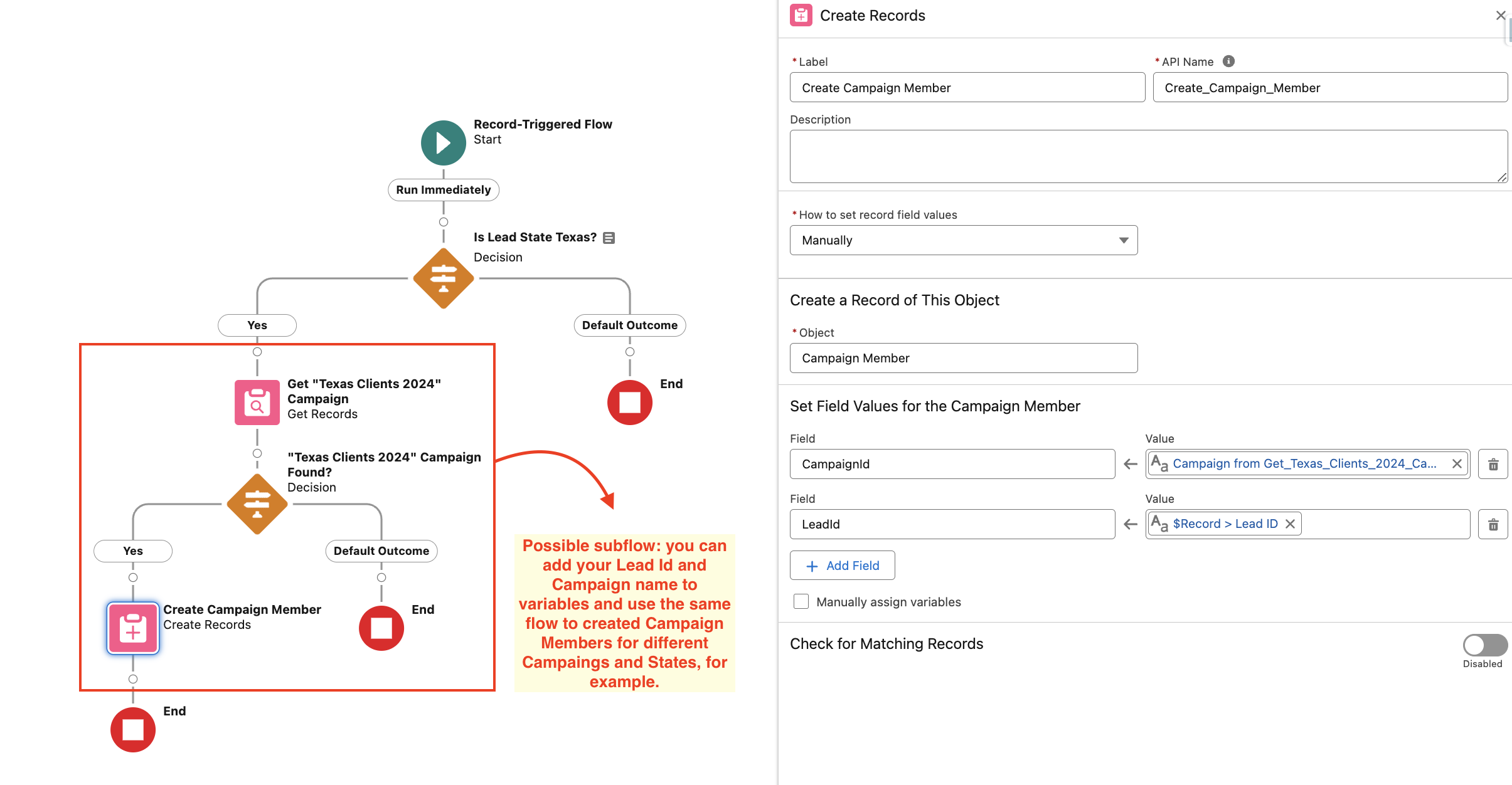
An Example of How to Assign a Campaign to All the New Leads that Live in Texas | Ascendix
When assigning work to users, you might encounter challenges finding balance in workload and round robin is a good way to distribute it equally. For a simple scenario and some standard objects, Salesforce’s Assignment Rules can help you work with queues and users.
But what happens when you have a more complex request, or you want to automatically assign users to a custom object? In our example, we use the Inquiry Object, from AscendixRE CRM (a Salesforce-based CRM for commercial real estate brokers) to assign users from a Public Group.
Here is how you can achieve that using flows:
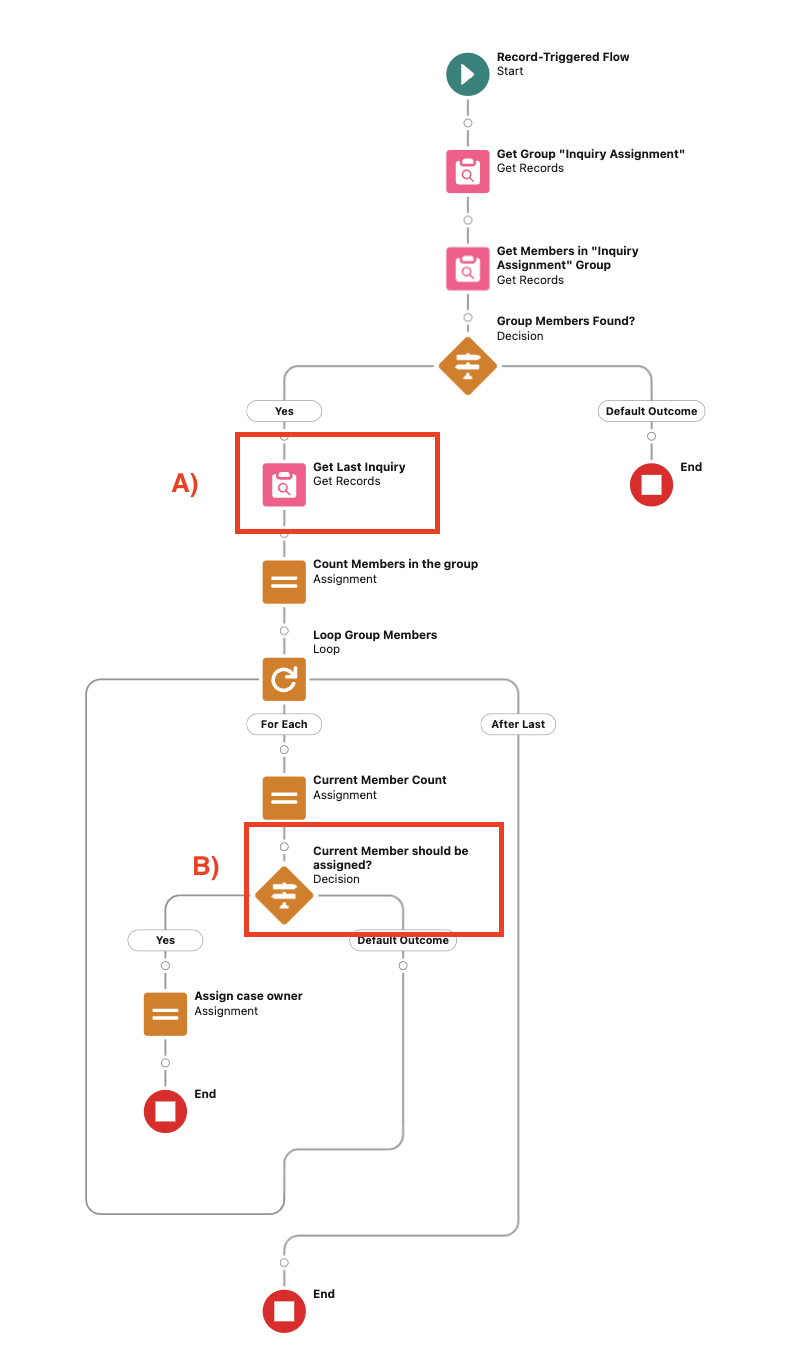
An Example of How to Automate a Custom Object Round Robin Assignment with Record Triggered Flow | Ascendix
Note:
We will teach you how to use the Salesforce solution to the fullest without overpaying for unnecessary functionality. Book a free call with Ascendix team.
Salesforce Flow is the future of automation, combining the power of declarative development for both developers and admins. Here are best practices and design tips to ensure your flows scale with your organization.
A Salesforce Flow is a powerful automation tool that enables users to create and execute complex business processes.
Ascendix is your trusted Salesforce Crest Consulting partner in the creation, management, and customization of Salesforce Flows. Our seasoned administrators and consultants excel at crafting tailored flows that precisely meet your unique business needs.
By meticulously configuring decision points, loops, and user interaction screens, we ensure that your flows are not only user-friendly but also perfectly aligned with your organization’s processes.
Our commitment doesn’t end with implementation. We provide ongoing reviews and updates to keep your flows efficient and relevant as your business evolves.
In addition, our experts continuously refine and optimize your flows to enhance performance and adapt to new challenges.
For scenarios that demand complex business logic or involve large data volumes, our developers are equipped to write and integrate custom code, ensuring your flows are both powerful and scalable.
If you want to make your Salesforce Flows drive efficiency, adaptability, and long-term success, book a free CRM consulting call and we’ll troubleshoot and refine your Salesforce flows to improve their performance.
A Salesforce Flow is a powerful automation tool that enables users to create and execute complex business processes using a visual, no-code interface. It allows for automating tasks, data manipulation, and guiding user interactions, all within the Salesforce platform.
With Salesforce Flow, you can automate data management, task assignments, approval processes, guided user interactions, integrations with external systems, and complex business logic. It enables scheduling regular tasks and responding to platform events, streamlining and enhancing efficiency across your organization.
In Salesforce, there are five types of flows: Screen Flows, Autolaunched Flows, Schedule-Triggered Flows, Record-Triggered Flows, and Platform Event-Triggered Flows. Each type is designed to serve distinct purposes and is triggered by different events, from user interactions to automated processes based on time or data changes.
Flow Builder is the tool used to create and manage Salesforce Flows. It provides a visual, drag-and-drop interface that allows users to design and configure Flows without needing to write code. Essentially, Flow Builder is the environment where Salesforce Flows are built, customized, and maintained.
Joseane is a certified Administrator and Associate by Salesforce. With a career foundation in data analysis and management information, she transitioned to the behind the scenes on CRM and is now passionate about automation. Her 3 years of experience in declarative development on the platform and constant learning enables her to suggest and implement optimal solutions for clients across diverse sectors, including law, real estate, manufacturing, and education, having worked on dozens of projects.
Learn how to boost your Salesforce Org features with our CRM Academy! Subscribe to our newsletter and get fresh Salesforce e-books, checklists, and tips & tricks right to your inbox!