Let Ascendix Search Enhance Your Salesforce
Filter and search Salesforce data fast using various filtering criteria that are not available out-of-the-box. Request Demo
The Salesforce Spring ’24 release is on the horizon and some comprehensive release notes have already been unveiled, offering a glimpse into the platform enhancements within your Salesforce environment.
In this post, we delve into key Salesforce Spring ’24 features for users, admins, and developers, exploring how they can revolutionize the way you interact with the Salesforce ecosystem. We’ll also help you prepare for your instance’s upgrade by uncovering all the necessary details and identifying your release window.
Starting Summer ’24, Salesforce’s Hyperforce will implement major release upgrades without any downtime. Previously, these upgrades required a 5-minute maintenance window. This update is applicable to both Lightning Experience and Salesforce Classic across all editions.
However, users online during the upgrade will need to log in again for security compliance. Major releases will still be announced one year in advance, with the specific 1-hour upgrade window communicated 60 days prior.
Another improvement is that the Setup page will be on its domain. To maintain access to Setup, include *.salesforce-setup.com in your allowlists, as Salesforce Setup pages are now hosted on this domain. This update affects both Lightning Experience and Salesforce Classic across all editions, beginning in Spring ’24.
Read More: Hidden Gems of Salesforce Summer’24 Release Updates for Admins and Developers
Starting April 8, 2024, Salesforce will enable MFA by default for all new production orgs and existing production orgs not previously auto-enabled. There’s a 30-day grace period post-implementation where MFA can be disabled if users are not ready, but as MFA is a contractual obligation, it should be reactivated promptly.
This measure is to bolster security during the login process, and it does not impact sandbox or trial orgs until they convert to a paid subscription.
Salesforce admins can manage this setting on the Identity Verification page in Setup.
Watch the video to discover more about how multi-factor authentication works.
Effective February 1, 2022, Salesforce mandates multi-factor authentication for all its products. Given the successful adoption of MFA on the Salesforce Platform, enforcement through technical means will be replaced by notification alerts beginning in Summer ’24.
Admins will receive notifications if the ‘Require MFA for all direct UI logins’ setting is off, advising them to comply with Salesforce’s MFA contractual requirements.
In Spring ’24, Salesforce is expanding Lightning Web Components (LWC) enablement, enhancing most record home pages with better performance, accessibility, and increased service availability.
This update allows for creating, viewing, and editing record pages using LWC for a more efficient and accessible user experience.
Einstein Search is going to be automatically enabled in all Salesforce orgs, except for those with the DoNotAutoEnable flag activated.
This feature enriches the global search bar with personalized, actionable results and natural language processing, allowing for quicker, more relevant search outcomes.
Einstein Search simplifies tasks by providing recommended results and previews as you type, understanding common phrases to deliver the information most pertinent to your workflow.
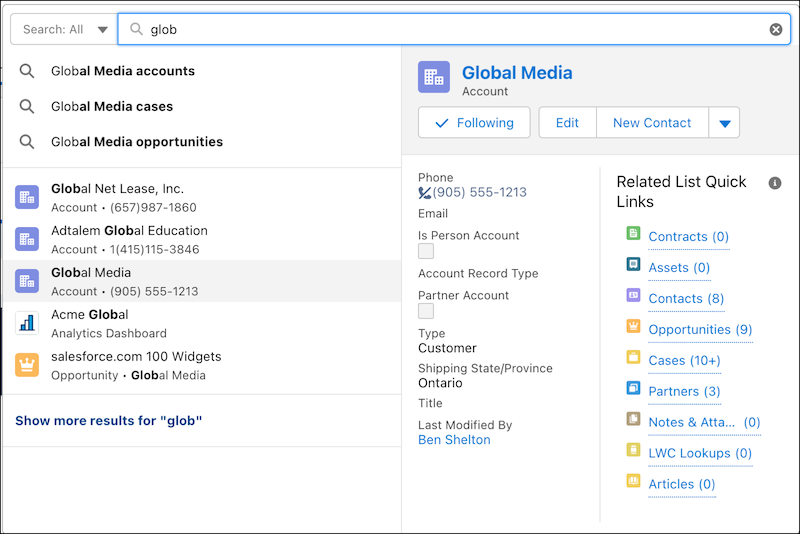
Einstein Search Record Search in Salesforce | Ascendix
It intelligently handles term variations by including nicknames, spell-corrected terms, and different word forms through lemmatization, partial matches, and terms with special characters.
Additionally, if your admin configures synonym groups, the search will recognize and equate different terms with the same meaning.
Einstein Search supports a variety of field types for both custom and standard objects, including:
Also, you can configure Einstein Search to enable Natural Language Search.
With the help of it, you can find, for example, all contacts in California.
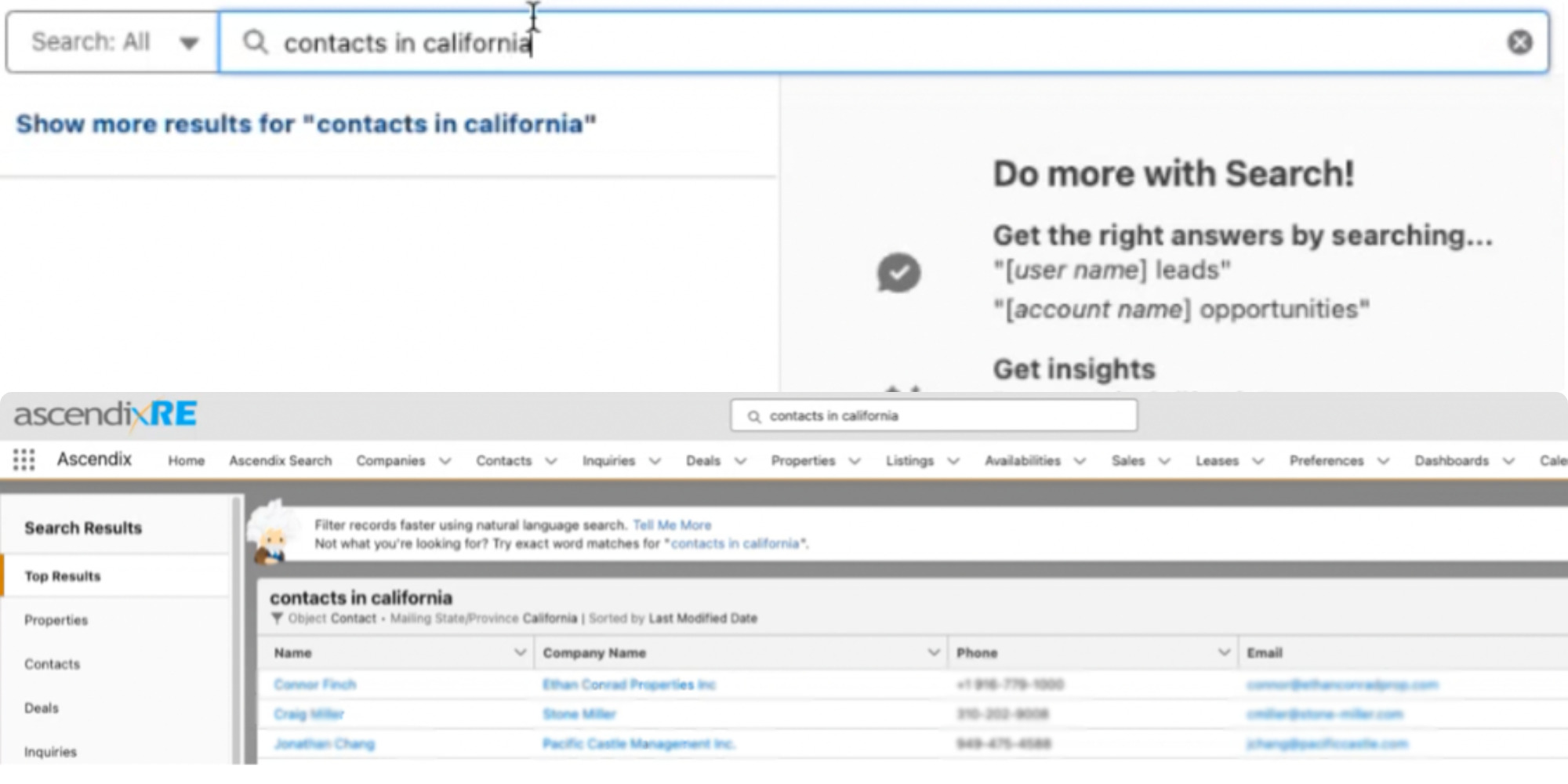
All Contacts in California Search Results | Ascendix
However, this feature comes with certain limitations as well.
For example, you won’t be able to find “Leases Expiring Next Month”.

Leases Expiring Next Month Search Results | Ascendix
But, if you need a more advanced search tool that will perform quick multi-criteria searches within the Salesforce database, save these searches for the future, or have the ability to export them to Excel or CSV, try our Ascendix Search app.
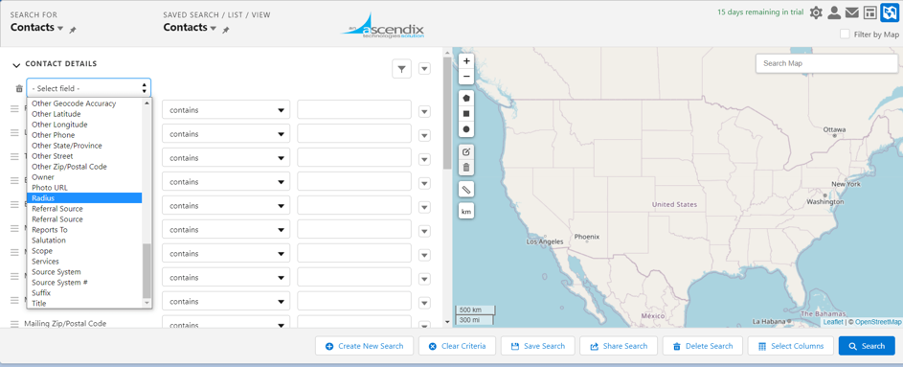
Contacts Search by Radius in Ascendix Search
Ascendix Search is a Salesforce AppExchange app and AscendixRE CRM module known for its powerful search functionalities, which allow users to filter and search through extensive datasets using various criteria. Moreover, with our app, sales teams can pinpoint specific leads, accounts, or opportunities quickly.
It serves not only as a powerful Salesforce search tool but also as a cost-effective alternative to Salesforce Maps.
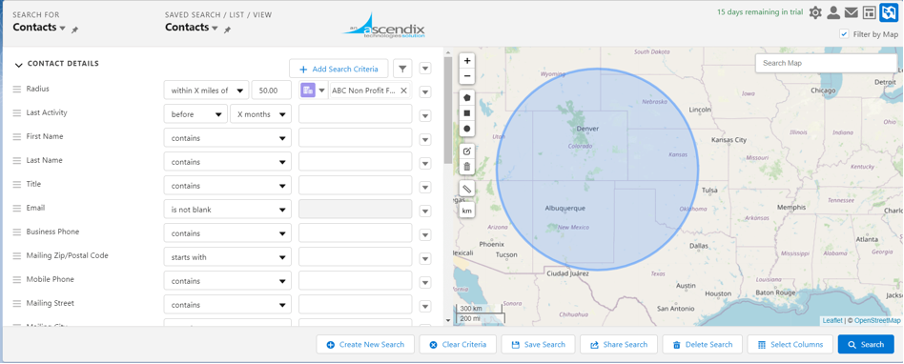
Radius Search in Ascendix Search
Ascendix Search empowers users with records search using maps, charts, graphs, radius, or zip code.
In addition, you can export the reports and data visualizations to PDF, Excel, or CSV files, or you can even embed the visualizations in other applications.
Regarding reporting functionality, Ascendix Search offers a rich library of report templates. Users can customize reports by adding or removing fields, changing the formatting, and adding filters.
Additionally, Ascendix Search helps create Salesforce-related lists in a few clicks and customize search results with data from related objects. It facilitates the generation of prospect lists to follow up. Sounds interesting? Book a free demo of the Ascendix Search tool!
Filter and search Salesforce data fast using various filtering criteria that are not available out-of-the-box. Request Demo
Salesforce will enhance its Lightning dashboards across all Salesforce editions, allowing users to incorporate rich text and image widgets.
Users will be able to add detailed explanations to charts, tables, and metrics using rich text, as well as insert images such as company logos, flow diagrams, and even animated GIFs, directly into their dashboards for a more guided data experience.
The updated dashboard capabilities, referred to as widgets, support a configuration of up to 25 widgets. This includes up to 20 charts and tables, 2 images, and an unlimited number of rich text widgets, increased from the previous total limit of 20.
To add widgets to a dashboard, simply click the ‘+Widget‘ button during the editing process and select the desired widget type.
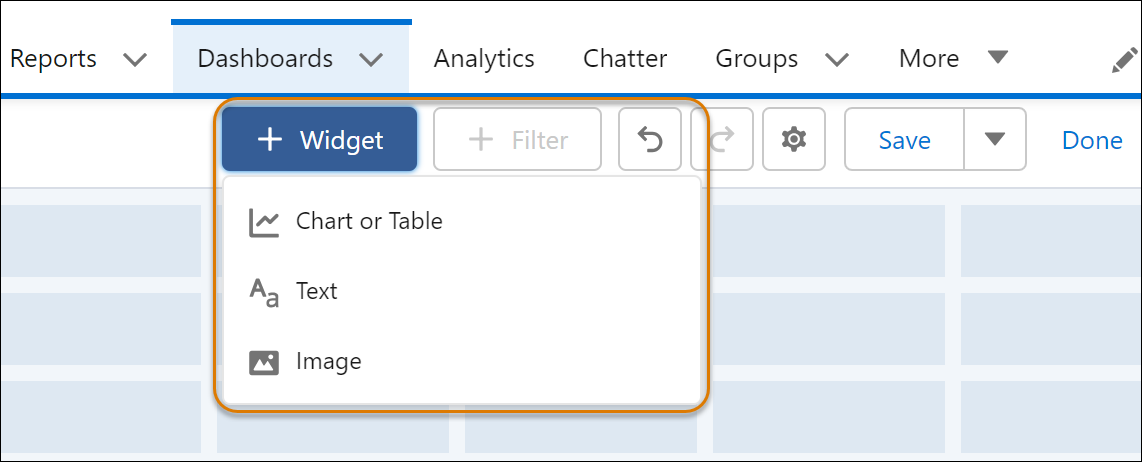
Dashboard Widget in Salesforce
You will be able to easily transfer ownership of Lightning dashboards if the current owner leaves your organization or the current project. This is a departure from the old method where cloning or recreating the dashboard was necessary for new ownership.
Starting a new release, it’s possible to reassign multiple dashboards simultaneously and opt to notify the new owner via email.
For individual dashboards, you can use the ‘Change Owner‘ option under dashboard actions in the Dashboards or Analytics tabs.
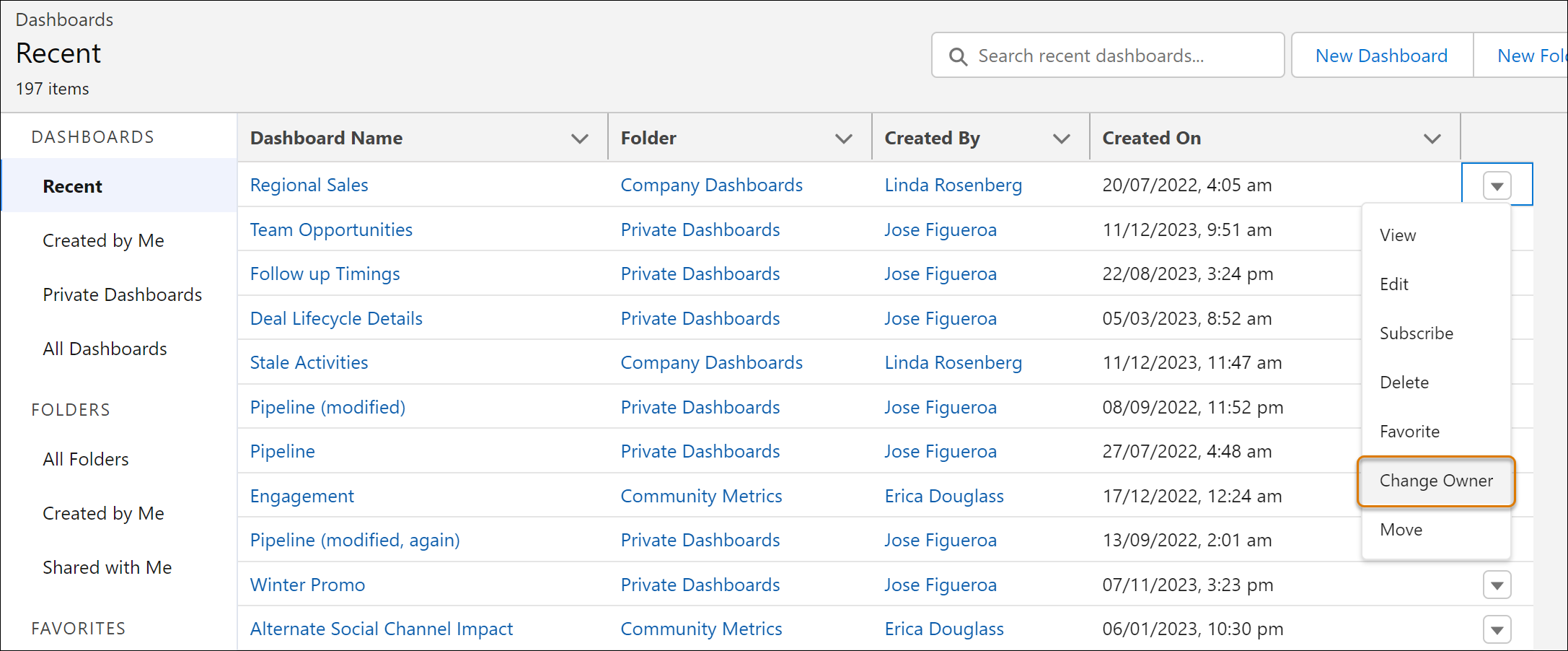
How to Transfer Lightning Dashboard Ownership in Salesforce
To reassign dashboards in bulk, select the desired dashboards on the Analytics tab, and then choose ‘Change Owner‘ from the Manage Items menu.
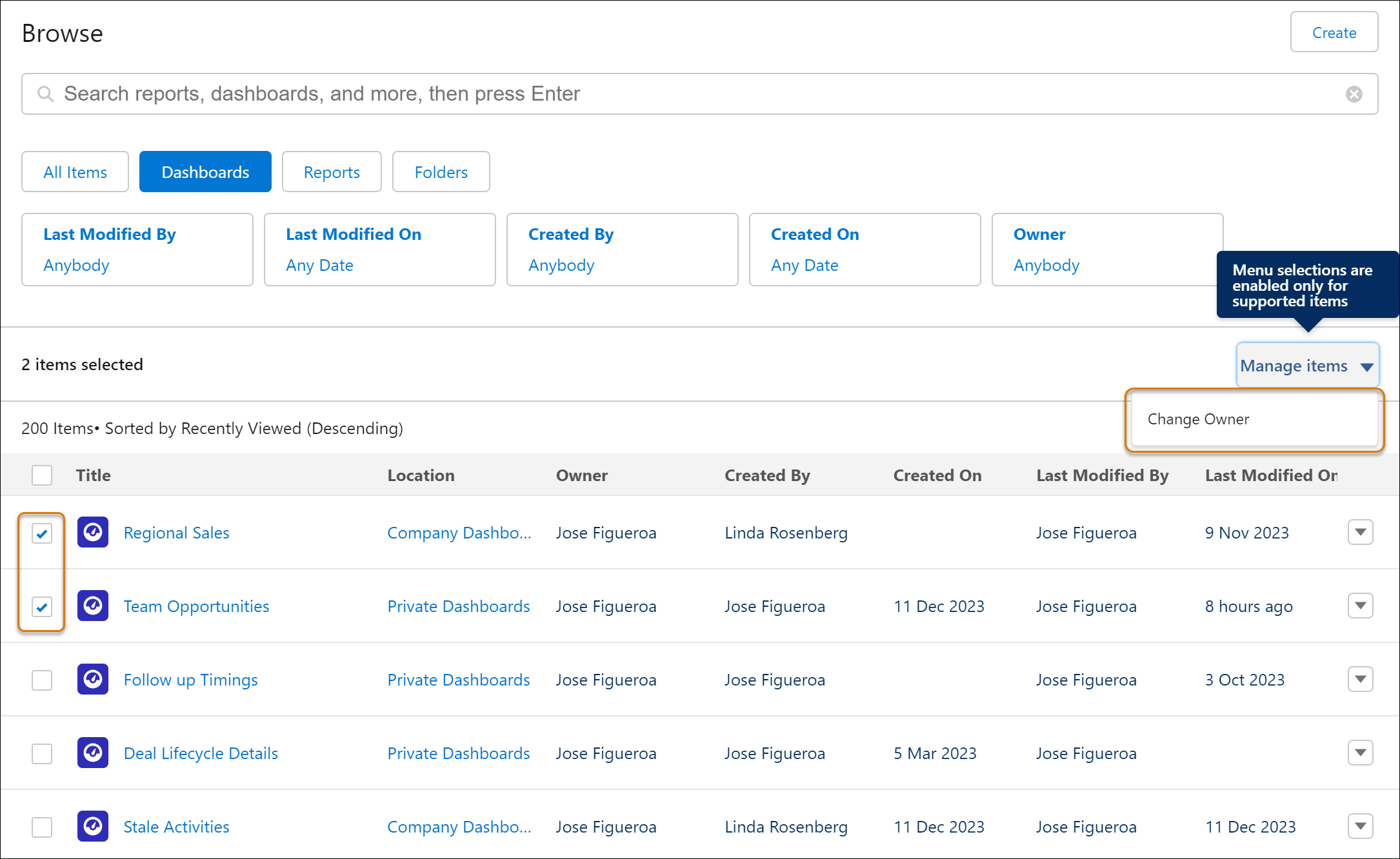
How to Change the Owner of the Lightning Dashboard
During the process, you can select ‘Send email notification‘ to inform the new owner of the change.
Salesforce users across all editions will be able to apply up to five filters to Lightning dashboards, enhancing the ability to customize and narrow down data for different teams. This increased filtering capacity allows for a single dashboard to be adapted for various uses, maintaining existing filters while adding new ones.
For instance, where you could only filter by Stage, Opportunity Owner, and Type before, you can now also add filters for Region and Created Date, making the dashboard versatile for all your teams.

Focus Your View with More Dashboard Filters in All Salesforce Editions
Permission set groups will be available across all editions for improved user permission management.
Attempting to delete a permission set that’s part of a group assigned to users will trigger an error. Permission sets can only be deleted if they are not directly or indirectly assigned to users through a group.
In the Lightning App Builder, you will access and display data from related objects by utilizing lookup relationship fields. To do so, simply drag cross-object fields from the component palette onto your record page to show associated information.
The interface of the Lightning App Builder will be updated for easier navigation of relationship fields. A breadcrumb trail appears at the top as you delve into relationship fields, indicating the current object and its hierarchy.
Cross-object fields are marked with an arrow icon (>)—these can be dragged directly onto your Lightning page, or you can click the arrow to explore further.
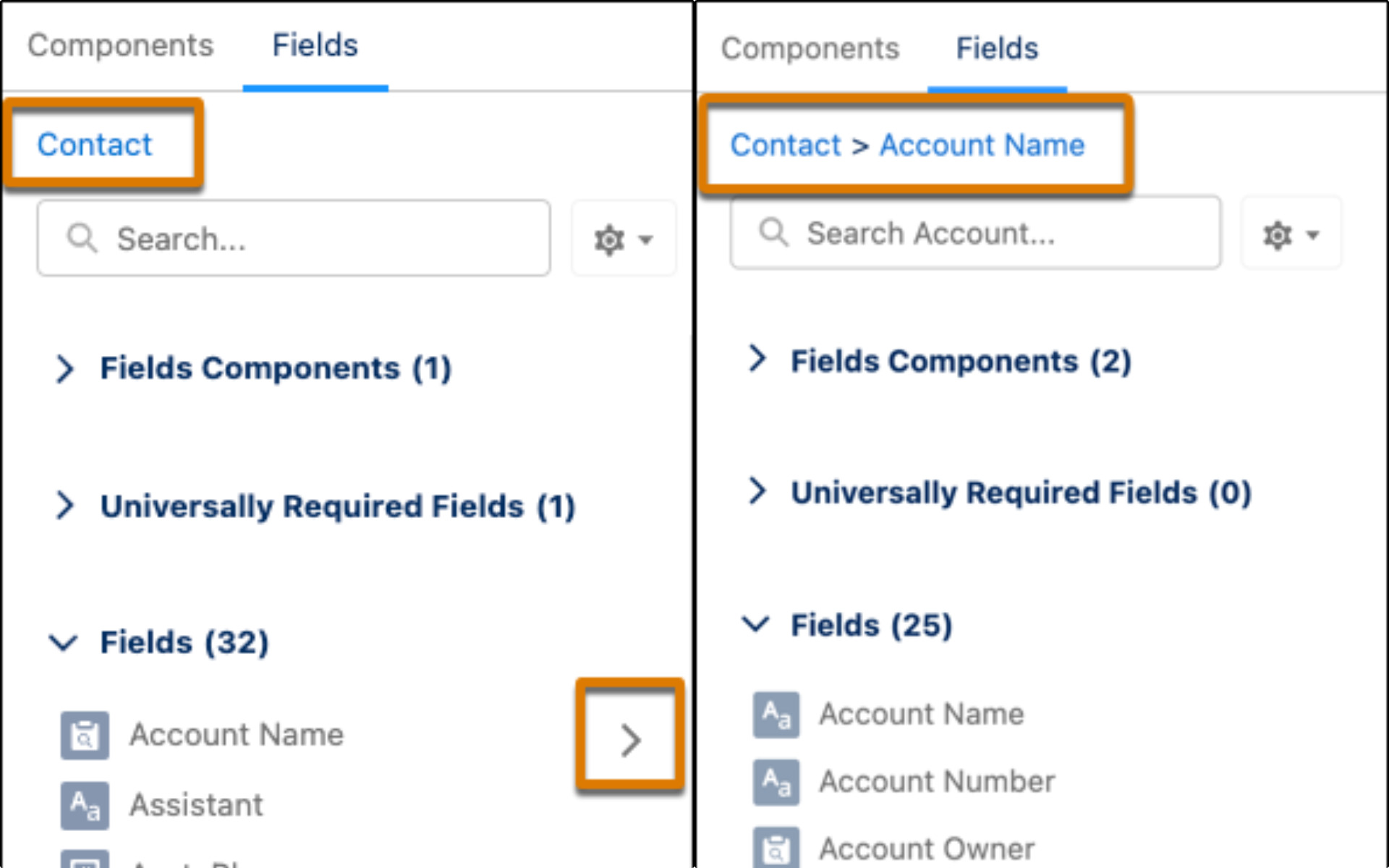
Dynamic Forms How to Add Fields from Related Objects in Salesforce
When placed on the canvas, cross-object fields will display a new Object property, clarifying their relationship to the page’s base object.
This new enhancement is a good alternative to creating formula fields or using “Quick Update” actions. Now, if there’s a lookup relationship between records, you can directly add a field from one record to the Lightning Page of another.
Dynamic Forms in Lightning Experience will allow for more precise customization of desktop and mobile record pages by enabling visibility rules on individual fields based on the device form factor, such as desktop or phone. This enhancement provides a higher level of control over how fields appear in different viewing contexts.
To use this feature, simply select a field in the Lightning App Builder on a Dynamic Forms-enabled page and create a visibility rule in the properties pane.
By using the Device context filter, you can specify whether the field should be displayed only in a desktop or mobile view.
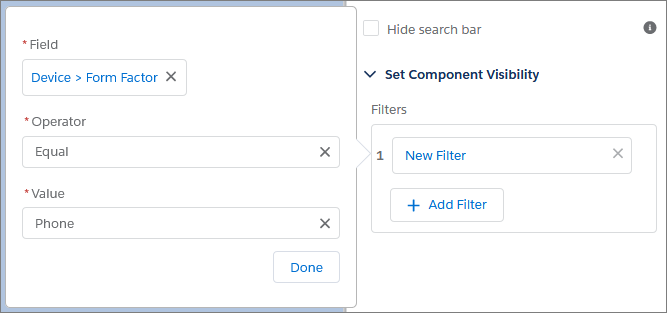
Set Field Visibility by Device in Dynamic Forms in Salesforce
When using Dynamic Forms on a desktop within Lightning Experience, Salesforce will display a message indicating that fields marked with asterisks are required.
This change is effective across all editions. The notification “* = Required Information” appears on the top right when creating, editing, or cloning records, and moves to the bottom right during inline editing.
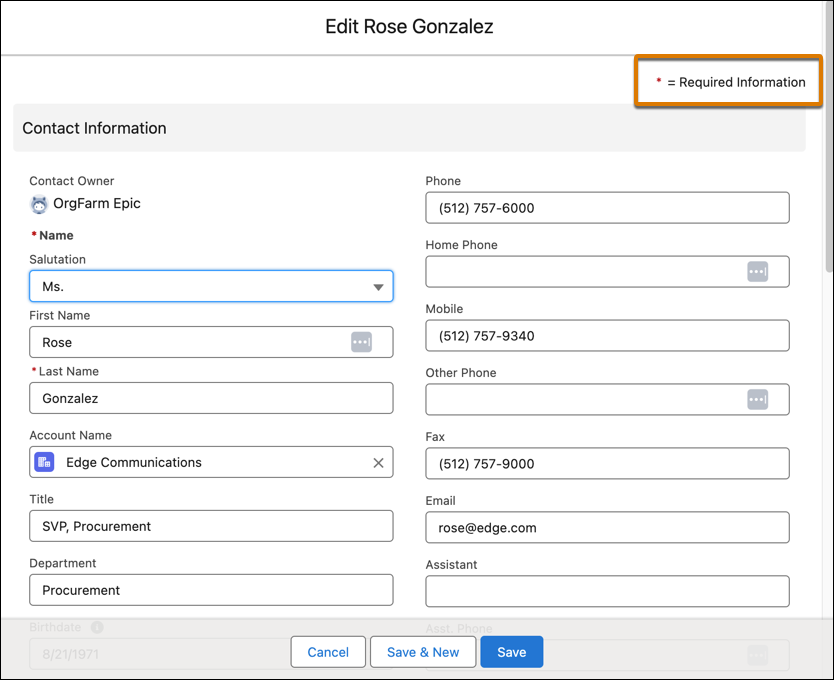
See Required Fields at a Glance on Dynamic Forms-Enabled Page Views in Salesforce
We will teach you how to use CRM software to the fullest without overpaying for unnecessary functionality.
Custom Lightning web components will support API versioning, allowing them to maintain consistent behavior with the version of the Salesforce release they correspond to. This aids in the smooth introduction of bug fixes, performance enhancements, and the phased retirement of outdated features.

Stay Updated with the Newest Features in LWC API Version 60.0
Applicable to custom Lightning web components in Lightning Experience, Experience Builder sites, and the Salesforce mobile app, developers can set the API version in the .js-meta.xml file of the component.
From Winter ’24, API versions 58.0 and earlier will default to the behavior of version 58.0. For new updates and bug fixes, developers need to use version 59.0 or later.
So, if you have any Lightning Web Components that are on older API, you need to upgrade them and do a regression test to make sure that everything still behaves as expected.
You may learn more about LWC API version 60.0 bug fixes and improvements here.
The lightning-record-picker component is going to be generally available for desktop and mobile users within Salesforce applications, enabling quick and efficient searching and selection of Salesforce records.

Search for Salesforce Records with the Lightning Record Picker Component
This upgraded component allows for customization in behavior and display, includes filtering options for precise record retrieval, and has increased its retrieval capacity from 50 to 100 records. Additionally, it provides clear error messaging for incorrect configurations and has been enhanced with new attributes. Utilizing the GraphQL wire adapter, the component also supports offline use.
This feature is going to be accessible in Lightning Experience across all Salesforce editions.
Enhanced Lightning web components’ observability using the Custom Component Instrumentation API, will be generally available. This API allows for precise monitoring and event tracking within your org’s Event Monitoring, a step beyond the previous capability that only provided application-wide insights.
With the new update, you can also access custom component logs directly in the browser console. Note that this API is exclusive to Lightning web components and does not support Aura components.
Applicable to editions with Event Monitoring enabled, the feature will be accessible to customers with Salesforce Shield or Event Monitoring add-ons.
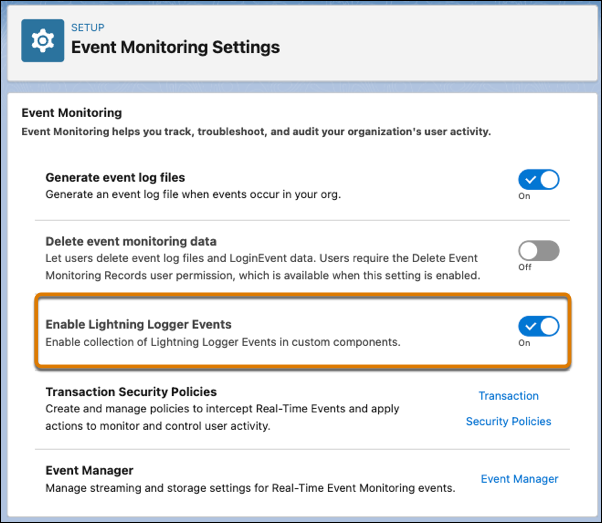
Monitor Component Events with Custom Component Instrumentation API
To enable it, navigate to Event Monitoring Settings via Setup, activate Lightning Logger Events, and then use the log function from the lightning/logger module within your components to publish data to the new EventLogFile event type, Lightning Logger Event, for integration with Event Monitoring.
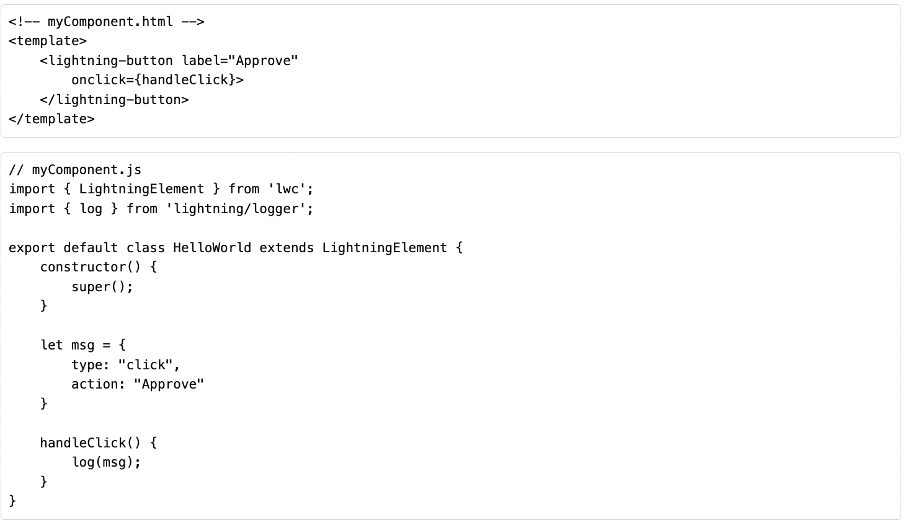
How to Monitor Component Events with Custom Component Instrumentation API
Salesforce is updating its base Lightning components to integrate native shadow DOM, aiming to boost performance and adhere to Web Components standards. Notably, the lightning-input component’s internal DOM structure has been revised.
It is important to adjust your tests and styling to accommodate these changes rather than relying on the component’s former structure.
These updates impact Lightning Experience and the Salesforce mobile app across all editions. To avoid disruption, tests dependent on the internal DOM structure should be updated promptly.
The null coalescing operator (??) simplifies code by returning its left-hand argument if it’s not null, otherwise, it defaults to the right-hand argument. This operator streamlines null reference checks, much like the safe navigation operator (?.), and has been implemented in response to user suggestions on IdeaExchange.
This enhancement is available across all editions.
Follow the link to get examples of how to use the null coalescing operator.
The new UUID class allows the generation of version 4 UUIDs using a cryptographically strong pseudo-random number generator, resulting in a string of 32 hexadecimal characters. This feature, now available in all editions, was developed in response to user requests on IdeaExchange.
Use the methods provided by the UUID class to create and manipulate UUID instances.
randomUUID()
Randomly generates a UUID that uniquely identifies an object.
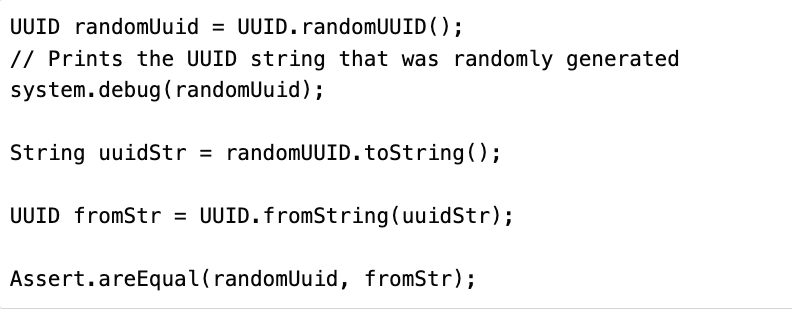
randomUUID() method
equals(obj)
Compares the UUID instance with the specified object. Returns true if both are equal; otherwise, returns false.
hashcode()
Returns the hashcode corresponding to the UUID instance.
fromString(string)
Returns a UUID instance from a string representation of a UUID.
toString()
Returns the string representation of the UUID instance.
Using a savepoint, you will be able to roll back any uncommitted DML operations. With the introduction of the Database.releaseSavepoint method, savepoints can be explicitly released, allowing for callouts to be made successfully.
This resolves the previous issue where callouts could not be made after setting savepoints without encountering a CalloutException, even if the DML changes were rolled back.
Explore examples of allowing callouts here.
Salesforce Functions will be retired on January 31, 2025. You can use your subscription until the end of your current Order Term. To maintain the functionalities provided by Salesforce Functions, you need to implement an alternative solution before the expiration of your existing Order Term.
Change Data Capture will allow you to receive notifications for record changes on additional objects, including the newly added OpportunityLineItem change event.
To receive notifications, select the desired objects from the Change Data Capture page in Setup or create a custom channel.
See the full list of objects you can receive change events notifications for.
To streamline sandbox management, logins from the Sandboxes Setup page will utilize the sandbox’s My Domain login URL instead of the previous instanced URL method. This change means you can now access a sandbox from Setup without being limited to logins from https://test.salesforce.com.
Text Templates in Flow Builder will dynamically respond to changes in component outputs on the same screen in real time.
For instance, if a Text Template references the output of a Name component on the same screen, and you incorporate this Text Template into a Display Text component, the displayed text will automatically update whenever the user modifies the Name component during runtime.
To use this feature, create a screen flow in Flow Builder, add a Text Template resource that references a component’s output on the same screen, save it, and then run the flow to see it in action.
With the latest update, you will be able to save your flow at any stage in the building process in Flow Builder, even if you haven’t completed configuring all elements, except Screens and Actions. It’s no longer necessary to complete all required fields before saving; issues that previously blocked saving are now just warnings.
Here’s how to use it:
Step 1: Open an existing flow and add any element, except Screens or Actions.
Step 2: Start configuring the element. You can make field changes one at a time, allowing for more flexibility in editing.
If you need to revert changes, use the ‘Undo’ button.
Step 3: To save your partial progress and return to the canvas, click the ‘X’ button.
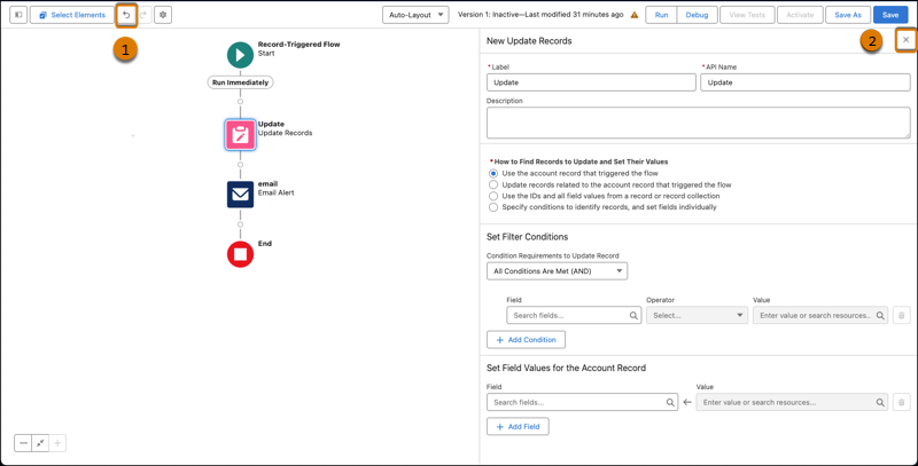
Save the Partial Progress in Flow
Back on the canvas, partially configured elements are marked with a new error icon.
Step 4: Save your work despite any errors.
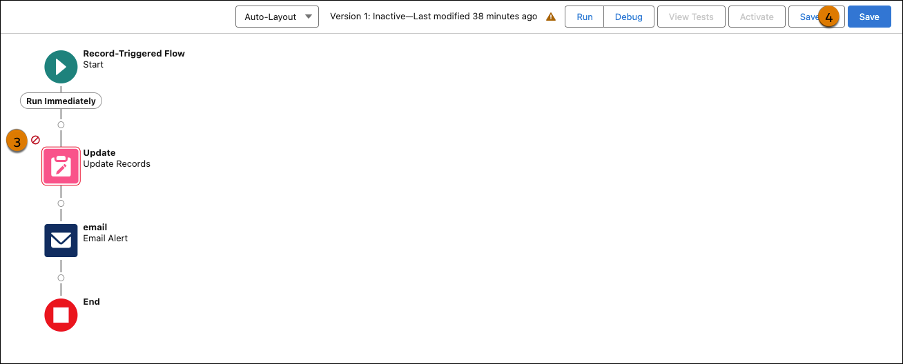
Save Your Work Despite Any Errors
Step 5: Warnings now replace previous errors. Click on the Warning symbol to view them.
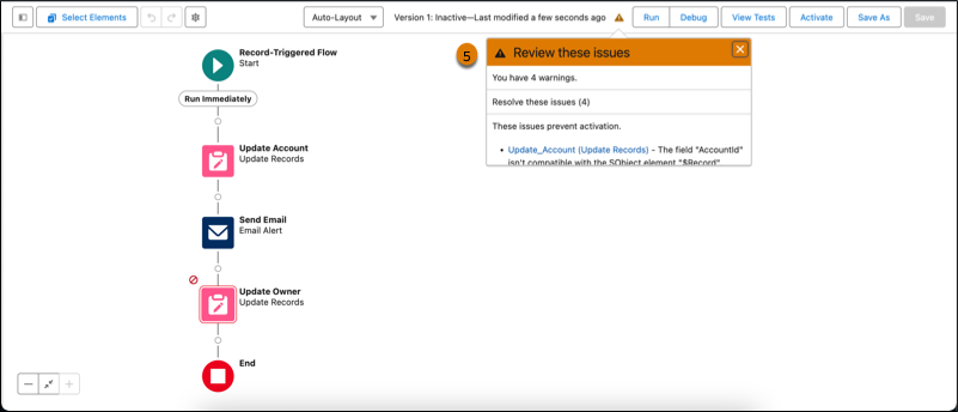
Click on the Warning Symbol to View Errors
This feature allows you to save your flow with incomplete elements, providing a more flexible and efficient workflow.
We’ve explored the standout features of the Salesforce Spring ’24 release, that promise to elevate the user, admin, and developer experience, offering more flexibility and efficiency in tasks.
We’re curious to hear about your experiences with these updates. Have you encountered any other notable new features in this release? Your insights and discoveries are valuable to us and the wider Salesforce community. Please feel free to share your thoughts and findings in the comments below.
And if you need any help with:
We are a team of CRM consultants, developers, data analysts from the United States and Europe. Since 1996, we've been helping companies make the most out of CRM software and improve their software systems.